How to Configure reCAPTCHA for Registration and Posting Form
A- A+
WP User Frontend has built in support for Google reCAPTCHA and has built in integration for Really Simple CAPTCHA which is being used in more than 1 million sites.
If you are using guest posting feature, you must use any of the above mentioned service to stay away from spammers and it is unnecessary to mention that how much it is important to use a captcha service in the registration form to avoid bot signups.
How to configure Google reCAPTCHA
The latest version of Google reCAPTCHA is the more user friendly and less annoying to use. So we recommend you to use this version. Here are the steps for you to proceed-
- Log in here using your Google Account https://www.google.com/recaptcha/
- It should immediately take you to the admin page. If not, click here https://www.google.com/recaptcha/admin/
- Now fill up the form with a name and your domain name. Please remember, you do not need to register your sub domain. The registration for the parent domain will work for the subdomains as well. That means you do not need to make separate entries for docs.wedevs.com, demo.wedevs.com etc. Just creating a key for wedevs.com will work for all the subdomains.
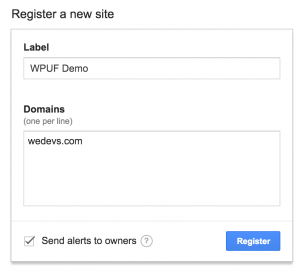
- You will have the public and private keys right after submitting the form.

- If you are not logged in to your site's admin panel, please log in.
- Navigate to User Frontend → Settings → General Options and at the bottom, you will find two fields to paste the private and public keys.
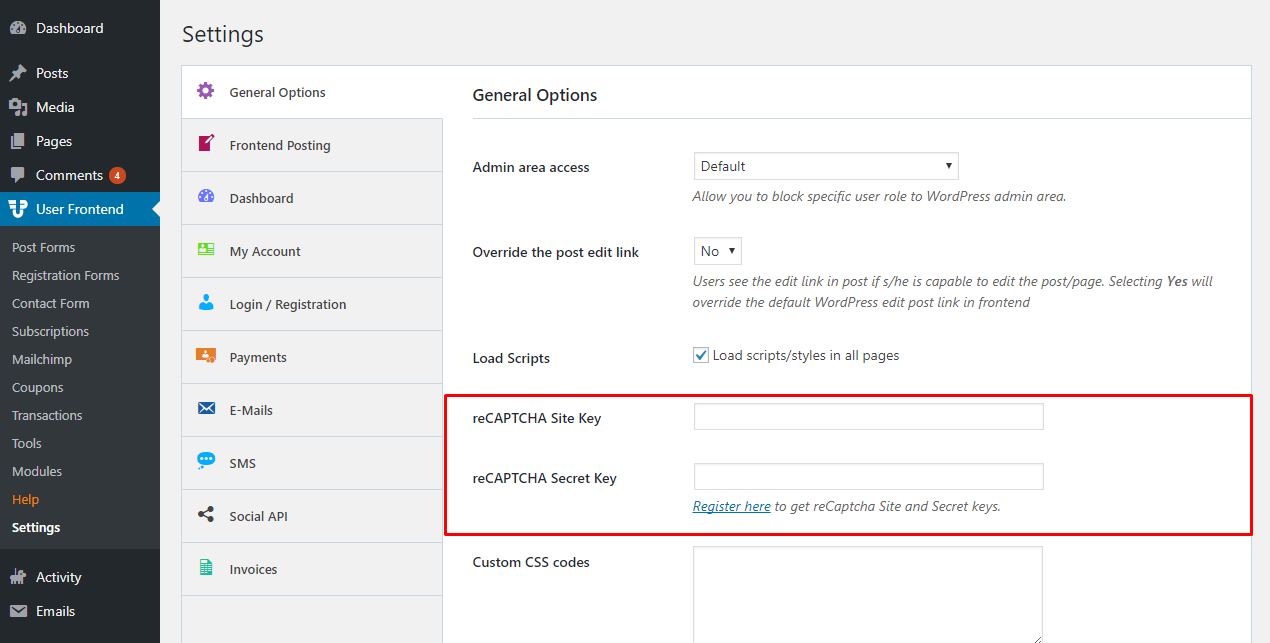
- Paste the keys and hit save and you are done with the configuration. Now you just simply insert the captcha element in your posting and registration forms. No more action on this matter ever required!