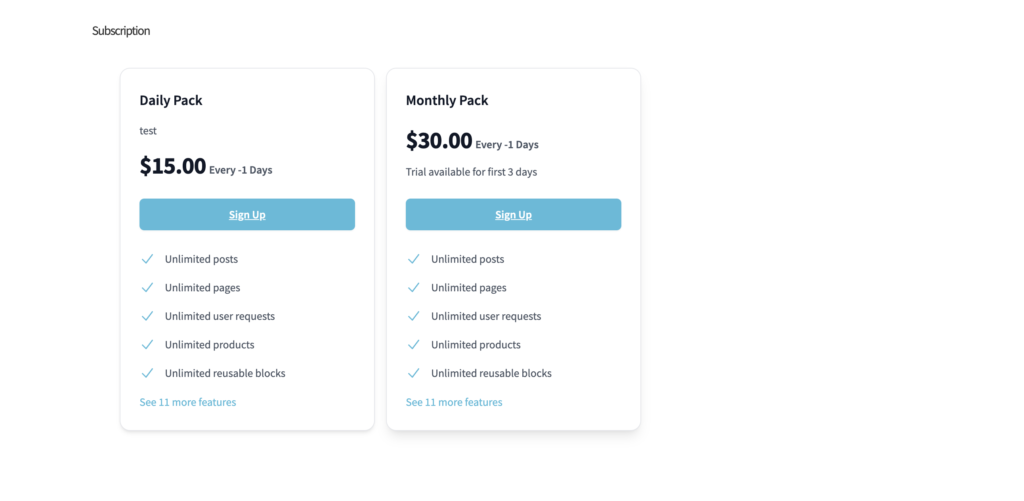How Does Subscription Work?
The subscription module is a handy and important feature of the WP User Frontend. To learn about how this subscription system works on the user front, you will first have to navigate through:
WordPress Dashboard→User Frontend→Subscription→Add Subscription then follow the steps below:
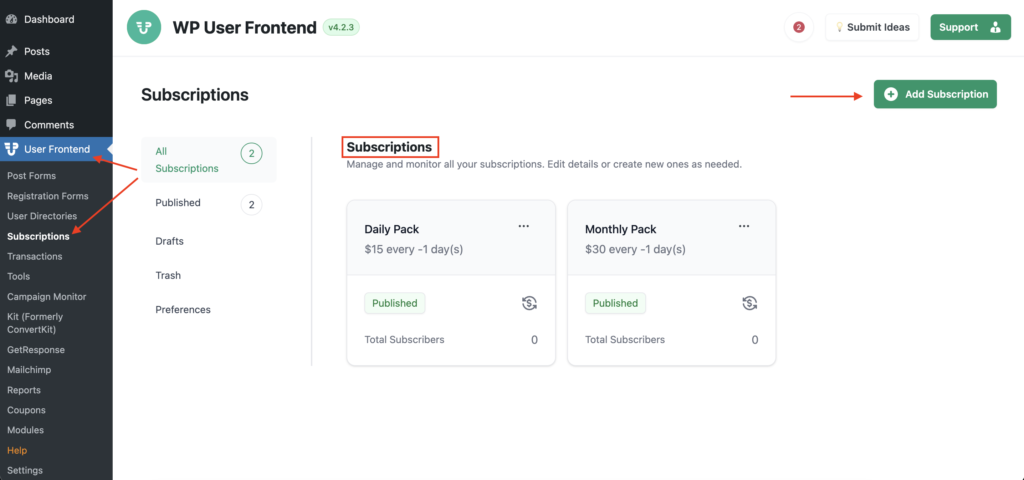
Adding New Subscription
After clicking on ‘Add Subscription’ a new subscription editor page will pop up, as it can be seen below
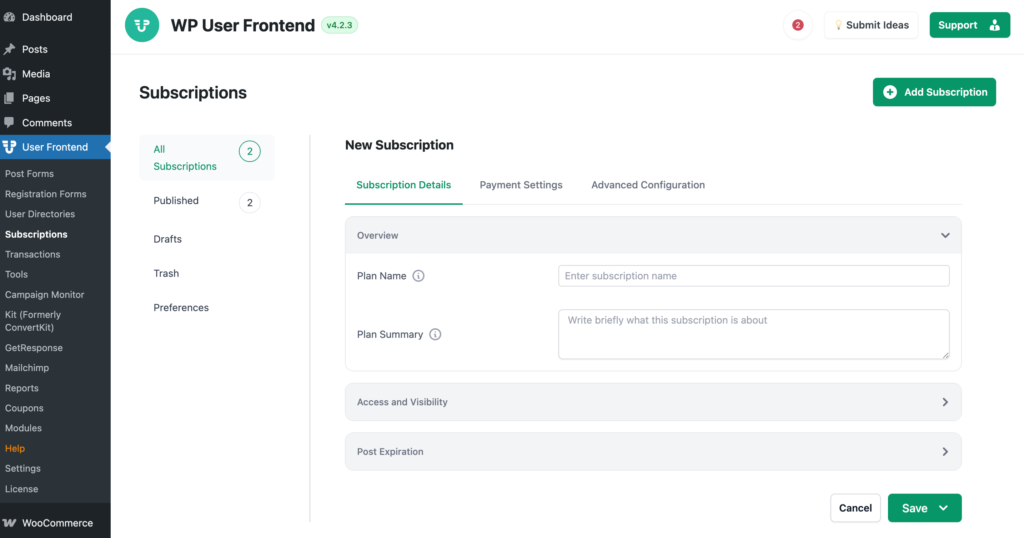
To demonstrate how this works, I am creating a sample subscription pack with the name ‘Monthly Subscription Pack’ and ‘Description of the Subscription Pack’.
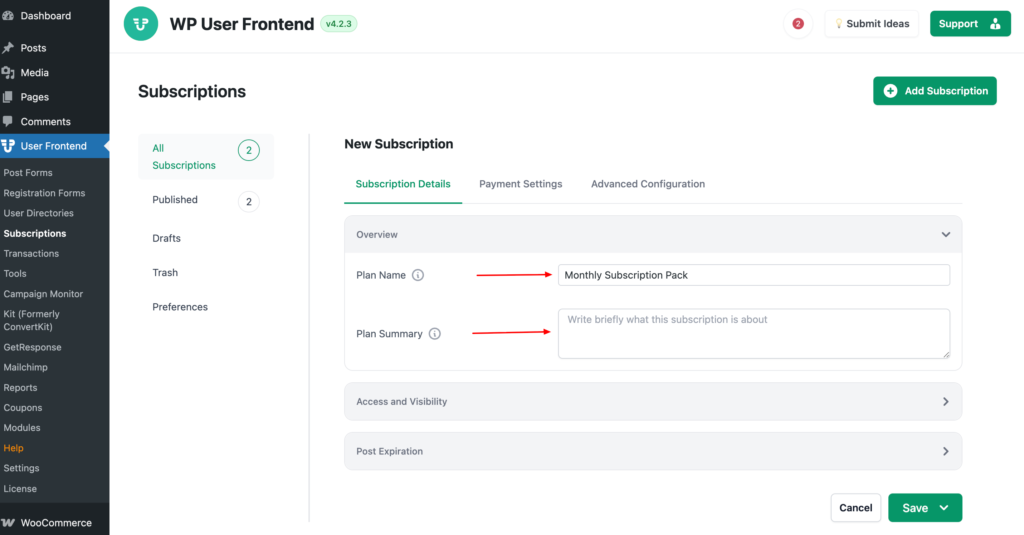
Plan Name: This field allows the author to name the pack for the customers.
Plan Summary: This field allows the author to describe the pack details for the customers.
After adding the new subscription pack this is how it appears with the other subscription pack lists.
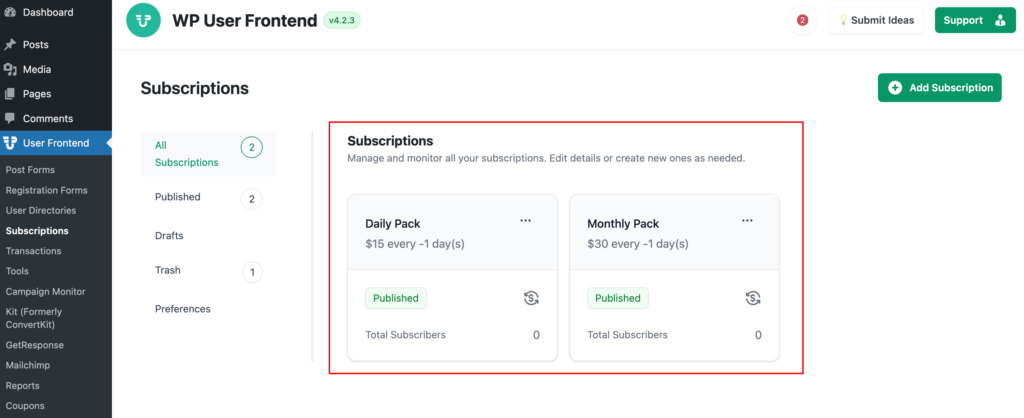
Subscription Edit Page Options
After adding any new subscription pack, you can edit and change several options on this page according to your requirements.
Plan Name: Name your Subscription Plan. e.g., Monthly Subscription Pack
Plan Summary: Add your plan description or summary.
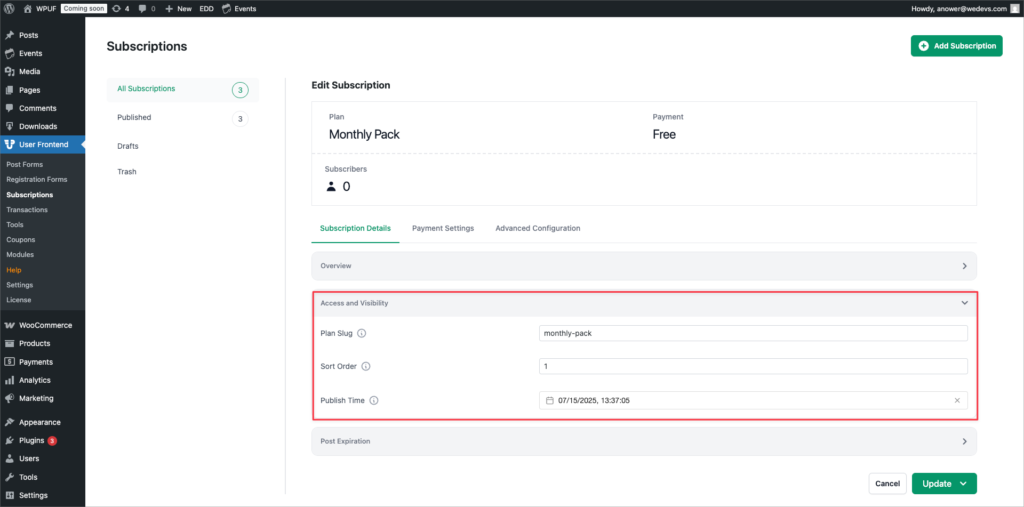
Plan Slug: The plan slug will be generated automatically based on the plan name, and you cannot edit or update the plan slug.
Sort Order: You can sort your plan on the frontend with this Sort Order section. Plans with lower numbers appear first on the frontend. Please keep the default value “1”. You can not keep it empty.
Publish Time: The publish time is displayed after the subscription is published.
Enable Post-Expiration: Enabling this option will generate an option below to set the post-expiration period.
Post-Expiration Time: In this field, you can set the post-expiration period.
Post Status: This field will allow you to change the status of the post after a subscription expires.
Send Expiration Mail: Ticking on this option will send an email to the admin when the expiration period exceeds.
Expiration Message: This field lets you show a post-expiration message to the author.
Enable Post Number Rollback: If this option is enabled, the number of posts will be restored if any post is deleted.
Billing Amount: This field lets the admin set the billing amount for each cycle.
Enable Recurring Payment: Ticking on this option enables the recurring payment system.
Payment Cycle: This option allows the admin to choose their desired billing cycle period.
Stop Billing Cycle: This option allows the admin to select after how many cycles the billing should stop.
Trial: Ticking on this, enables the option of setting a trial period for its customers.
Maximum Number of Posts: This field lets the admin set the maximum number of posts a user can list within their subscription period.
Maximum Number of Pages: Set the maximum number of pages a user can list within the subscription period.
Maximum Number of User Requests: This field sets the maximum number of user requests allowed within a subscription period.
Maximum Number of Reusable Block: It lets the admin set the maximum number of reusable blocks users can create within the subscription period.
Maximum Number of Templates: This field is for setting the maximum number of templates users can use during the subscription period.
Maximum Number of Template Parts: Set the maximum number of template parts a user can create within the subscription period.
Maximum Number of Global Styles: This field lets the admin to set the maximum number of global styles that users can use within the subscription period.
Maximum Number of Navigation Menus: This field lets the admin to set the maximum number of navigation menus that users can use within the subscription period.
Maximum Number of Featured Items: This field lets the admin limit the featured items users can display during their subscription.
Remove Featured Item: If you enable this option, featured items will be removed when the plan expires.
Number of Patterns: This field lets the admin set the maximum number of wp_block users can create within the subscription period.
Number of Global Styles: Limit the maximum number of wp_global_styles users can create within their subscription period.
Number of Font Families: Set the maximum number of wp_font_family users can create within the subscription period.
Number of Font Faces: This field lets the admin set the maximum number of wp_font_face users can create within the subscription period.
WPUF now offers taxonomy restrictions for each subscription pack, so you can limit the categories in which you want your users to create posts.

After the bought subscription pack is activated by the admin, a notification message is displayed on the subscription page of the customer as it can be seen in the above image.
Note: If the Subscription pack has a trial period, then when the user uses that trial period then that user won't be eligible for any other trial for other subscription packs.