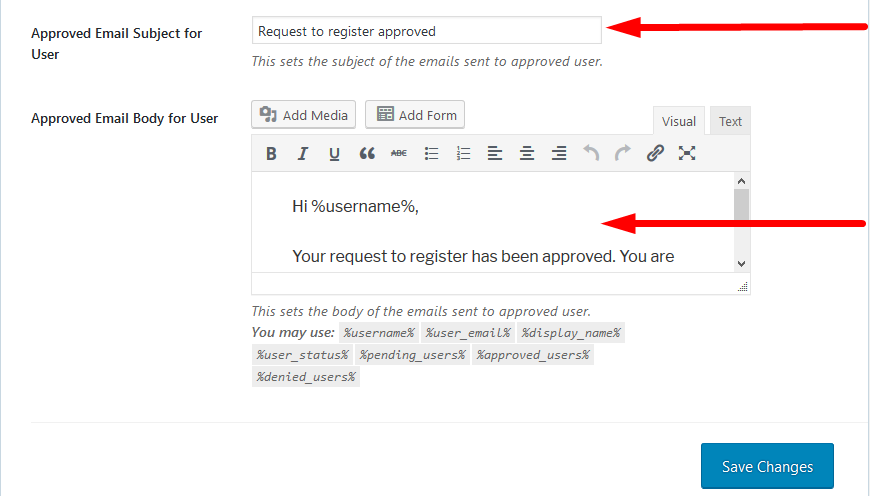How to Set Up Email Notifications for New User Status
This feature is connected with the PRO feature of WPUF, New User Status, available from.
Note: This feature is only available in the PRO versions of WPUF.
Navigation
Navigate to WP Admin Dashboard → WP-dashboard User Frontend → Settings. Select the E-mails tab from therein.
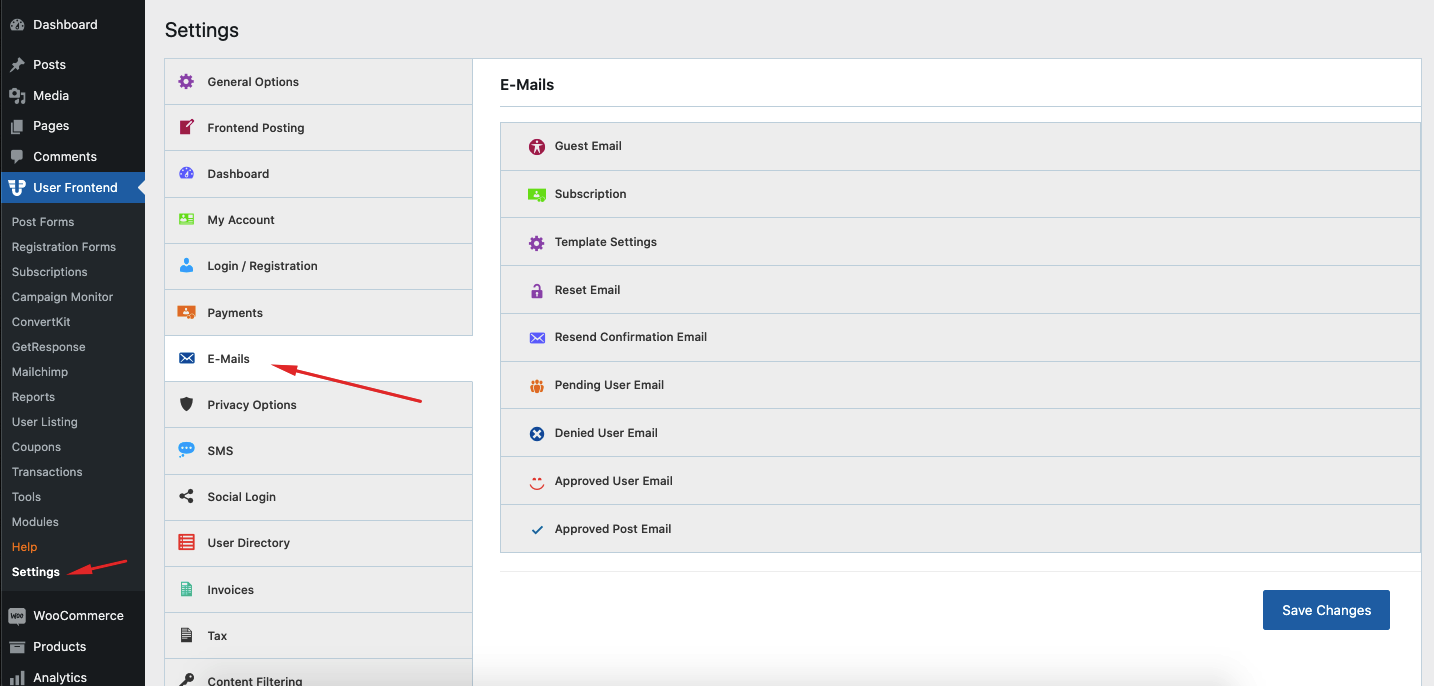
Configuration
Pending Email Subject for User: Type the subject of the email notification a user will get when his/her status is pending.
Pending Email Body for User: Type the body of the email notification a user will get when his/her status is pending.
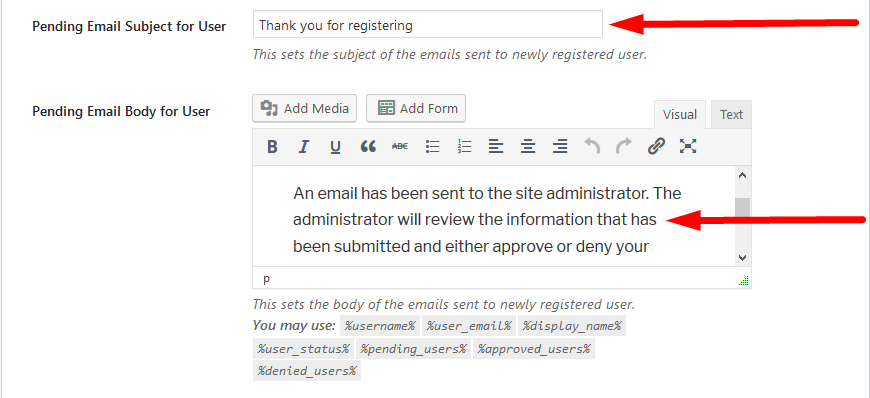
Denied Email Subject for User: This is the subject of the email notification a user will get when his/her status is denied.
Denied Email Body for User: Here include the body of the email notification a user will get when his/her status is denied.
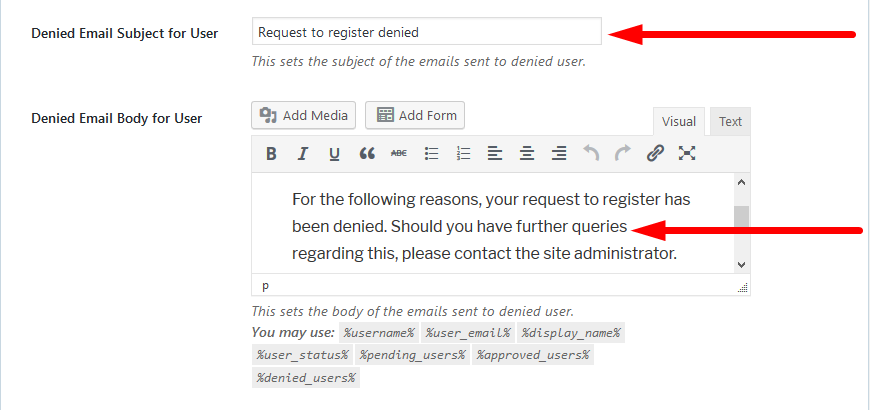
Approved Email Subject for User: In this field, add the subject of the email notification a user will get when his or her status is approved.
Approved Email Body for User: Add the body of the email notification a user will get when his or her status is approved.