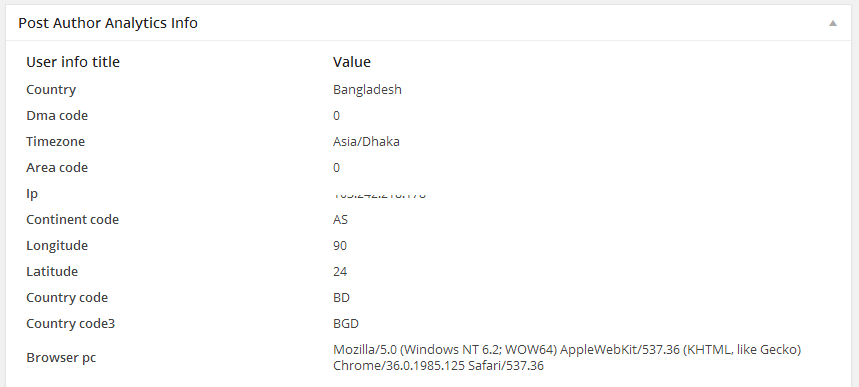User Analytics
User Analytics is an add-on for the WP User Frontend plugin that enables you to see analytics data about a user when a post is submitted from the form created by the WP User Frontend plugin. It collects the IP address of the submitter, country, timezone, browser, and operating system information. Let's take a look at how to install this add-on and view the analytics.
Installation
Navigate to your WP dashboard->User Frontend->Modules. Find User Analytics and turn on the toggle button on the top right to activate this module.
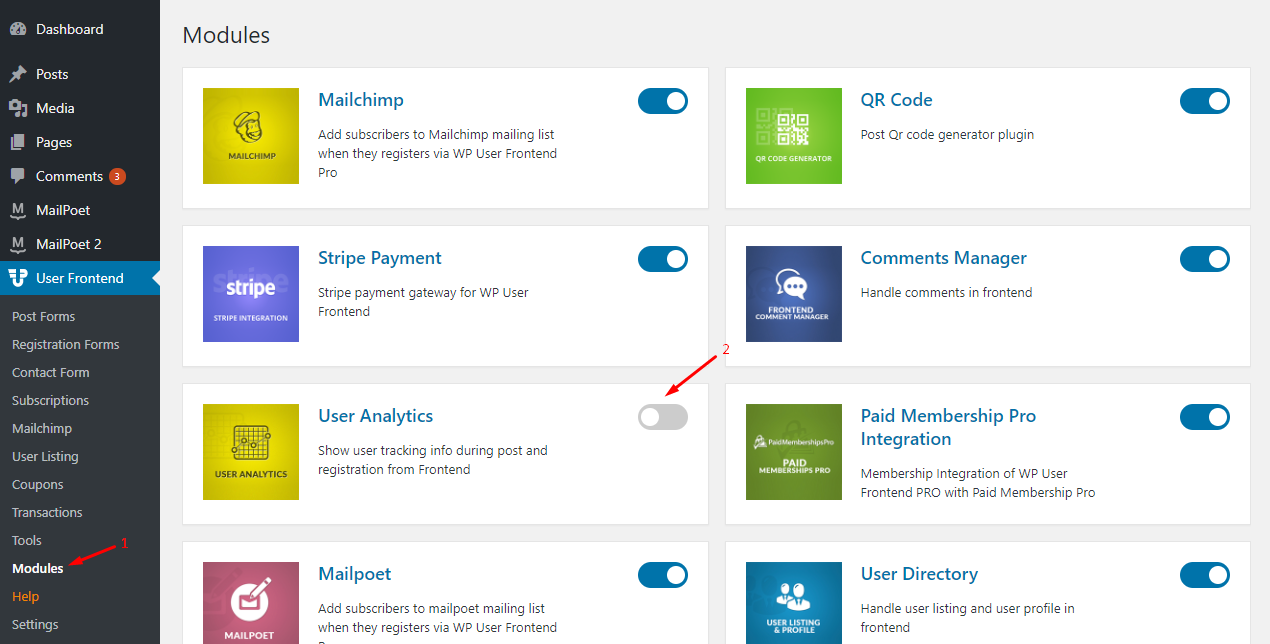
Now, go to WP User Frontend->Settings->General.
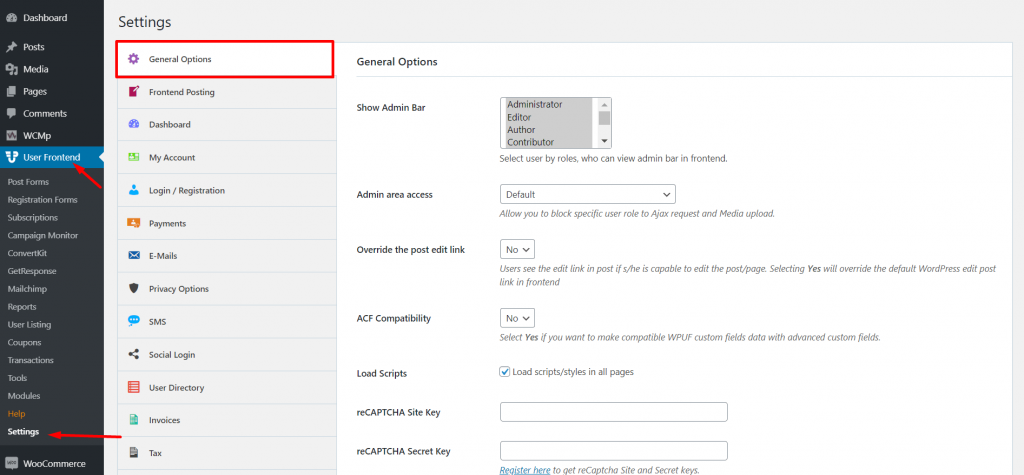
If you scroll down, you will see the “Ipstack API Key.”. Click on Register Here to get the API key.
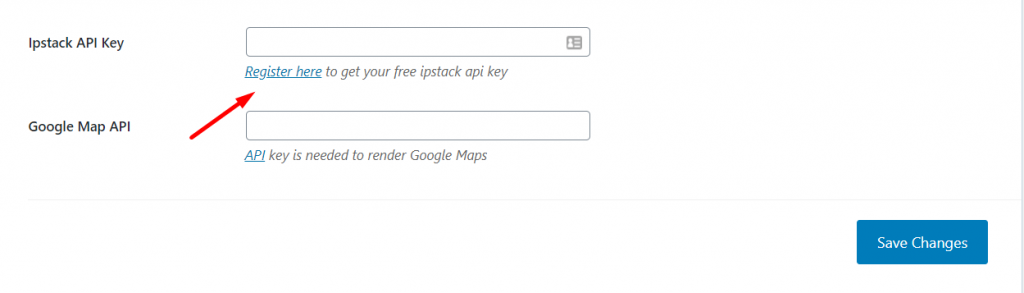
Now, get your API key from your Ipstack account.
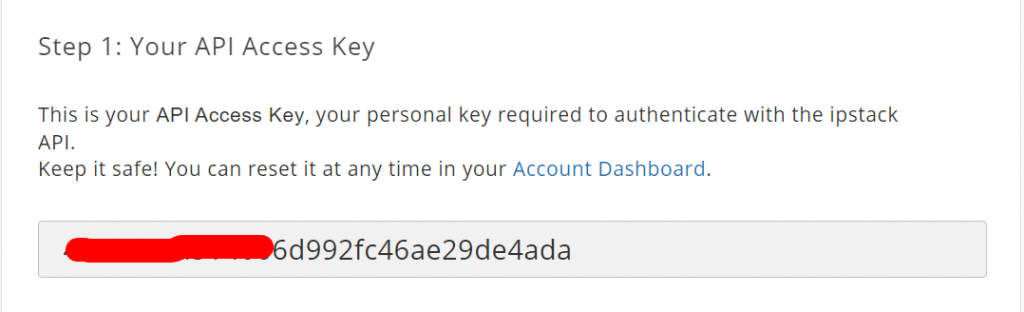
Now, paste the API onto your Ipstack API option. Hit Save Changes to finish.
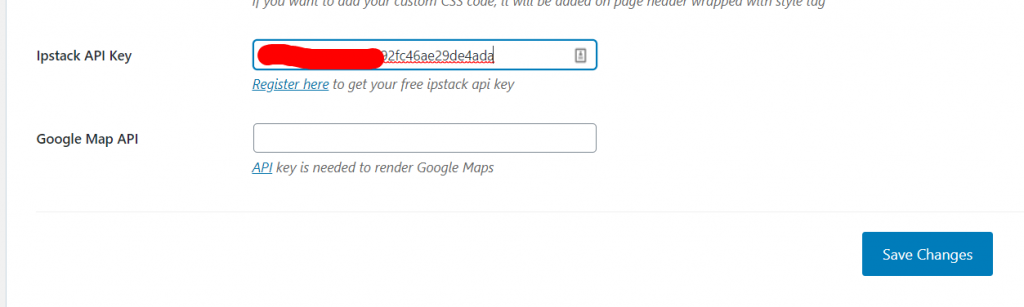
View Analytics
- To see the analytics information, first log in to your WordPress dashboard (not from the front-end) and go to All Posts.
- Find and click on the post you want to see analytics data from. (The post will open in edit view.)
- In the post editing screen, scroll down, and you will see a box titled Post Author Analytics Info.
There you go! You can now track the location of a user when they submit a post, as well as see what browser and operating system they are using. Please note that the analytics data will be available only to posts submitted after the User Analytics add-on has been installed and activated.