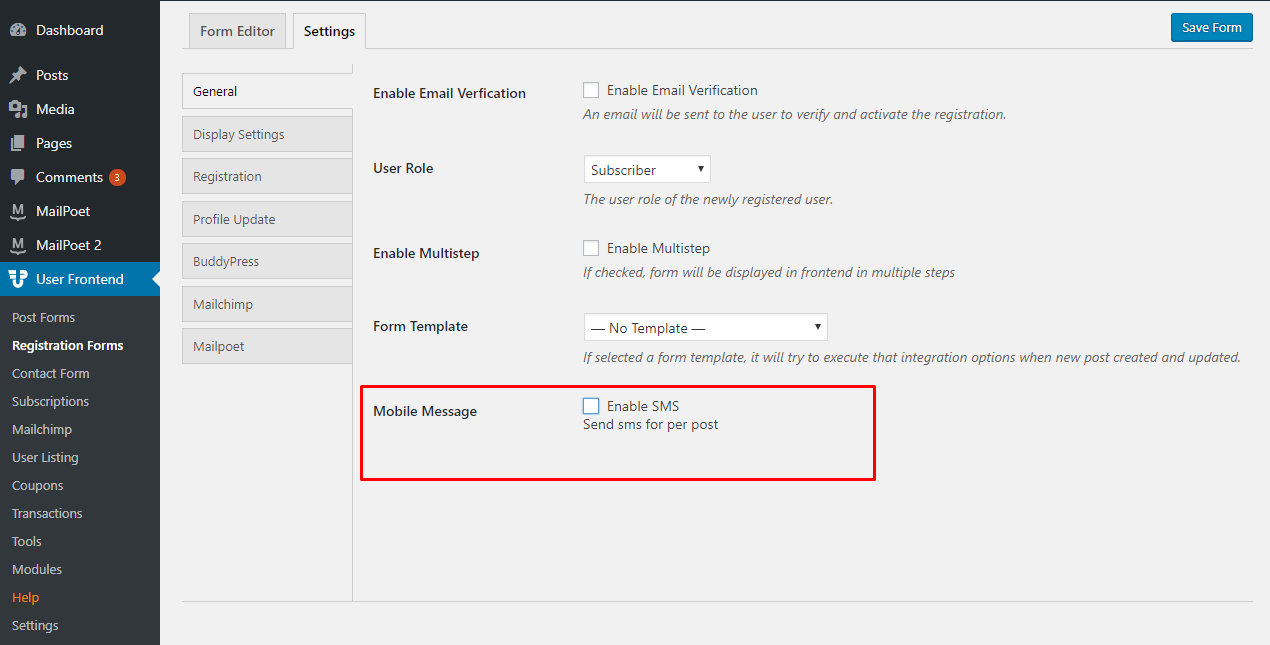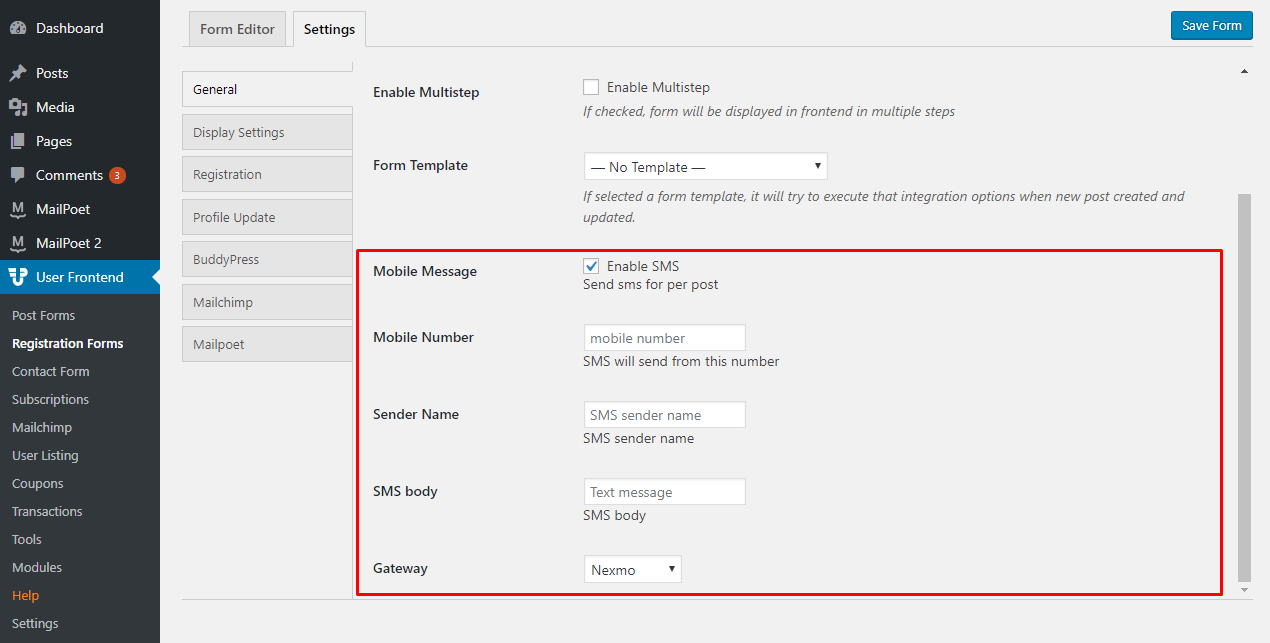SMS Notification
SMS Notification is a handy add-on for WP User Frontend Pro. It notifies you when a user submits a form.
To use this module, install and activate it first.
Installation
Navigate to your WP dashboard->User Frontend->Modules. Find SMS Notification and turn on the toggle button on the top right to activate this module.
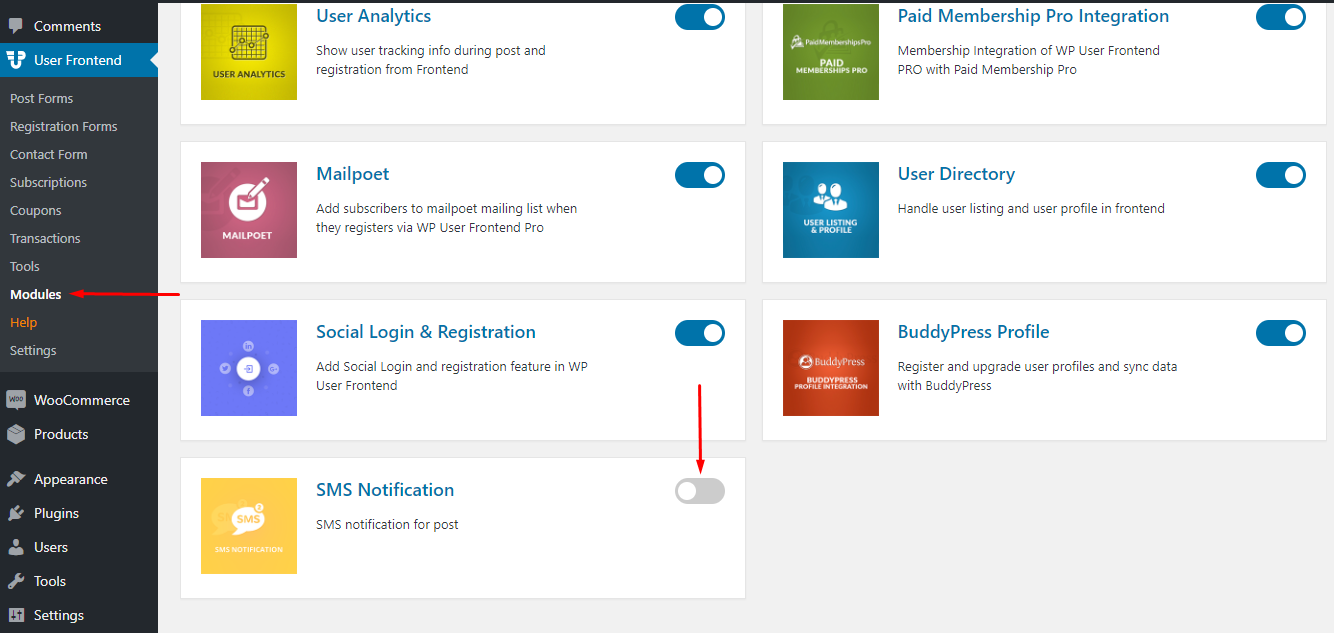
Configuration
Now, navigate to- WP Dashboard → User Frontend → Settings → SMS
You will find the options to set up the add-on. You can use any of the following services for sending SMS,
- Clickatell
- SMSGlobal
- Nexmo
- Twilio
All you have to do is to provide the API or Token of any of these services. This will enable you to send SMS and get notified using this add-on.
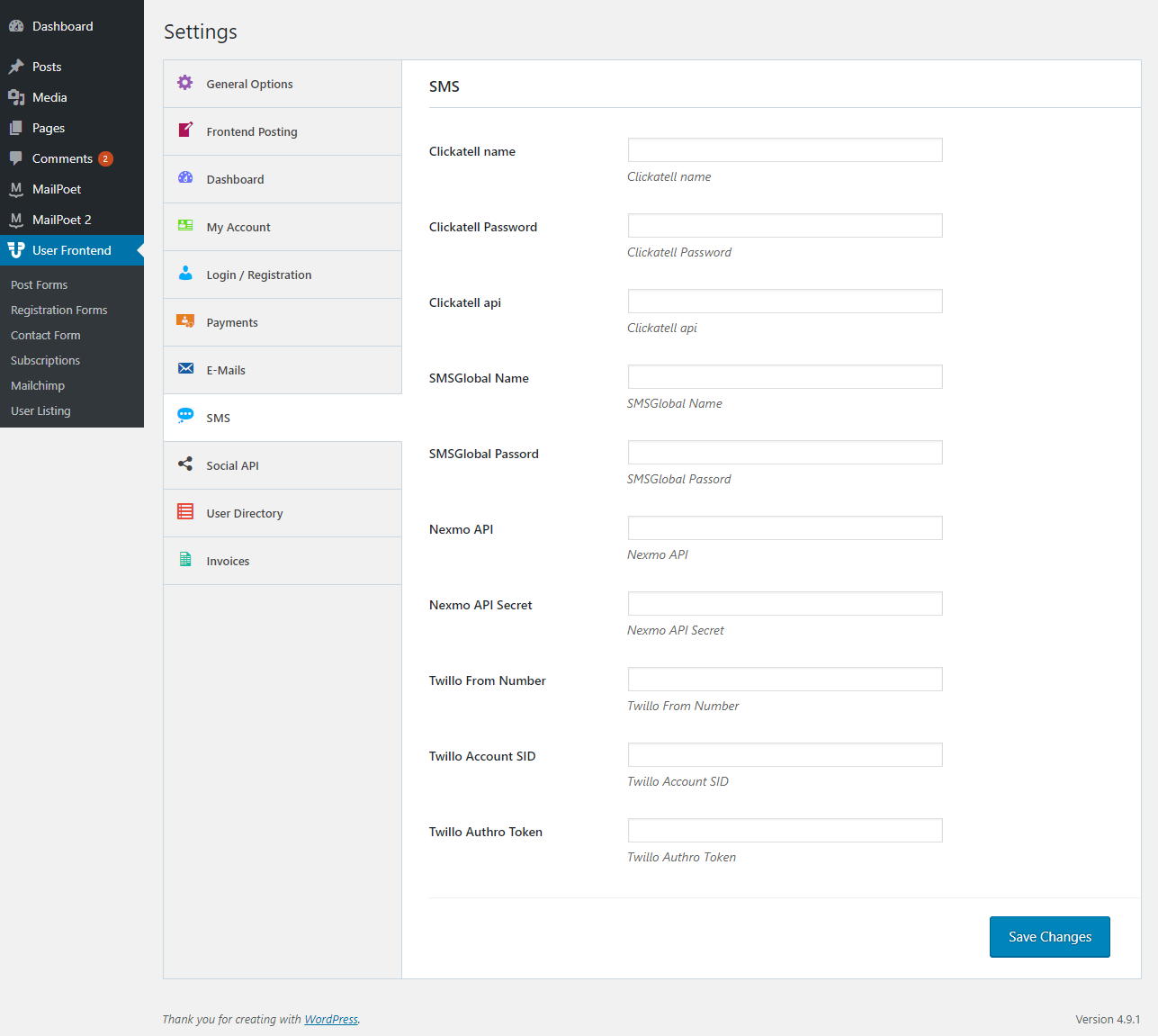
After successfully providing required information, click on the Save Changes button.
In the next step, navigate to- WP Dashboard → User Frontend → Registration Forms
Select any of the registration forms that you have already created or create a new form.
Read- How to create a new registration form.
Now, click on the Settings tab. You will find the options to activate SMS notification.
Enable SMS by checking the box. This will enable settings to send SMS for per post.
After enabling the SMS option, it will show some more settings related to your SMS Notification add-on.
Now, input the mobile number you want to send the SMS from and the SMS sender name. Then, set the SMS body and choose the gateway that you set after installing the add-on.
Finally, Update your form. You have successfully set up your WPUF SMS Notification add-on!