HTML Email Templates
The HTML Email Templates module allows you to design your WP User Frontend generated automated emails the way you desire. Admins can customize emails sent to newly registered users when they are approved, pending, or denied.
Admins can also customize confirmation and reset password emails with this feature.
The HTML Email Templates function for WP User Frontend adds foreground and background color among other things to your emails, making them more visually appealing to your readers.
The WP Uer Frontend HTML Email Templates module is available in WP User Frontend Professional and Business Plans.
This guide shows how to use WP User Frontend HTML Email Templates.
Activation
To activate the module, go to User Frontend→Modules. Find HTML Email Templates and turn on the toggle button. Your module will be instantly activated.
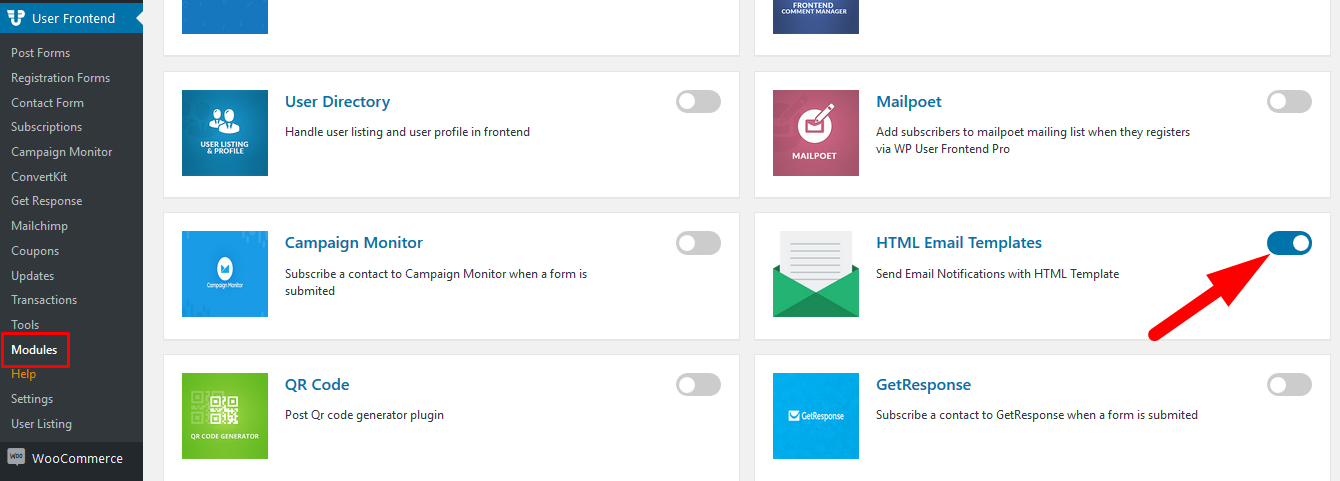
Navigation
Now, to find this feature, simply navigate to wp-admin→User Frontend→Settings. From Settings choose the Emails page.
Without the HTML Email Template module
Without turning on HTML Email Templates module, your Emails page will appear like this:
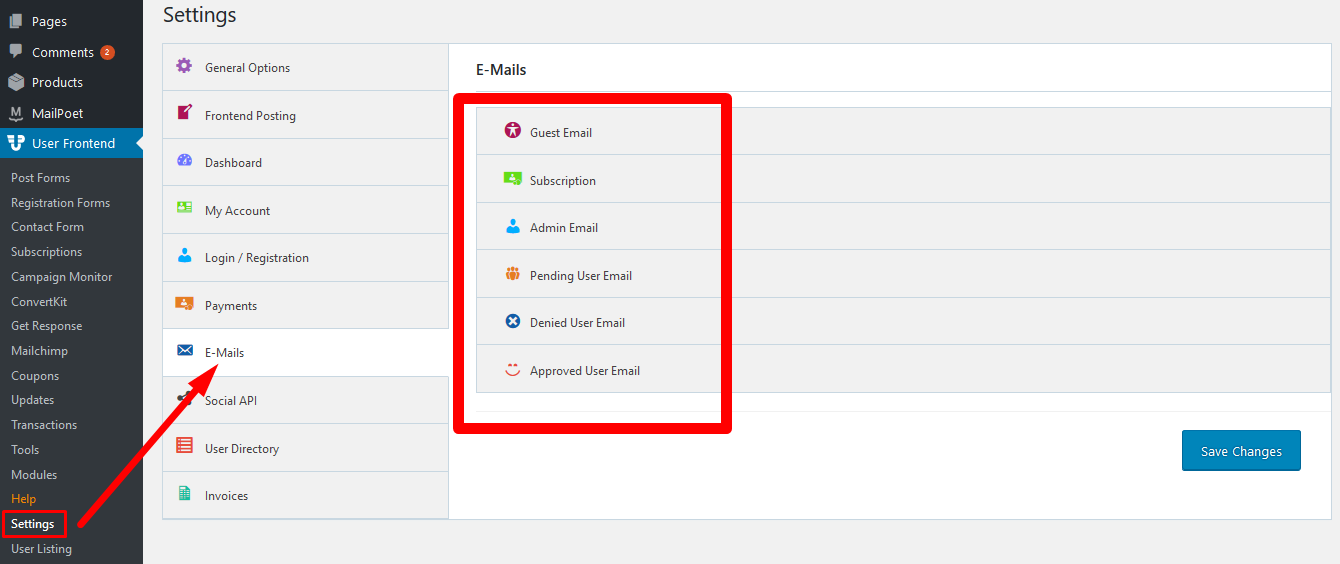
With HTML Email Templates module:
After turning on the HTML Email Templates module, your email page will appear like this:
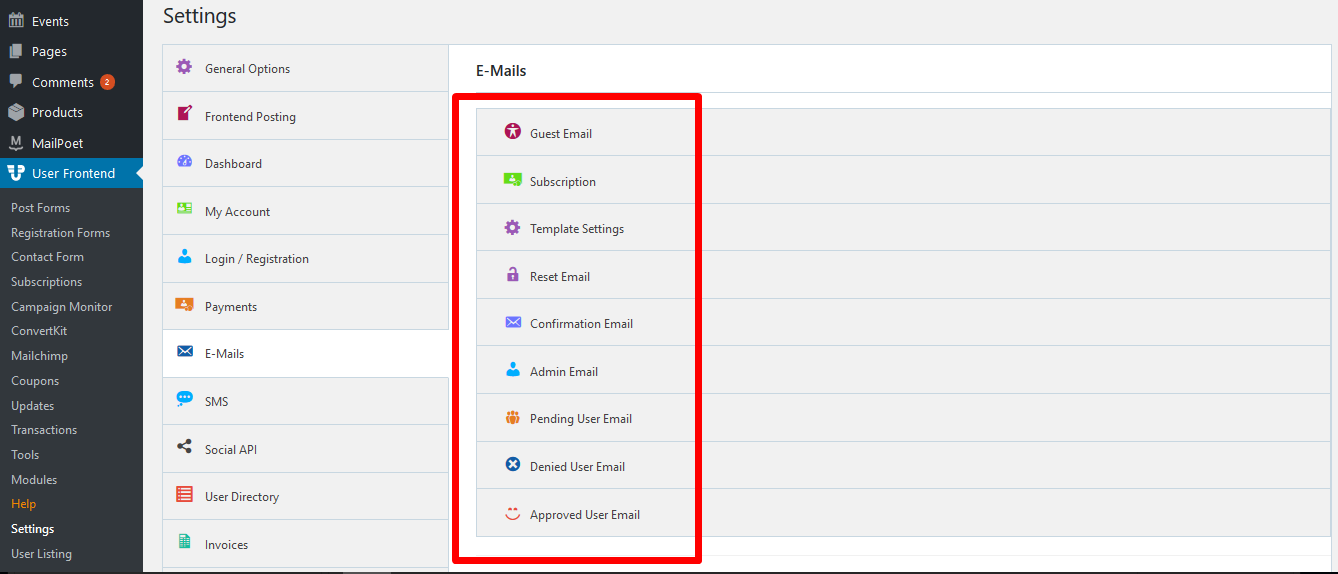
The module adds 3 new tabs to the Emails page:
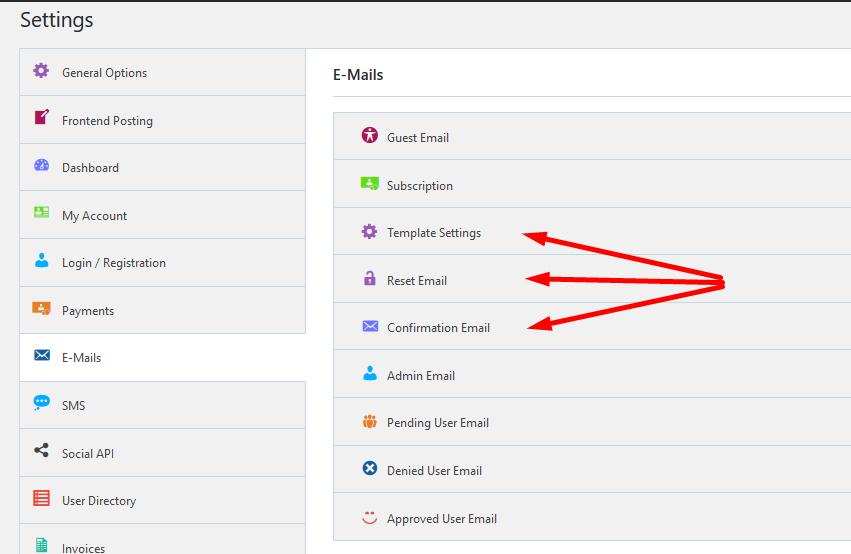
These new tabs will allow you to:
- Template Settings: create customized colors and header and footer texts to apply to all your emails.
- Reset Email: create customized subject and body for password reset request email.
- Confirmation Email: create customized subject and body for user confirmation email.
Template Settings Configuration
The Template Settings have the following:
- “From” name: How the sender name appears in outgoing WP User Frontend emails from receiver's end.
- “From” address: How the sender email appears in outgoing WP User Frontend emails from receiver's end.
- Header Image: URL to an image you want to show in the email header. You can also upload images using the media uploader (Admin>Media).
- Footer Text: The text to appear in the footer of WP User Frontend emails.
- Base Color: The base color for WP User Frontend emails.
- Background Color: The background color for WP User Frontend email templates.
- Body Background Color: The main body background color.
- Body Text Color: The main body text color.
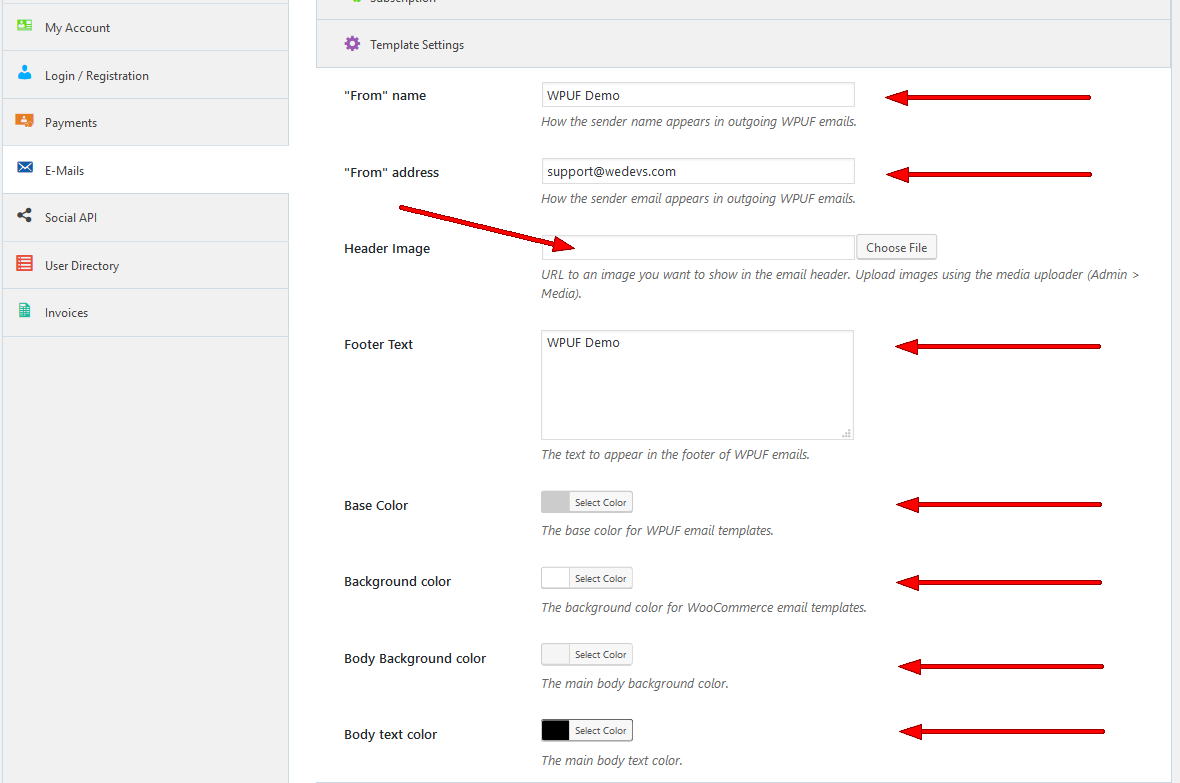
View after configuration
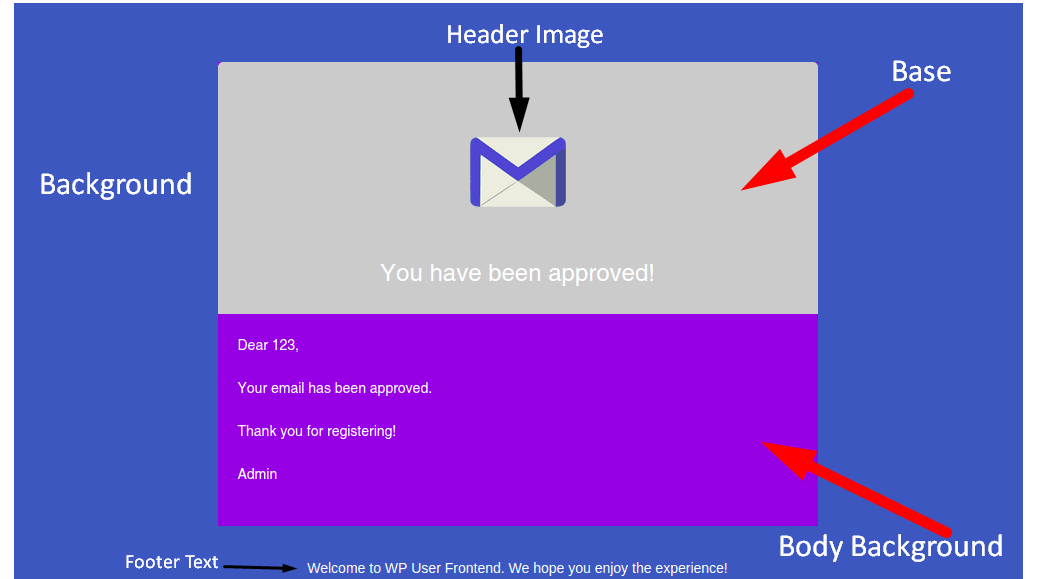
Reset Email
The Password Reset Request Email is sent when a user on your website changes his password.
This tab will let you set the Reset Password Email's subject and body.
Type your desired text in subject and body.
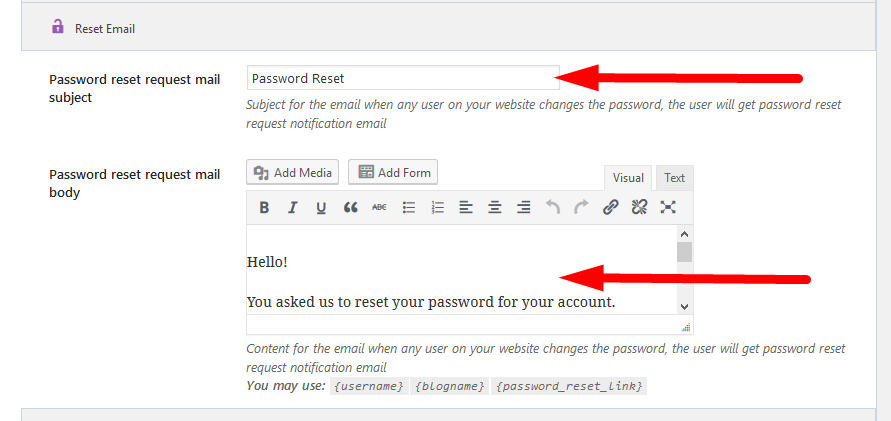 Confirmation Email
Confirmation Email
The Confirm Email is sent when a user successfully registers in your website. The email confirms the user's registration and asks for email verification with a link.
This tab will let you set the mail subject and body for Confirmation Mail.
Type your desired text in subject and body.
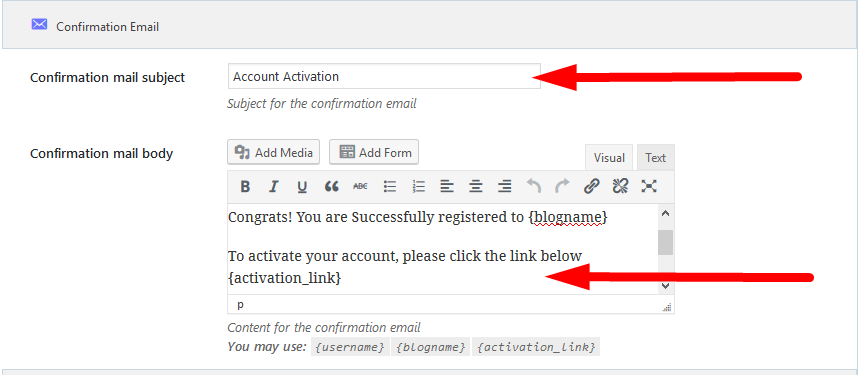
In the body of the email you will be able to add certain codes that will dynamically add data from your website and replace these codes based.
Some of these codes are given below the content box, such as:
- {username}: When you use this code in your email, it will replace this with the name of the user associated with the email address you are sending to.
- {blogname}: If the user has a blog name in your site, this code will dynamically add that name in place of the code.
- {password_reset_link}: This code will dynamically trace and add the password reset request link in the body of the email where you place the code.
- {activation_link}: This code places the activation link from your site in the email body.