How to Set WP Project Manager Custom Field
You can add Custom Field to the tasks with the WordPress Project Manager Pro Business Package. WP Project Manager custom field lets you differentiate tasks by adding customized fields or tags to the tasks.
Let's see the steps on how you can add custom fields. The process is very simple.
Step 1: Navigate to WP Project Manager->Projects->Settings. Click on the Custom Fields tab.
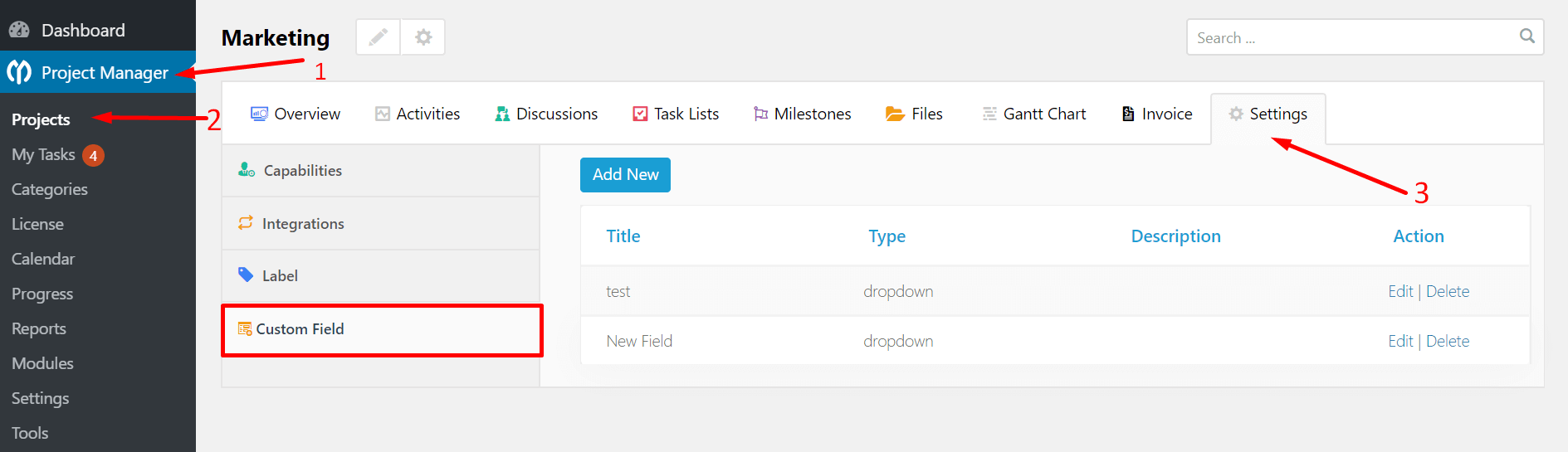
Step 2: Click on the Add New button. A pop-up will appear.
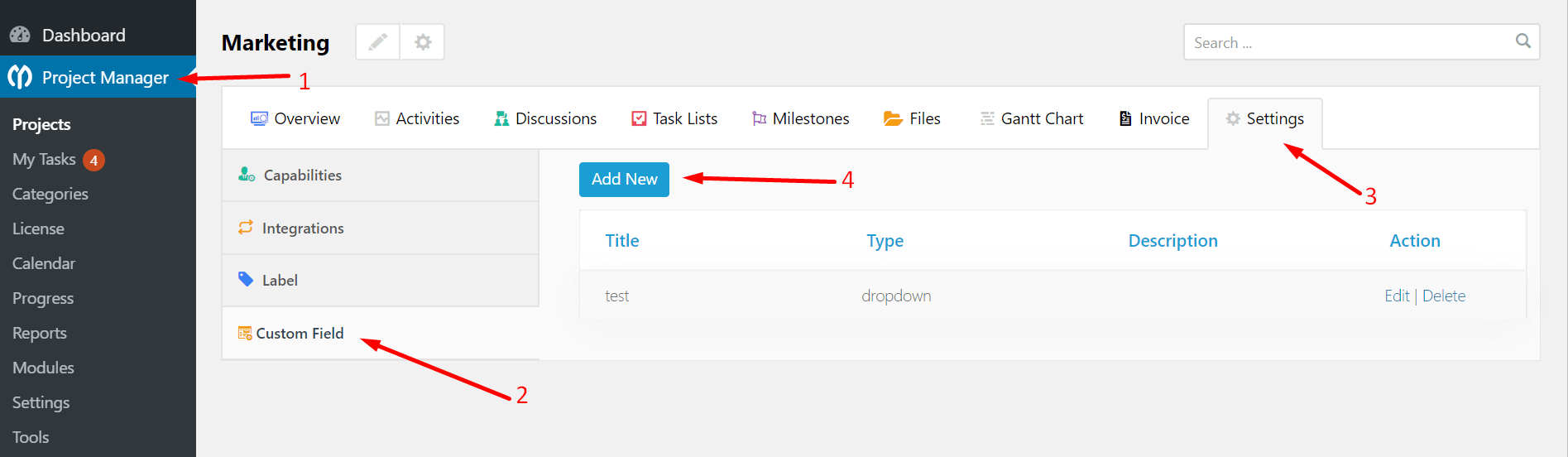
Step 3: In the custom fields pop-up window you first have to add a field title and also choose how you want to show your field. The options you have are Drop-Down, Number, Text, and URL.
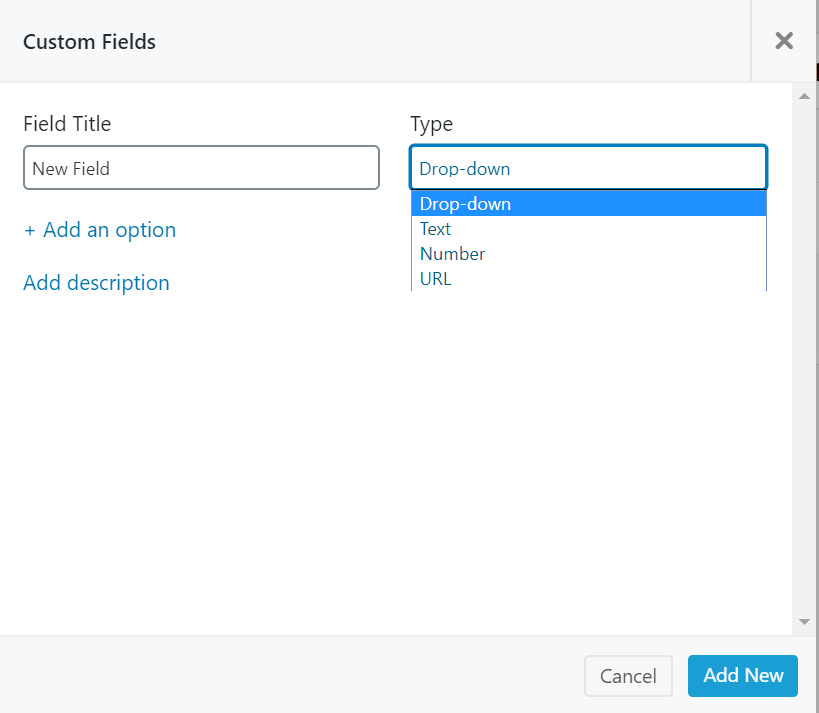
Step 4: In the case of drop-down, you need to describe the fields you are going to show in the drop-down box. To do that, click on the Add Option button. New fields will appear where you will put the name of the options. You can even choose a different color for each of the options.
Lastly, click on the Add New button to finish.
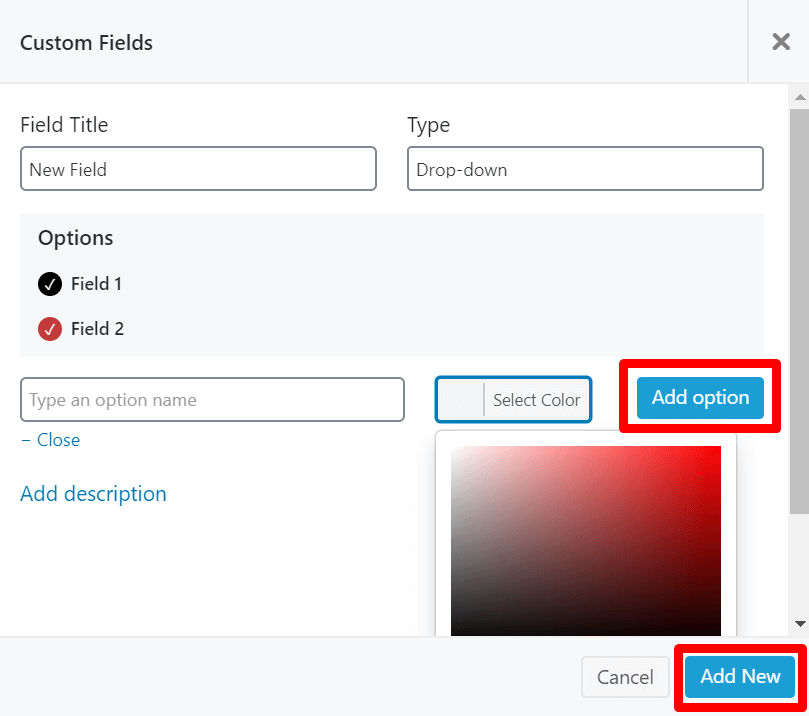
Note: For other options, all you need is to add a Description.
Step 5: You are finished creating a custom field.
Time to view and add a field to your tasks. Just click on any task and on top of the pop-up window you will be able to view the created fields.
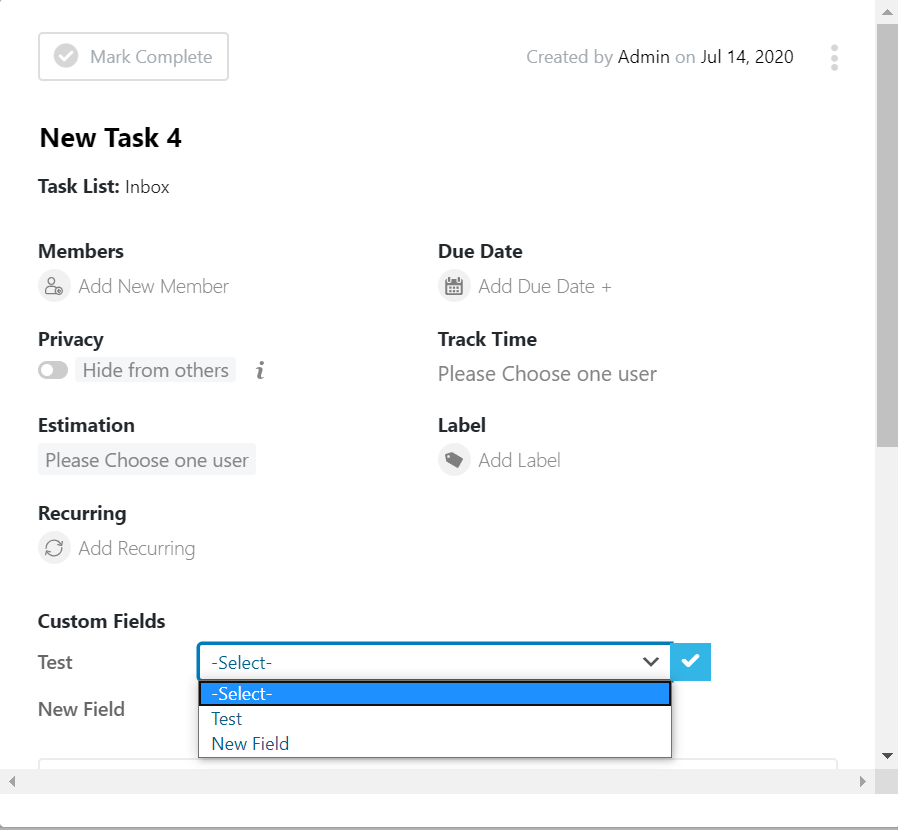
That is how you can create a custom field with WP Project Manager Pro.
As we said earlier, you can easily distinguish or add a special tag to your any selected tasks. That way you don't have to get confused about where to store your important tasks.
You can check out this video.