How to Integrate WooCommerce Order
With the WooCommerce Order Integration for WP Project Manager, you can create automatic projects in your project manager for WooCommerce products every time an order is placed on your site.
This feature is available in the Business package.
Prerequisites
As the name of the module includes “woo”, that means you must have WooCommerce plugin installed [which is free]. And have your shop, product, and services set up first.
Configuration
Turn on the module from WP Admin Dashboard→Project Manager→Modules. Next, click on the toggle button to turn on the WooCommerce Order module.
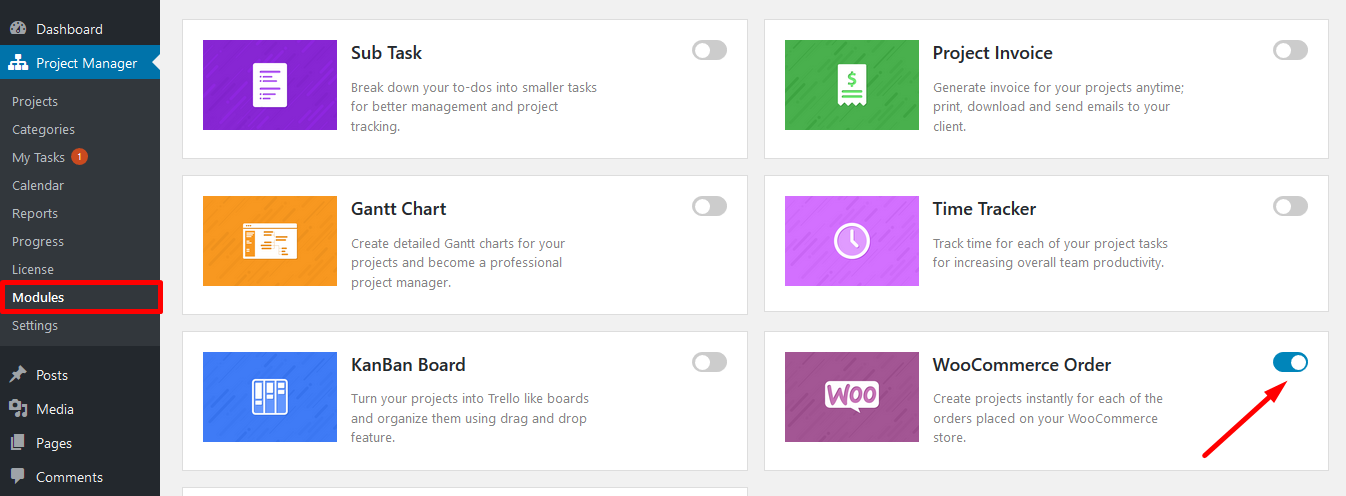
Ensure that you have:
1. Installed and configured WooCommerce.
2. Created a store and some products.
3. Installed and configured WP Project Manager PRO.
4. Created minimum 2 projects; with or without task lists.
5. Have WP Project Manager Pro (Business) version.
Assigning Projects
- After that, go to the WP Project Manager Pro → Woo Project. Here, you will get options to assign projects to the users in the event of purchasing one or more specified products. Check the ‘Create‘ radio button, select your desired products and users for whom you want to assign the project. You can also set the user role from the drop-down menu. Use the “Add New” option to add more projects and products.
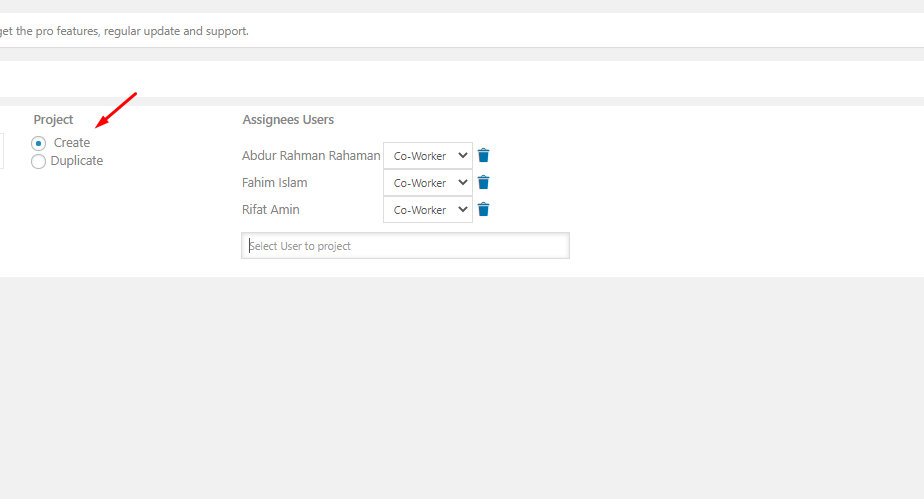
- If you want to create a project with some previously created project format and tasks each time a product is bought, then you should choose Duplicate. But if your client needs a customized service, then you may select Create; but that will only create a blank project. You will have to add the tasks by yourself. After that, you need to assign the action to the product or service.
Note: Only if you select Duplicate, it will ask you to select which project you want to duplicate. But if you select Create, it will ask you to assign somebody to handle that project.
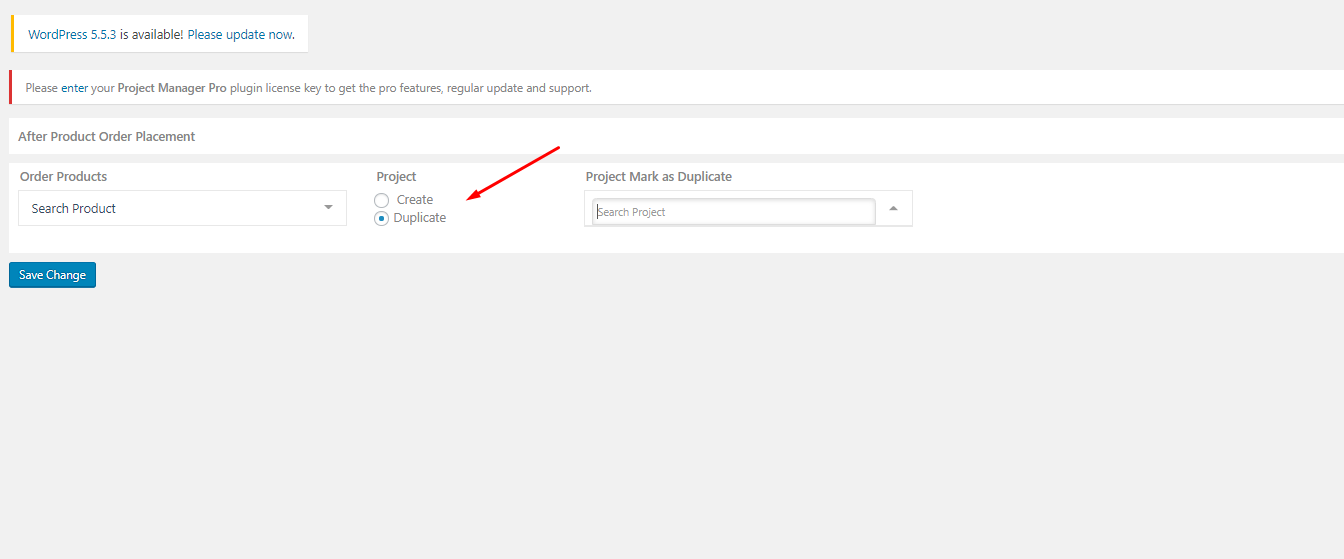
- Also, you can filter or search for products from the Order Product button and assign your preferred users for the project.
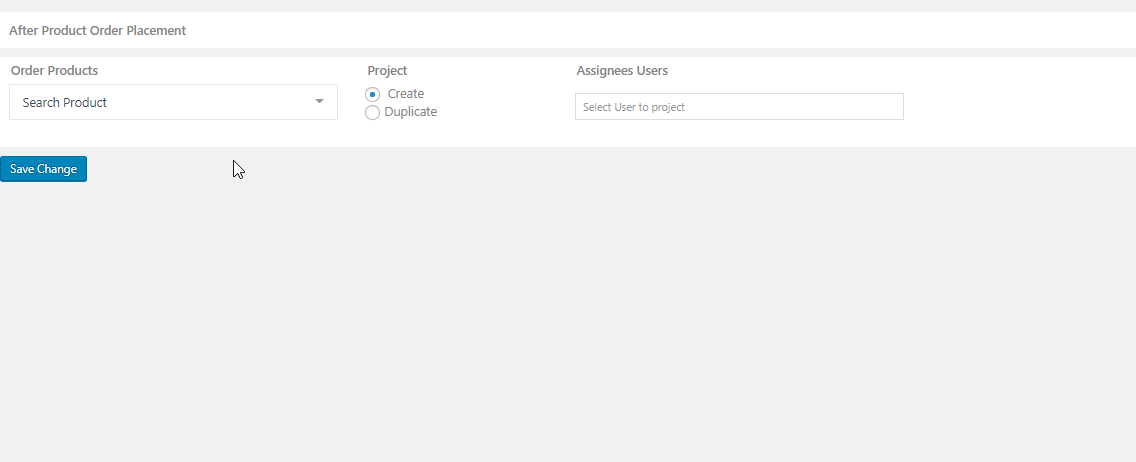
That’s all! for configuring projects with the WooCommerce Order module. Now each time the assigned product is ordered, a Project will be created according to your previous instructions.
How the “Create” action works
Now, let's assume that a customer is going to order for sunglasses:
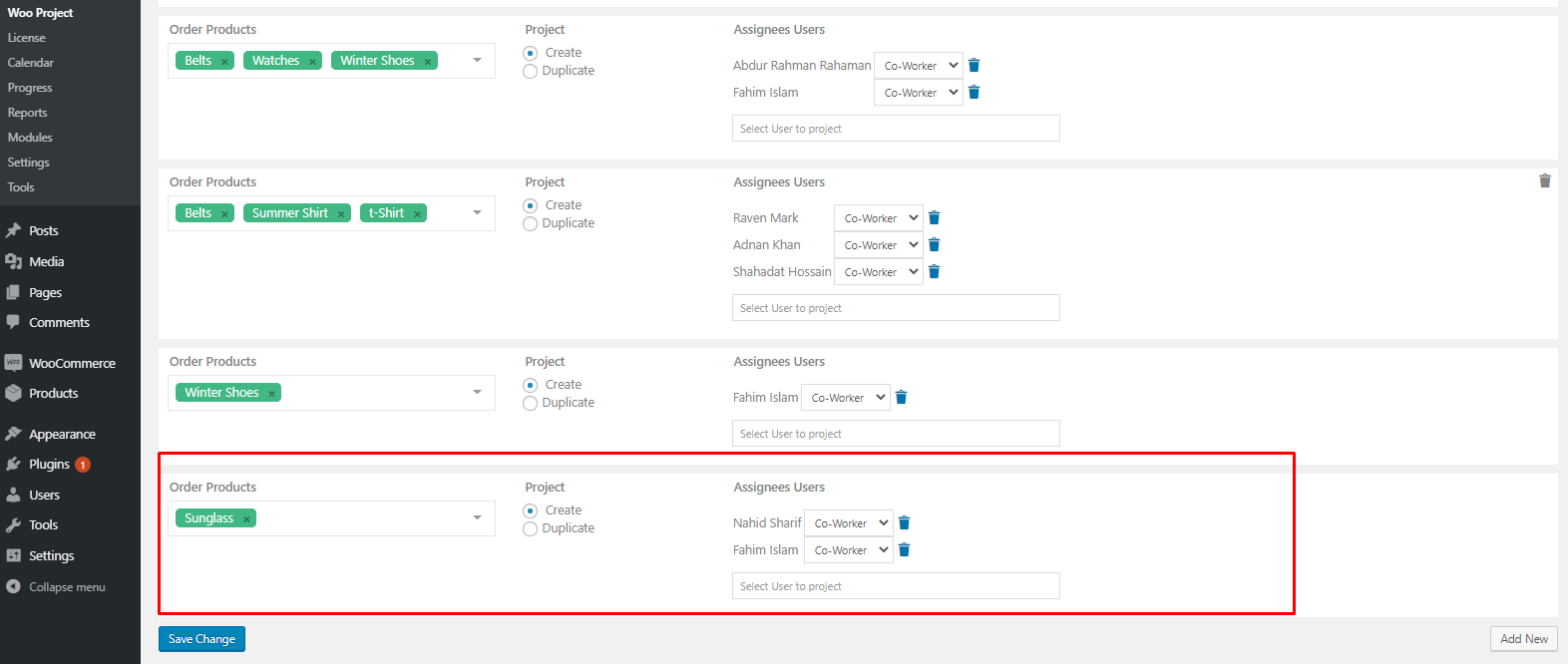
First off, the customer needs to visit your shop, add the Sunglass to his/her cart:
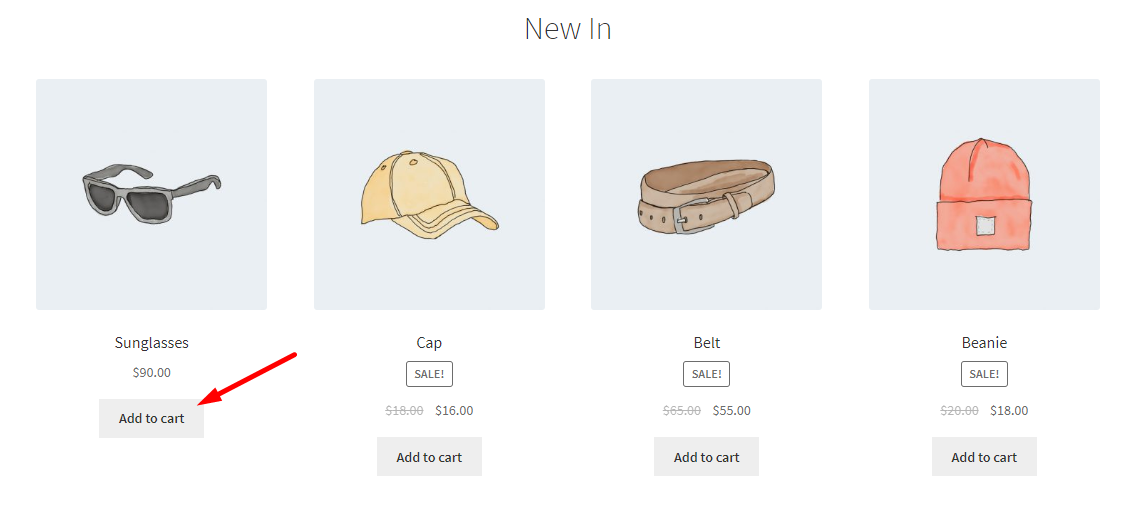
Next, he/she needs to place the order:
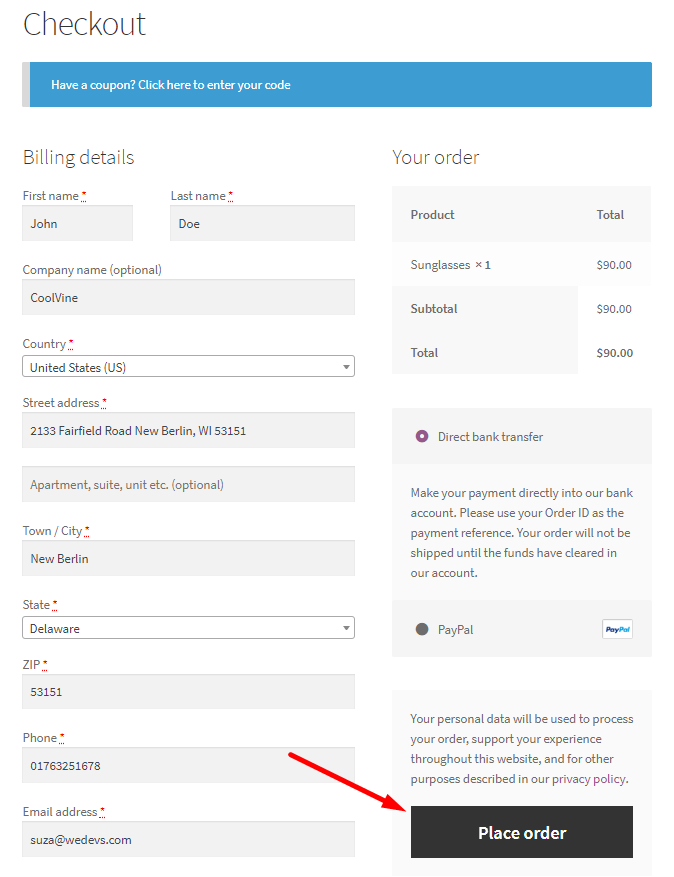
As soon as the customer hits the “Place order” button, a new project named “Sunglasses” will be created under the projects tab:
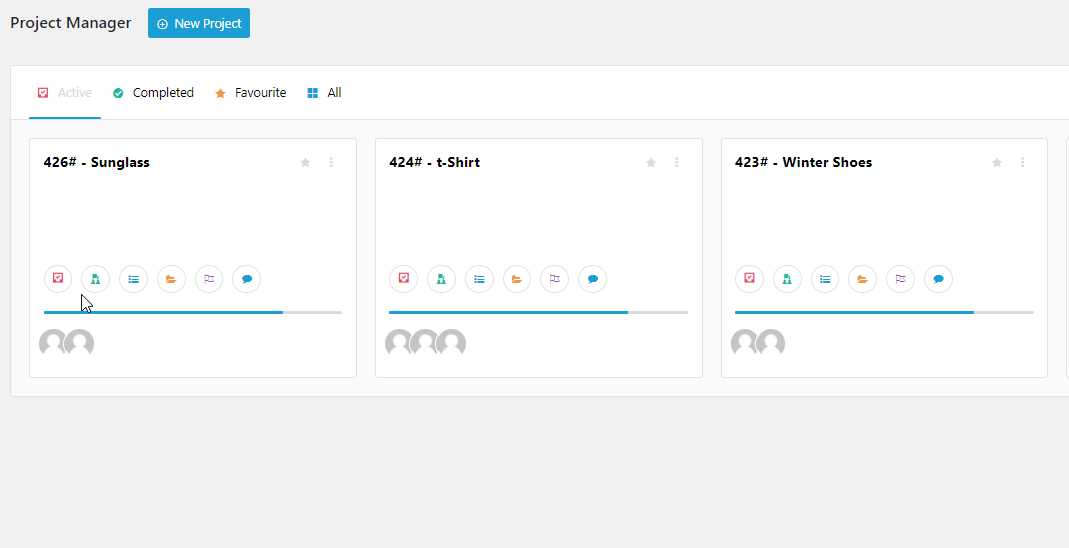
The users of this project will be able to see this project, discuss with their clients and the admin can also assign tasks to the users like any other projects.
How the “Duplicate” action works
The Duplicate action just creates a new copy of an existing project that was specified by the admin:
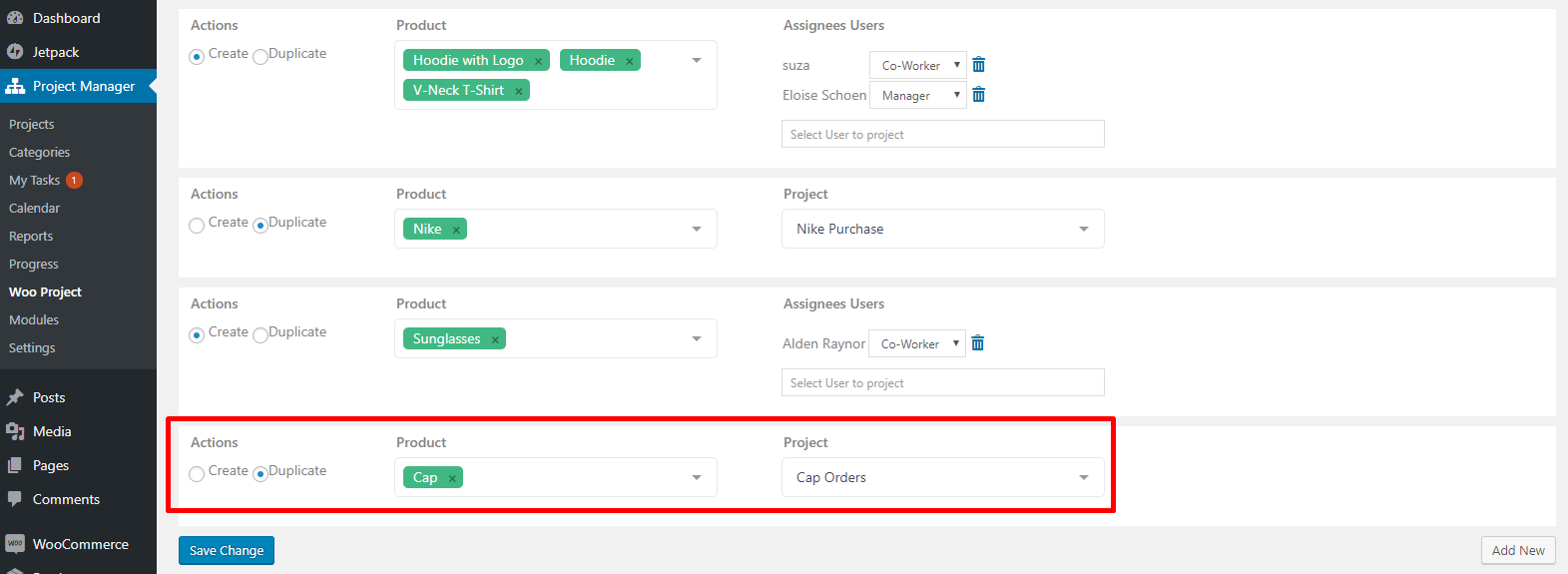
Now, when a customer places an order for a cap a duplicate project named “Cap Orders” will automatically be created in the projects:
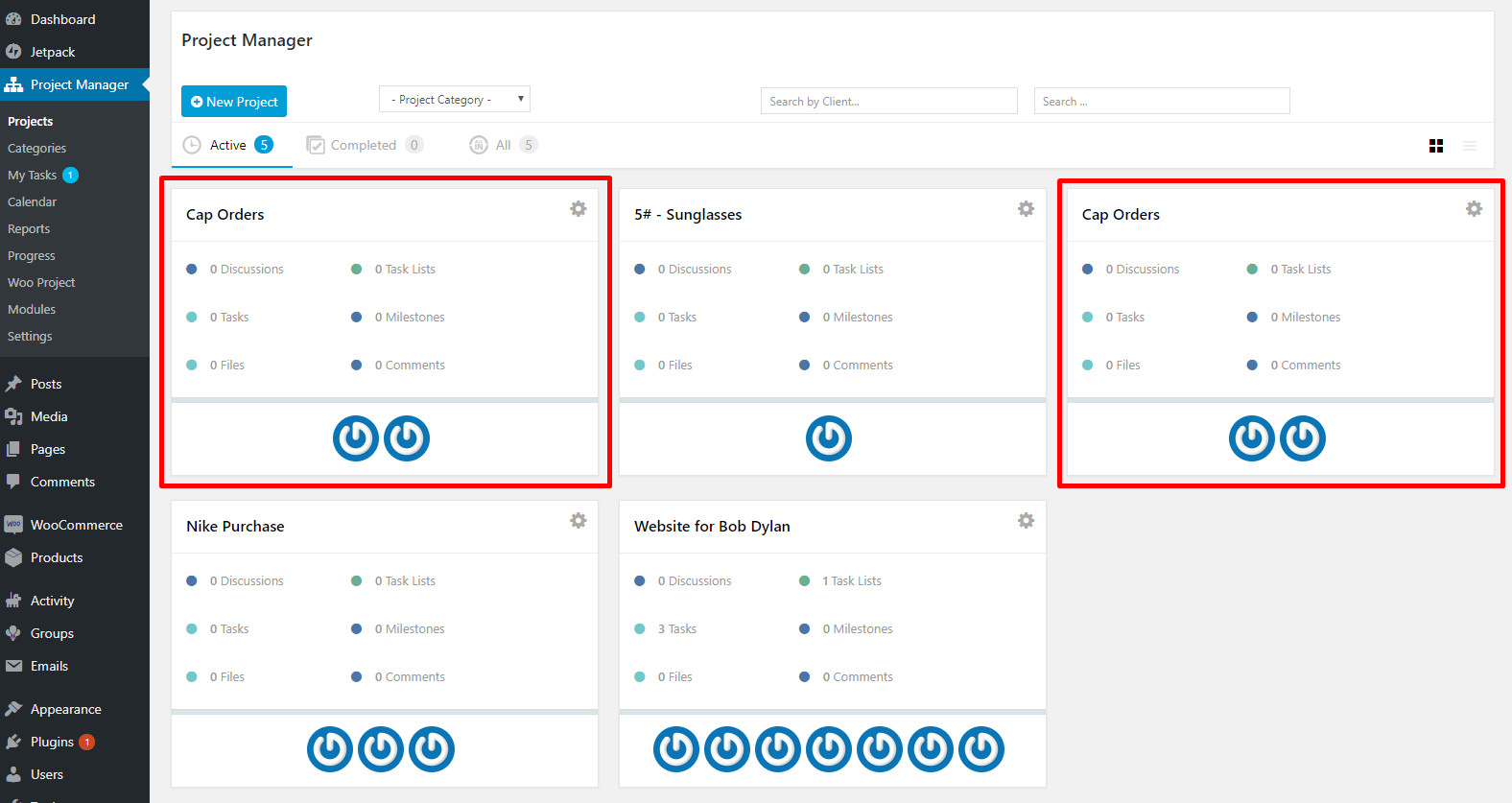
Now, anyone associated with the duplicate project can handle it easily like any other project.