How to View My Tasks and Add New Tasks in WP Project Manager
While using the WP Project Manager, sometimes you need to get insights into your projects and tasks. You can easily get a quick bird’s eye view and insights about your tasks. This new version of the WP Project Manager is faster and stronger.
Navigate to WP-Admin → Project Manager → My Tasks.
My Tasks – Current Task
You will get a handy dashboard where all your current tasks are available. This page shows a quick view of your current tasks. There is a drop-down box where you can also check your Outstanding and Completed tasks.
You can also search your task by selecting ‘Task Title‘ or ‘Project‘ from the drop-down box.
Add New Tasks (Feature Update!)
With our new version of the WP Project Manager, you can now add a new task directly from your dashboard. Click on the Add New button. Then you will get a pop-up window where you will choose a project, choose the task you want to create a task under, and the name of your task. Hit Enter and the task will be created. You can view the task in ascending or descending order.
Check out the GIF below, to get an insight on how to create a task from your dashboard.
Overview
To get an overview of your work, navigate to WP Admin → Project Manager → My Tasks → overview.
The overview page shows a quick view of your tasks including the current, outstanding, and completed ones. There is also a chart for your activity. This visualization shows an overview of your activities over a certain period.
You can also view your calendar. It specifies your to-do lists and tasks according to their working dates.
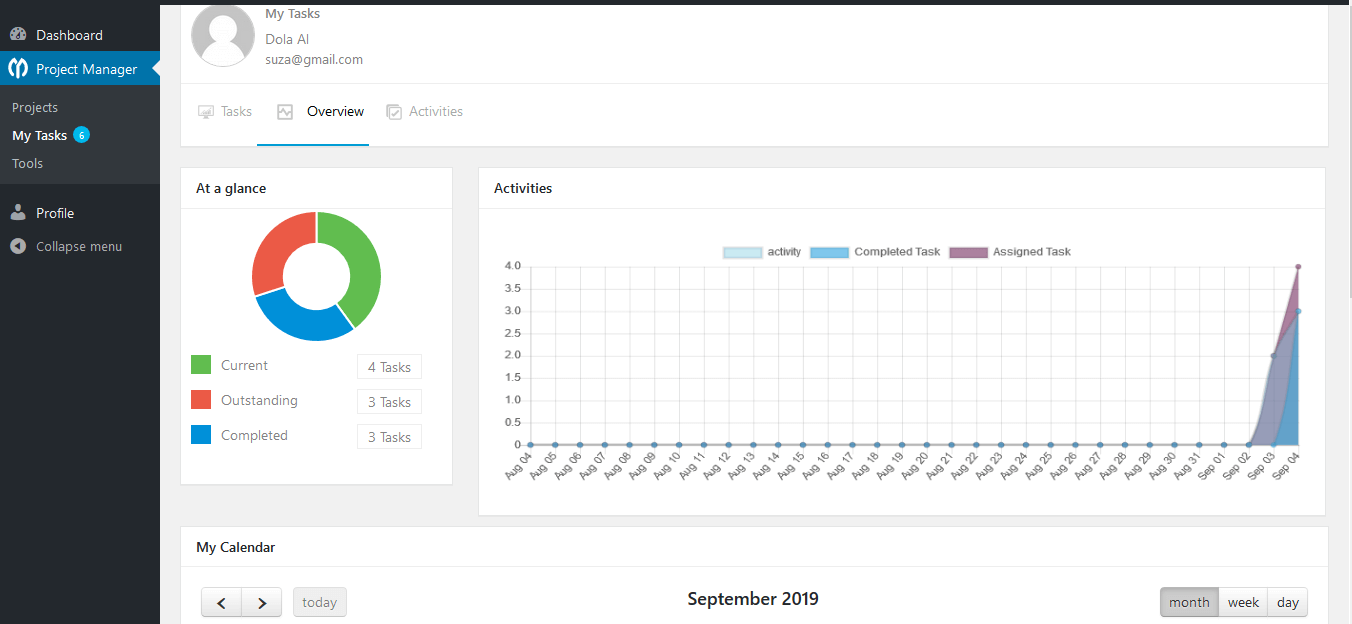
Activities
To view all your activity details, navigate to WP-Admin → Project Manager → My Tasks → Activities.
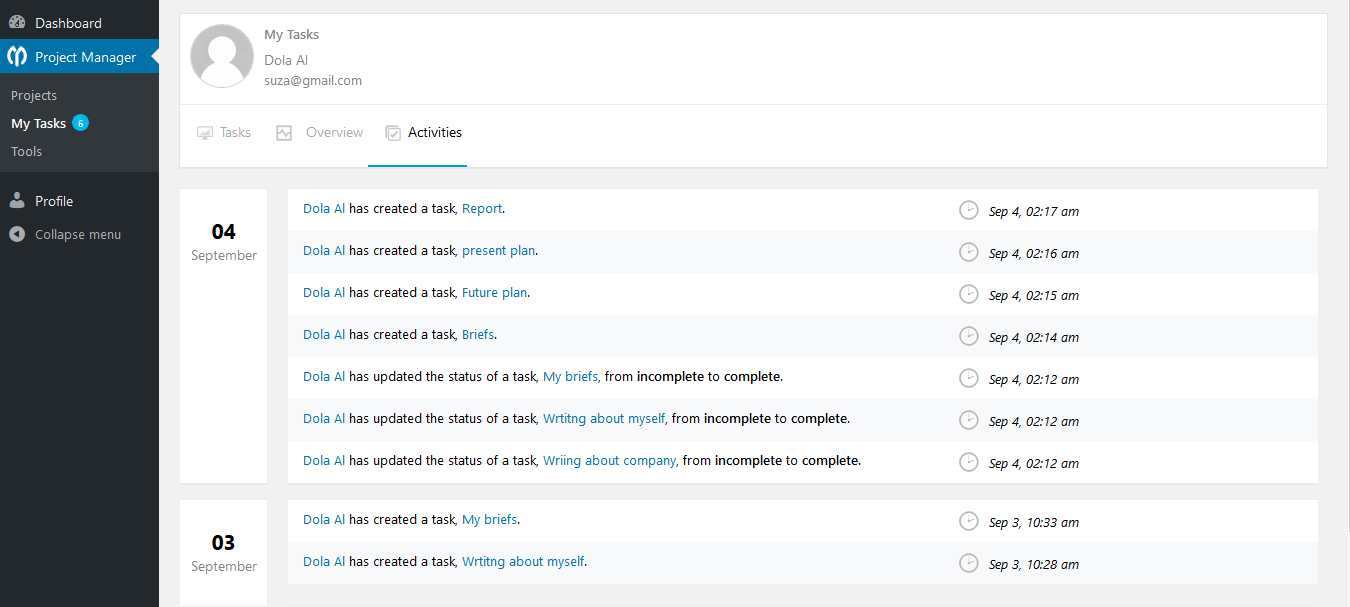
Outstanding Tasks
To get all your outstanding task details, select “Outstanding Task” from the drop-down box and click on “Filter”. You will be able to view all your outstanding tasks.
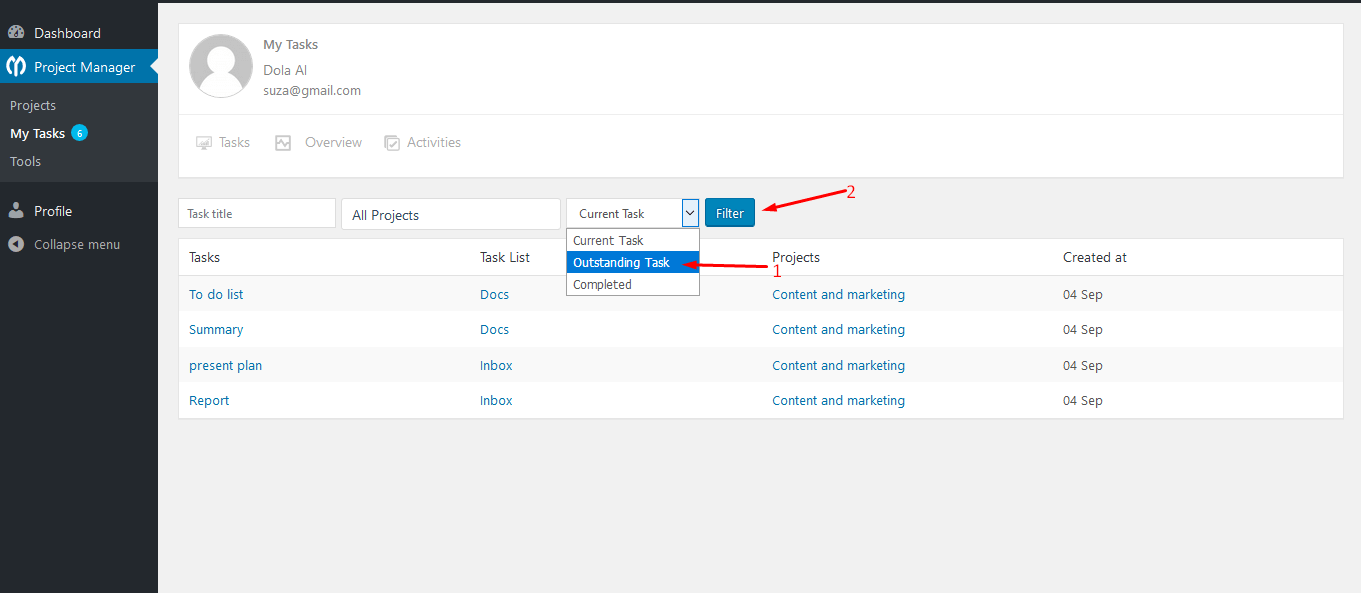
After clicking “Filter” you can view your outstanding tasks.
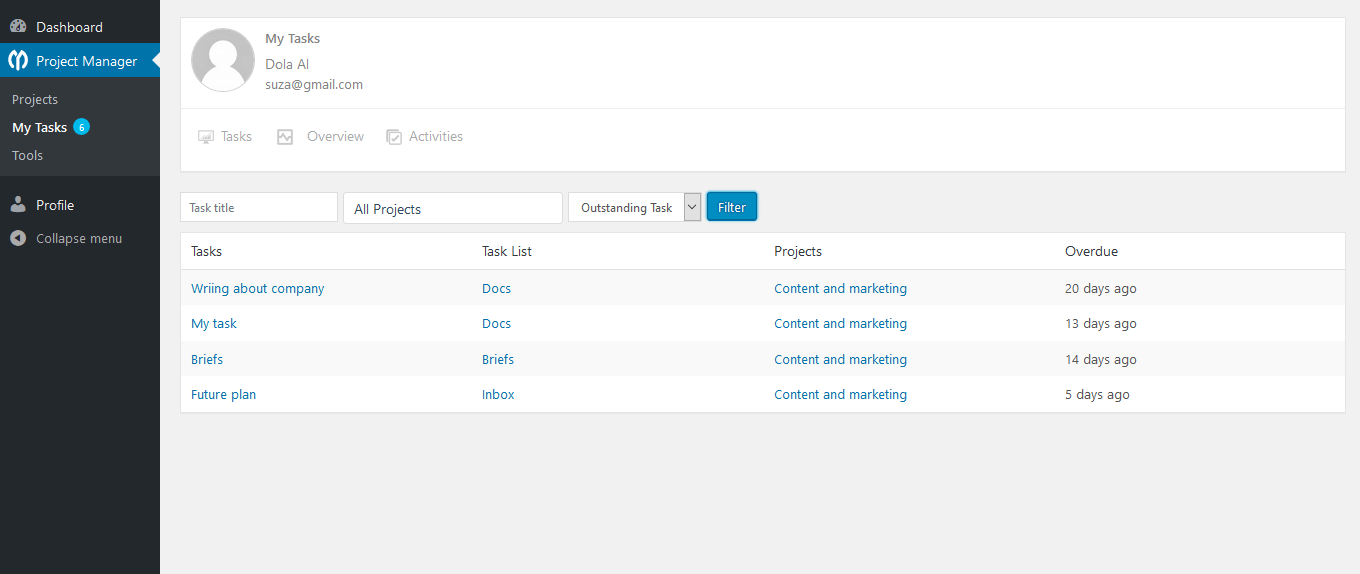
Completed Tasks
To view all your completed tasks, select “Completed Task” from the drop-down box and click on “Filter”. You will be able to view your completed tasks.
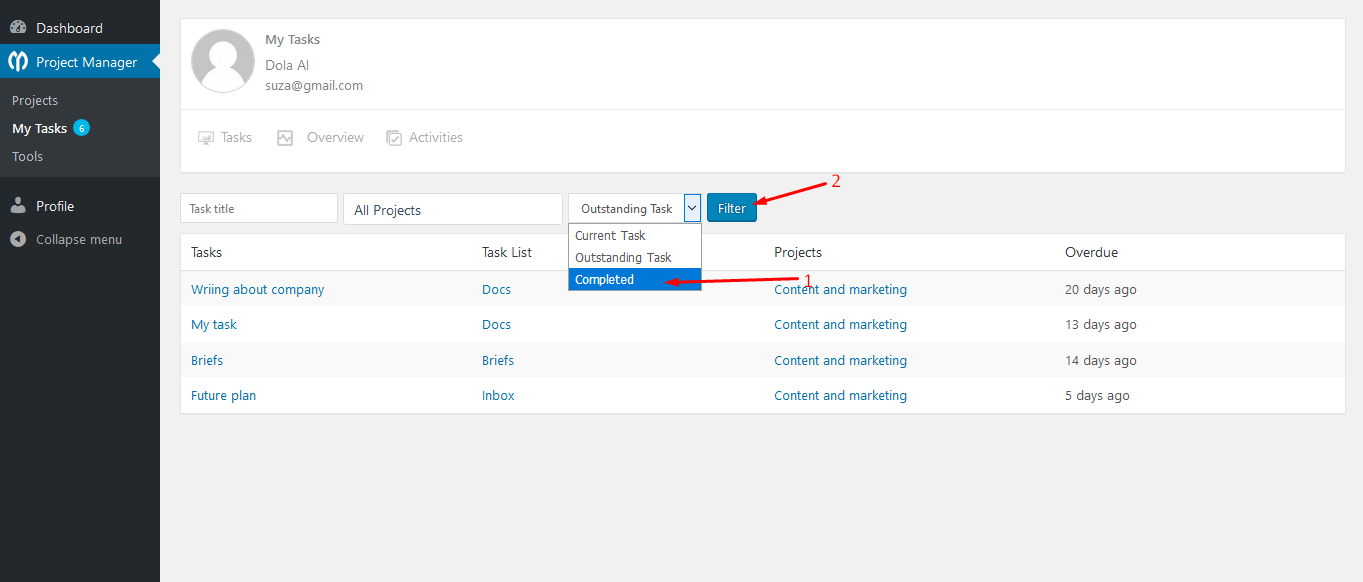
After clicking “Filter” you can view your completed tasks.
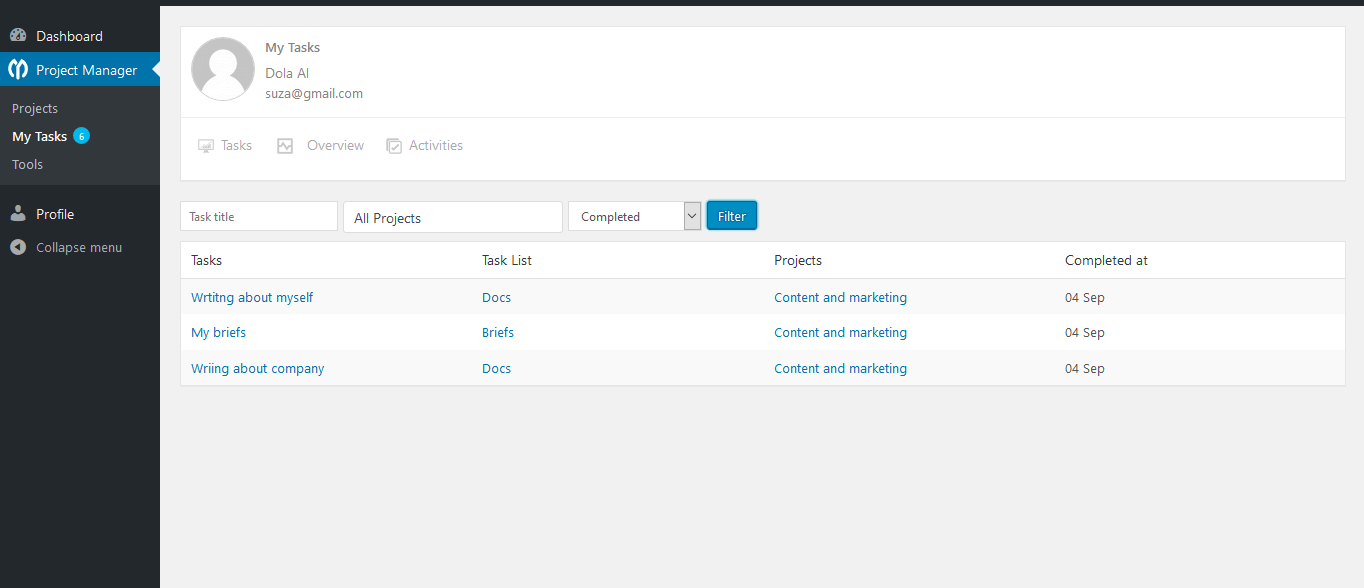
View Activities of Other Users
Admin can view the activities of all other users. Navigate to WP-Admin → Project Manager → My Tasks.
There is a drop-down menu on the top-right side of the page. From there, you can select any user assigned to the projects. This can also be done from the rest of the activity task tabs.
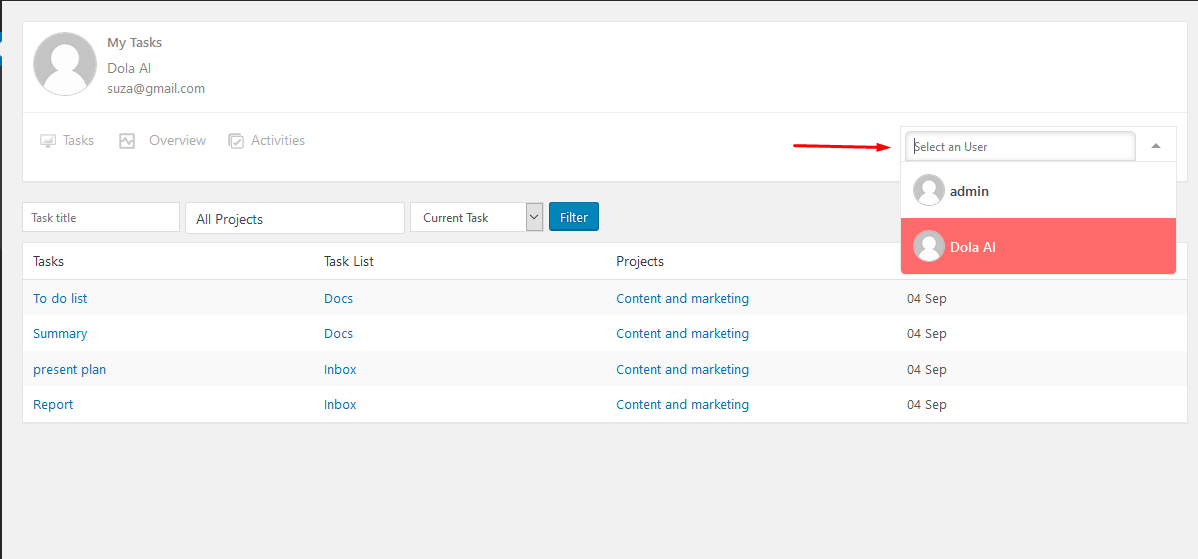
That’s it! This is how the WP Project Manager will serve you from now on. Enjoy the tutorial.