How to Migrate to WP Project Manager v2.6.7
Why do you need to migrate?
The WP Project Manager v2.6.7 is a major update that has brought a lot of changes to the code of the product. The backend and frontend program codes are now independent and overall more organized. This version of the plugin has been specially designed with Rest API so it's more intuitive and faster for the users and manageable for developers.
Since it's a major update, we have created a system for existing users to be able to migrate their current information and data to the new version of Project Manager. Previously, everything was WordPress custom post type. And WordPress cannot take the large amount of information we have added. Now for better performance, we have moved to custom tables, so existing data can be migrated to the new version.
Without migration, users will not be able to view the data though it will stay in the database.
Migration Process
1. First update the plugin to WP Project Manager v2.6.7
2. You will see a notice in your dashboard asking you to Run the Update. Make sure to backup your existing WordPress files and database in your system.
Now click on Run the Update.
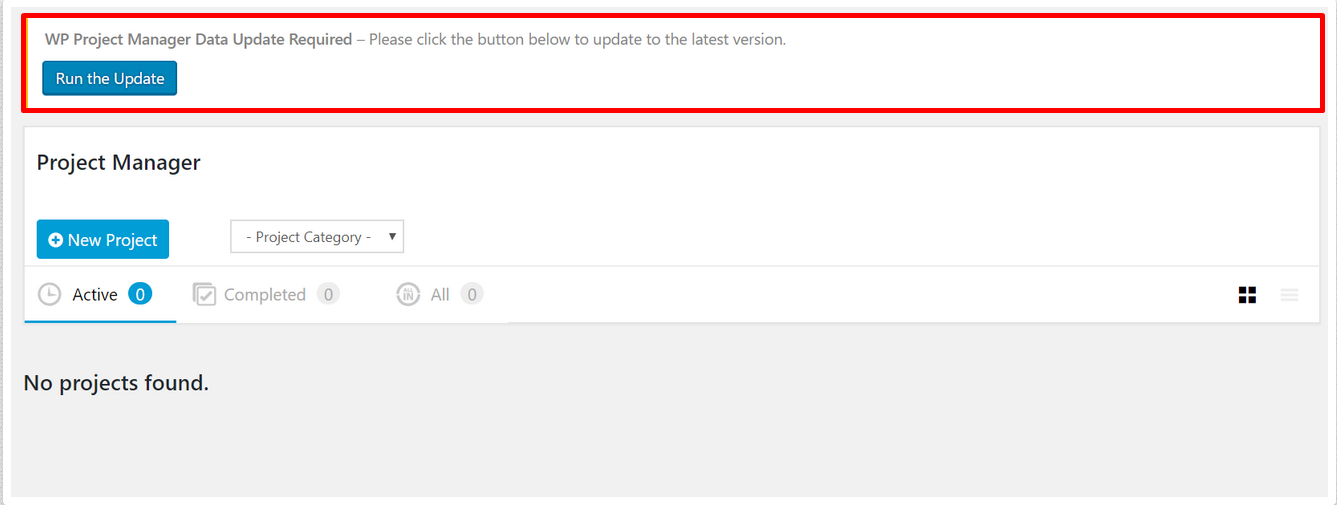
3. Now you will be asked about your database backup notification. Back up your database using any plugin or manually. After backing up, click on OK.
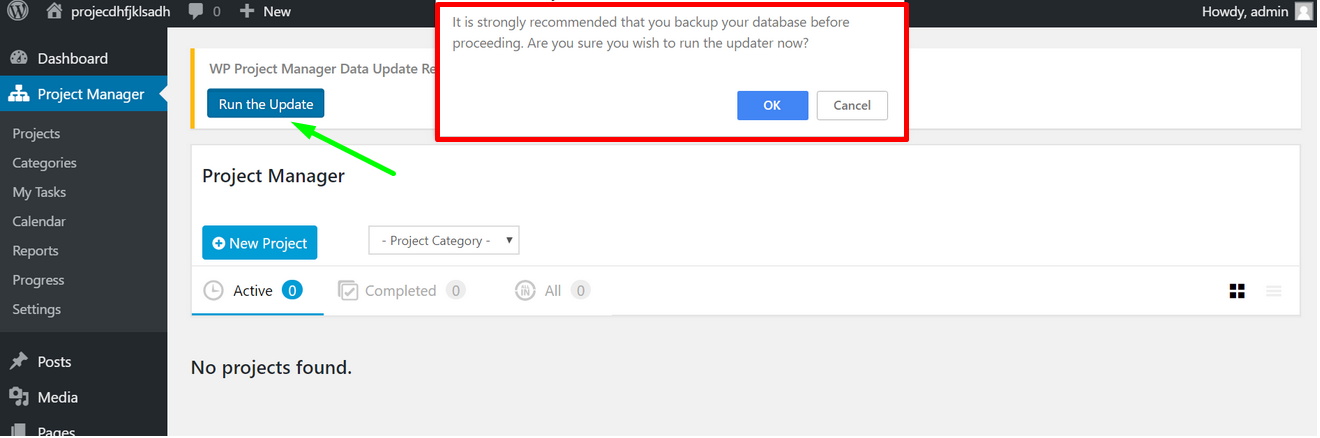
4. Now you will see the Migration Status updater at the top running in your dashboard.
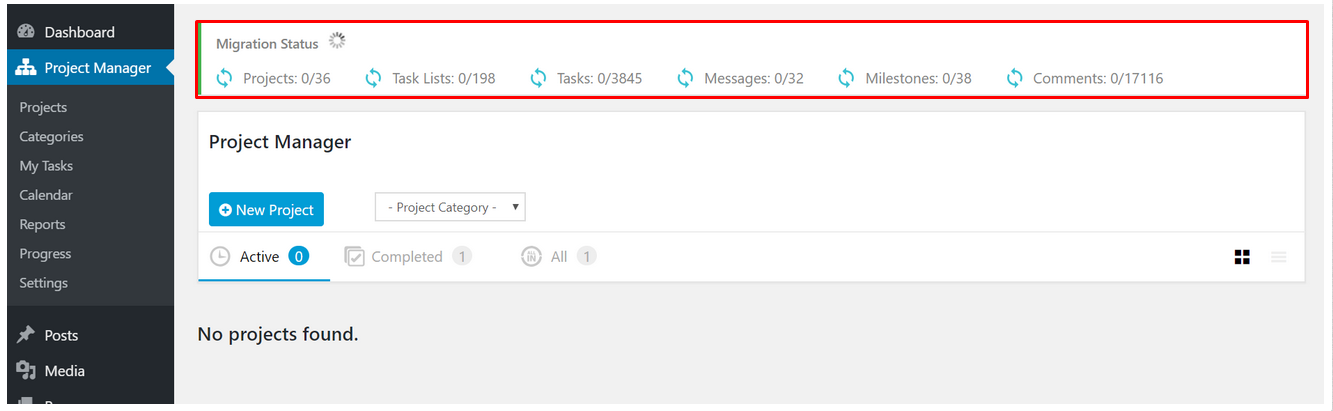
5. The numbers will show you the progress being made. You will see how many projects, task lists, tasks, messages, milestones, and comments you have and how many have been migrated.
If you are running modules (previously extensions), those data will also be migrated automatically.
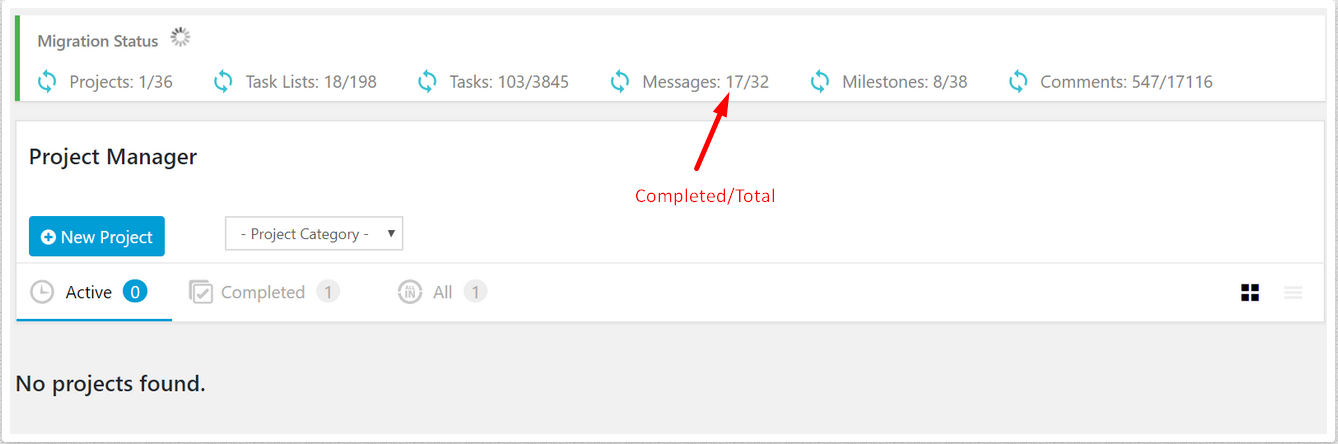
It's a real-time process, the data that have been successfully migrated will start appearing in your Project Manager dashboard.
6. This is a background process, so if you want to navigate to another page and continue working in the meantime, you can!
When all the data of a feature has been migrated, the green checkmark icon in a circle will indicate that it has been successfully transported.
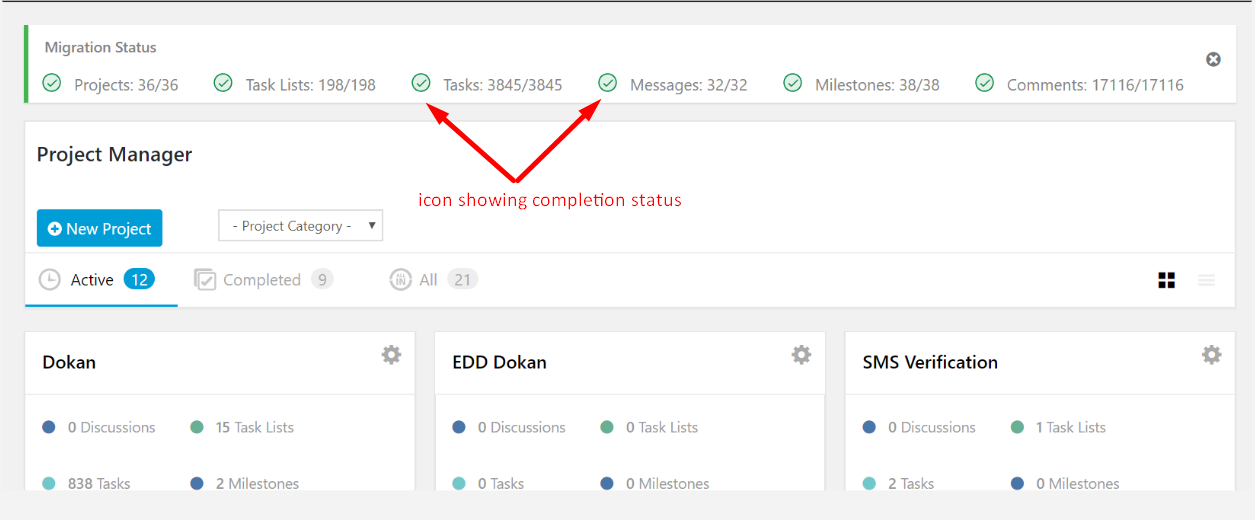
Why do you need a database backup?
For emergencies, in cases of sudden network error or connection failure, you can use the backup of your data to restart the migration process.