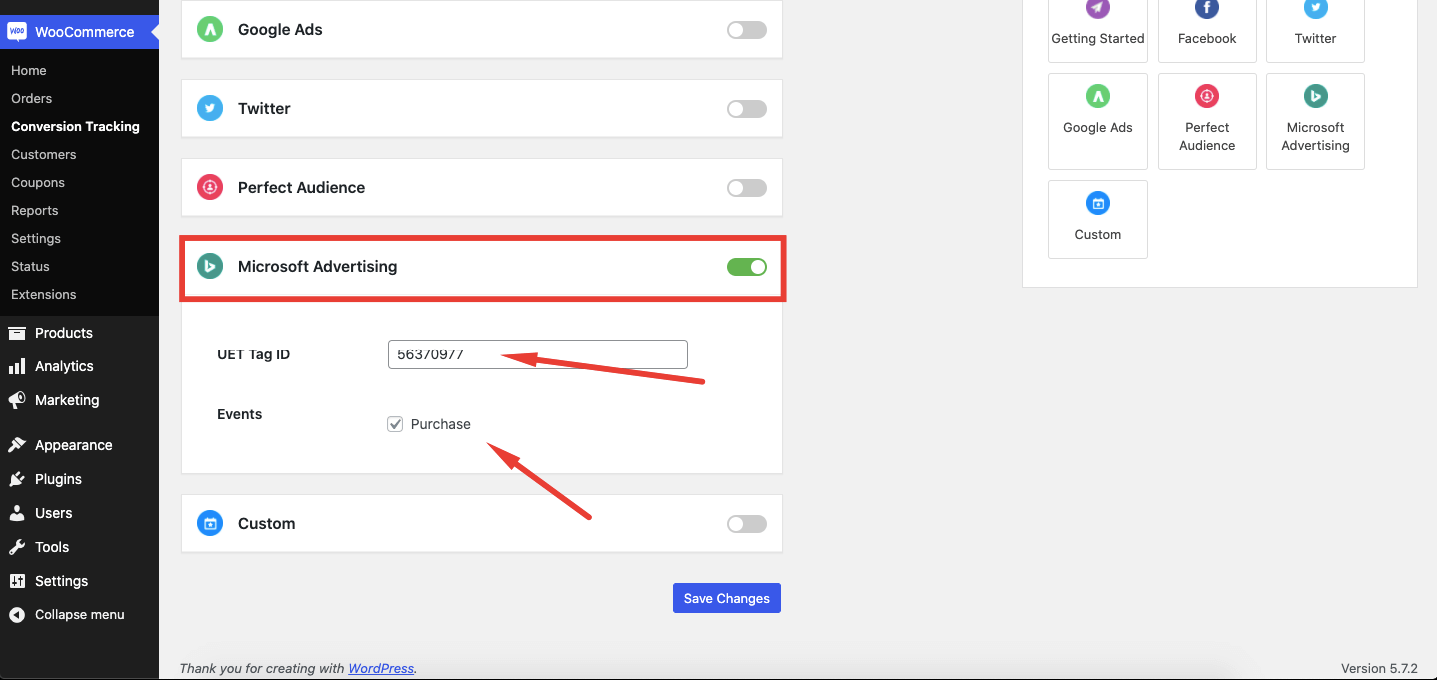How to Create Events for Microsoft Advertising (Bing Ads)
Once you have activated your bing ads conversion tracking, you can create your conversion goals or events. And WooCommerce Conversion Tracking can help you by activating event from WCT Settings.
How to Create Conversion Goals in
(Microsoft Advertising )Bing Ads
You can easily create conversion goals from Bing ads dashboard.Follow these steps to create your goals or events.
Go to Tools ->Conversion Tracking → Conversion goals.
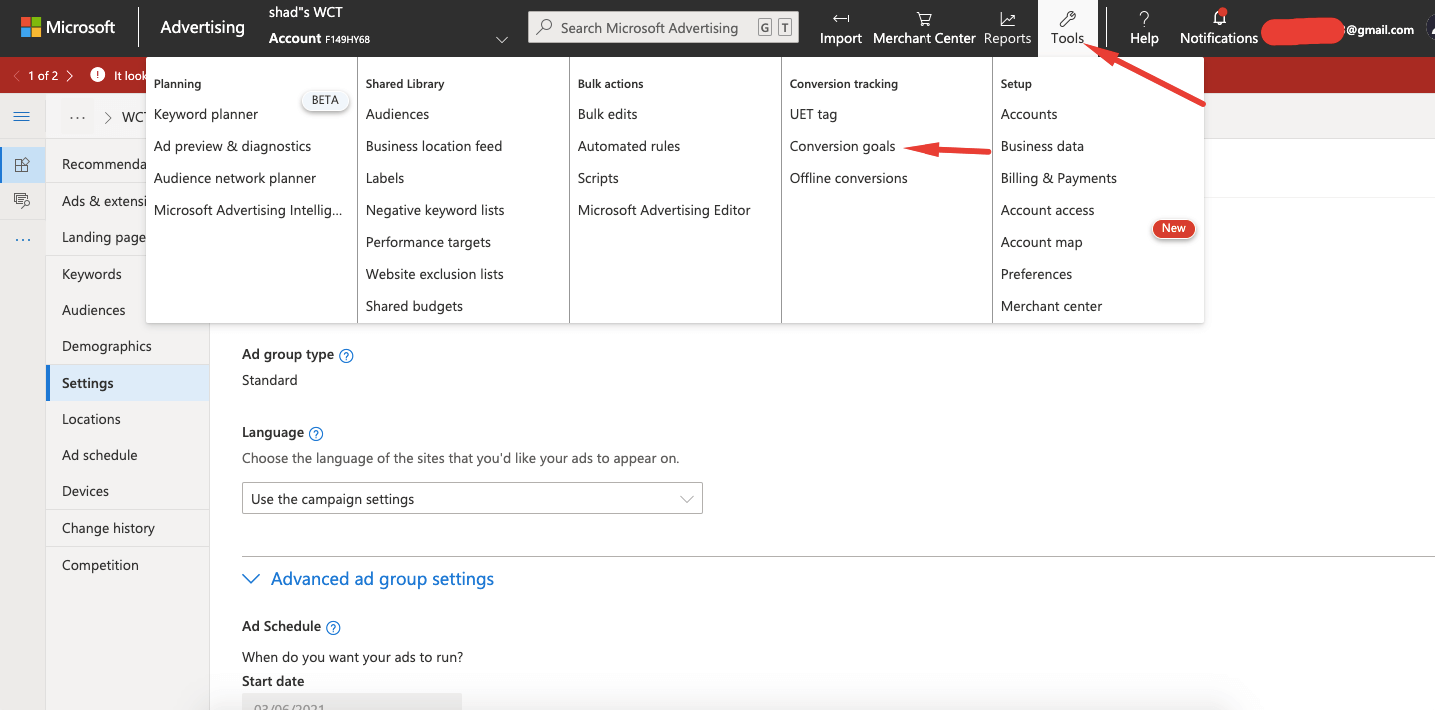
Now you need to click on Create Conversion Goals.
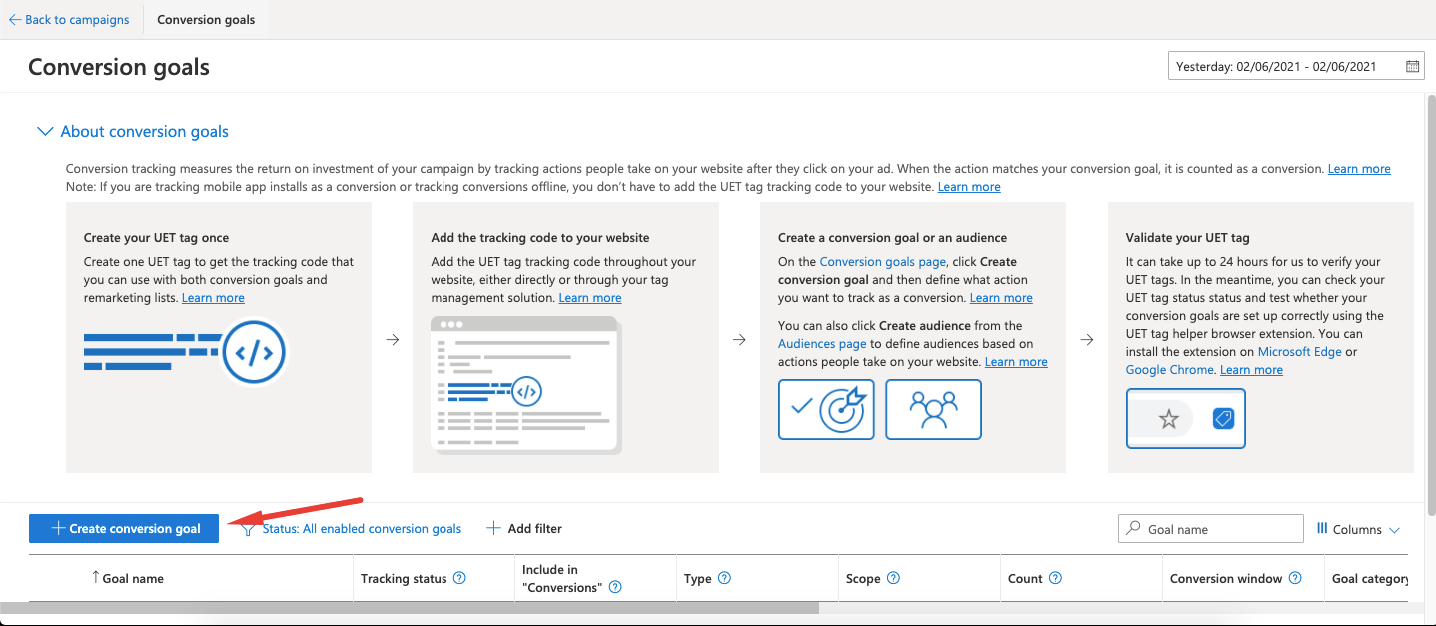
Now, you need to select What Kind of Conversions You Want to Track. Select One,
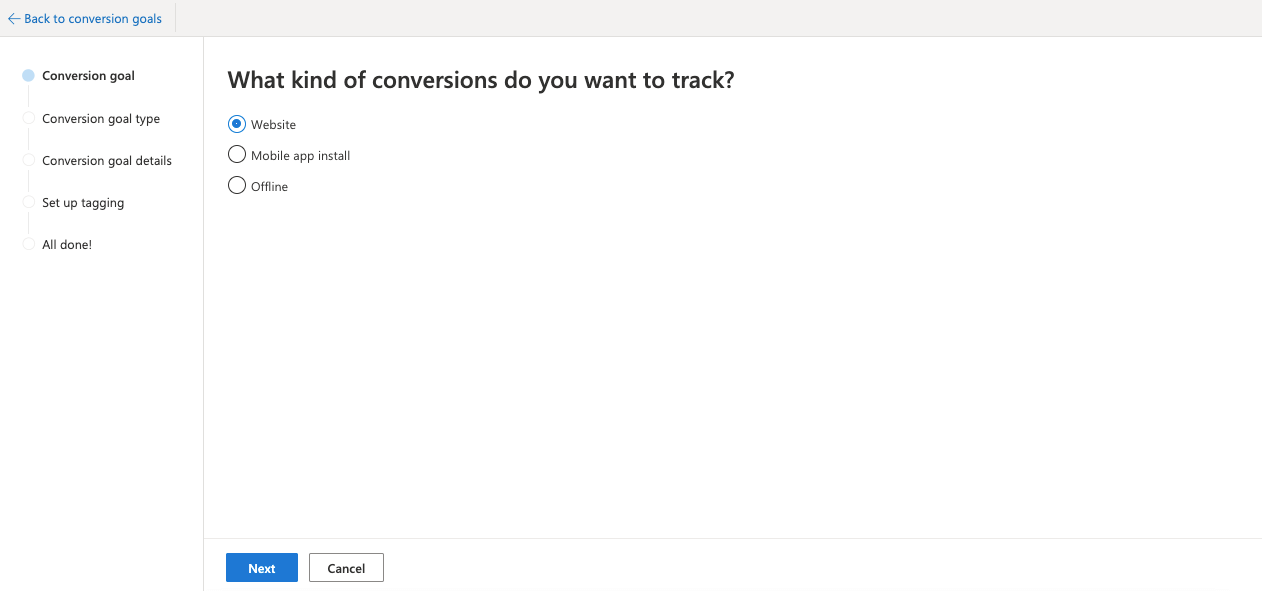
Give A name of your goal on this page like, ‘Purchase‘.
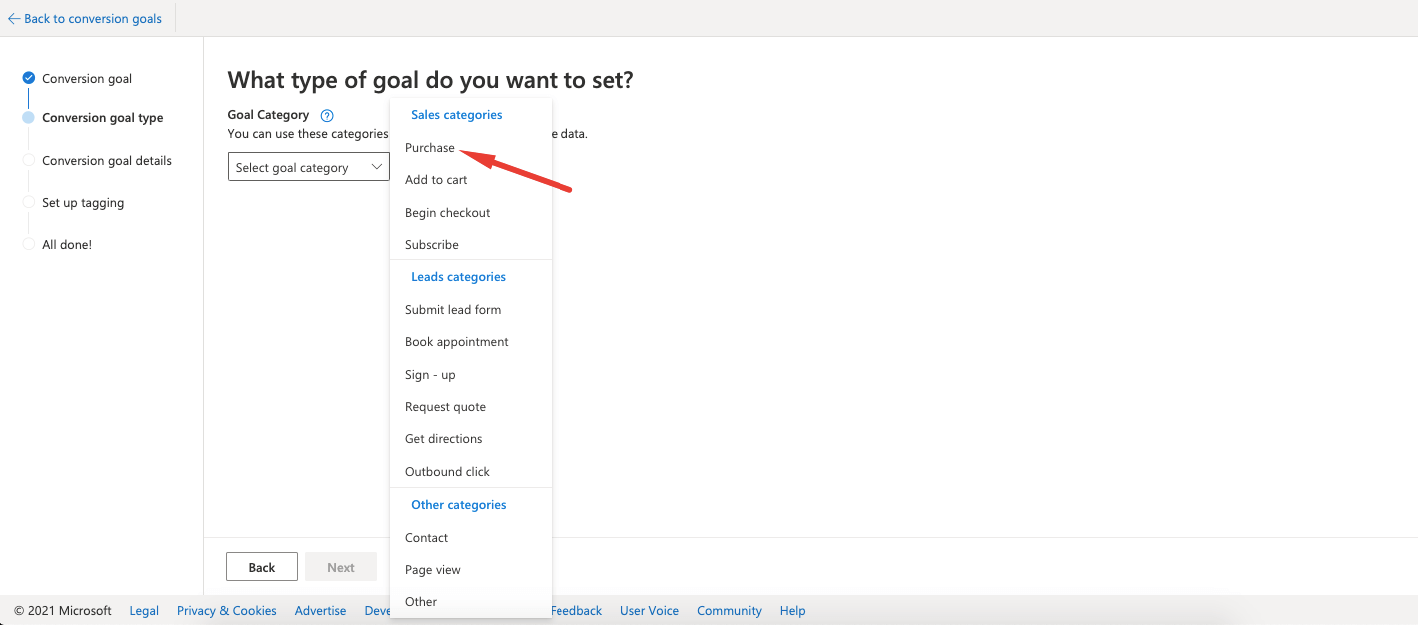
Now, select your goal type. If your goal is ‘purchasing something', you can choose ”Destination URL” .Click ‘Next' to complete your settings.
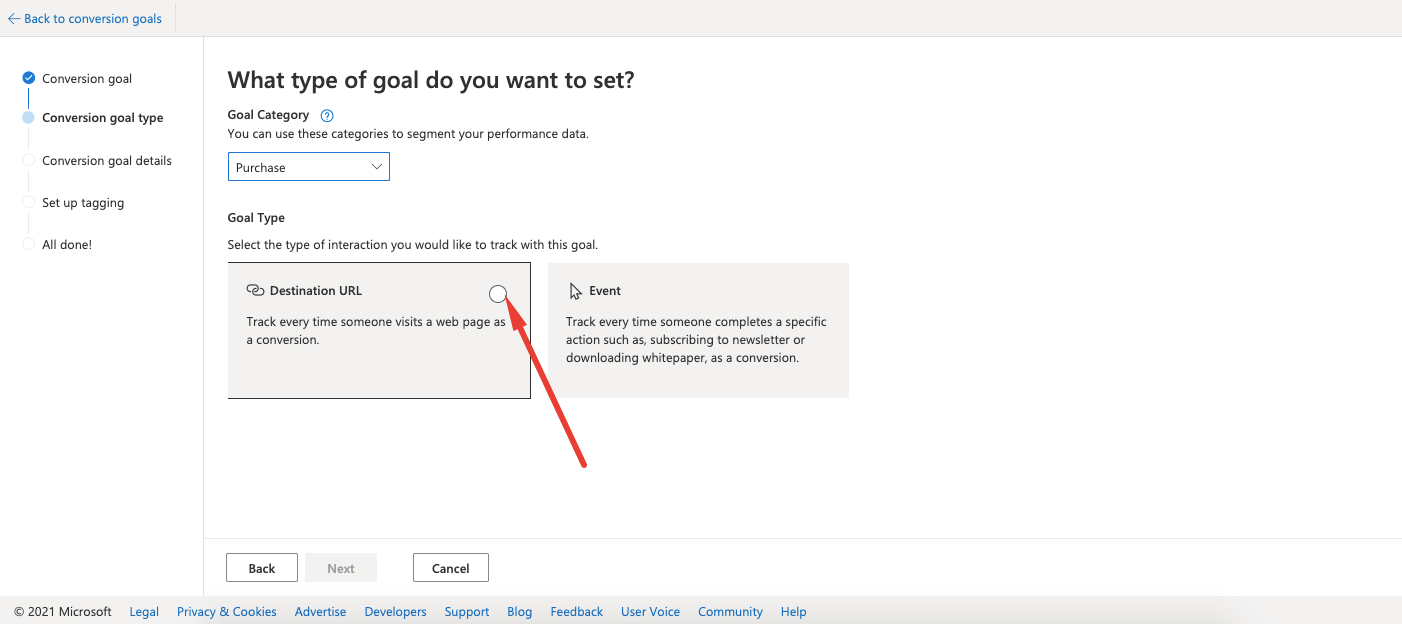
You have to choose your destination URL, scope, revenue value, count, conversion window and UET tag as required.
Destination URL – which URL fire as your conversion, will be provided here. URL can be set as begins with or equals to or contains.
Scope – For which ads account, you want to set goals.
Revenue value – Set your purchase price value here to get conversion value.
count – How do you want to count the conversion ,you will select here.
conversion window – Set your conversion tracking period here.

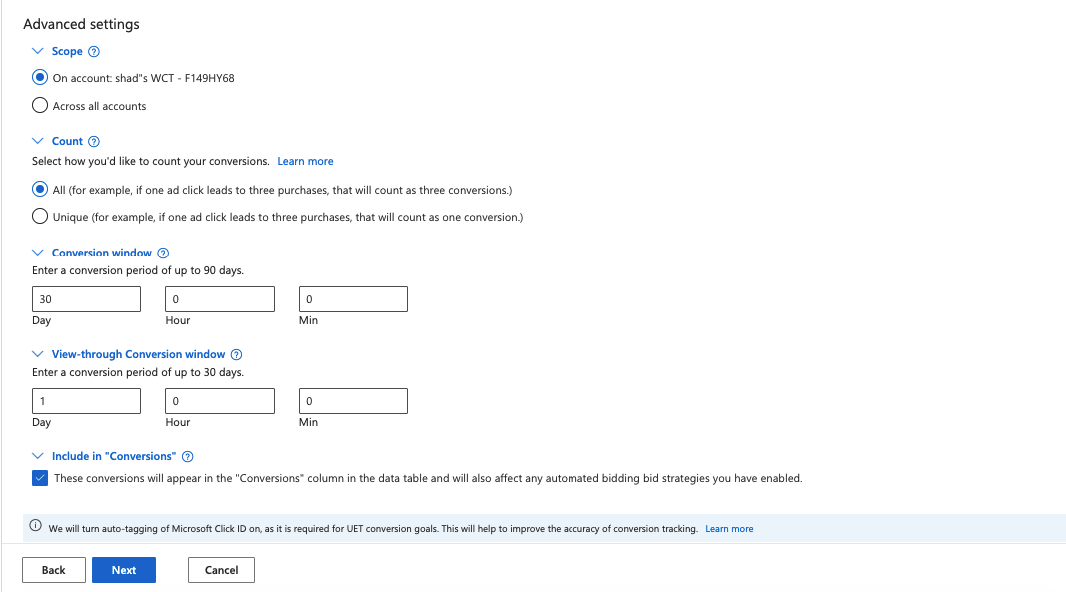
‘Save‘ details to create your conversion goals.
Now you need to set tagging. You will see that the Tag is already mentioned. You need to select Yes from the 3 options.
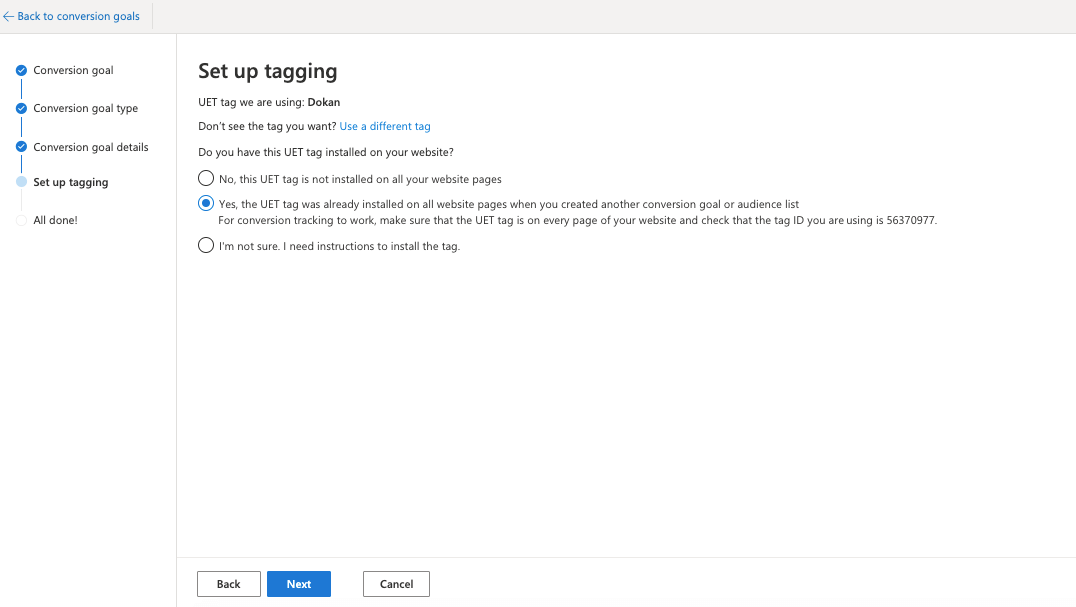
Next, you need to install the event tag on your website page. Copy or download the tag.
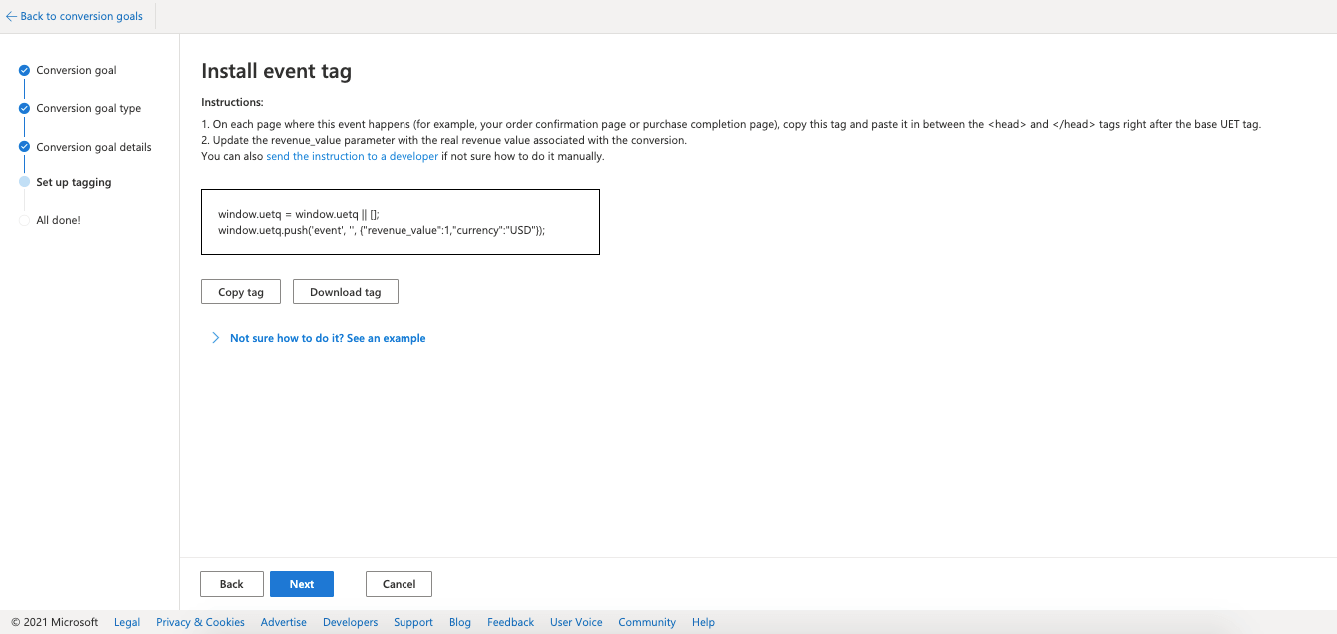
Click on Next, you are done.

Active Bing Ads Events on WooCommerce Conversion Tracking
To start event tracking using WooCommerce Conversion Tracking, you need to go to your site dashboard and follow this navigation.
WooCommerce → Conversion Tracking → Microsoft Advertising
→ Events → Click ‘Purchase'→ Save Changes