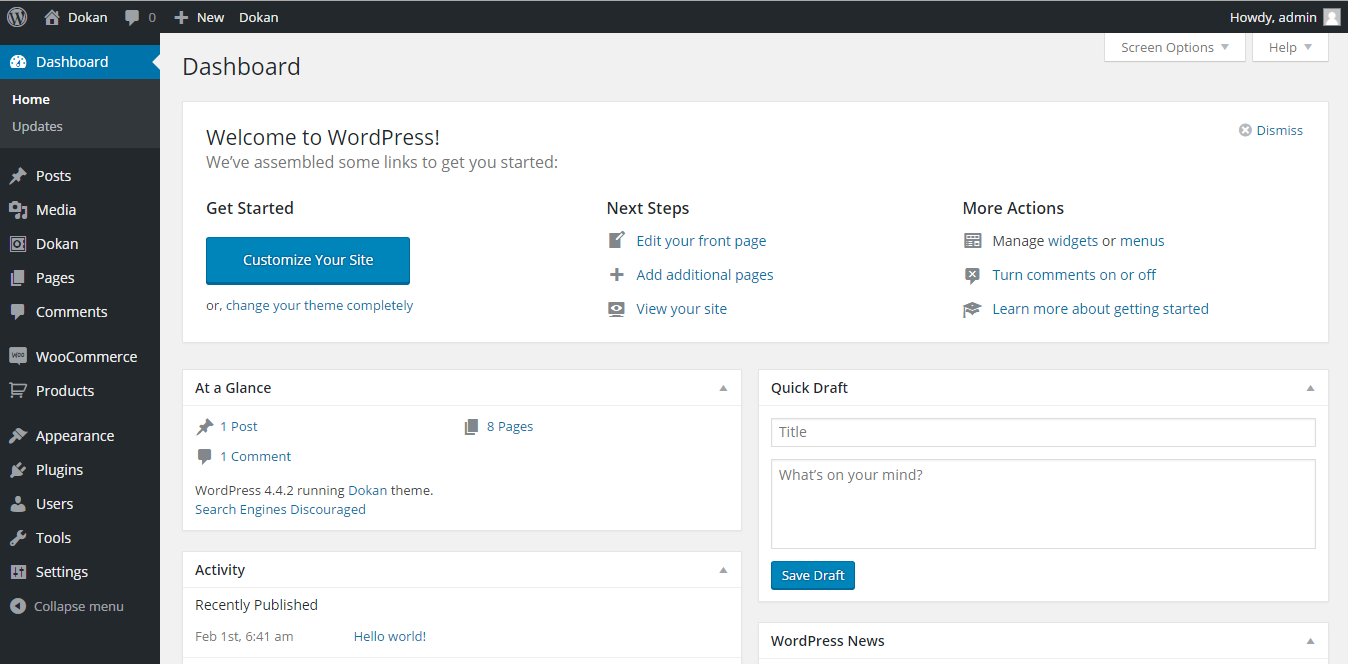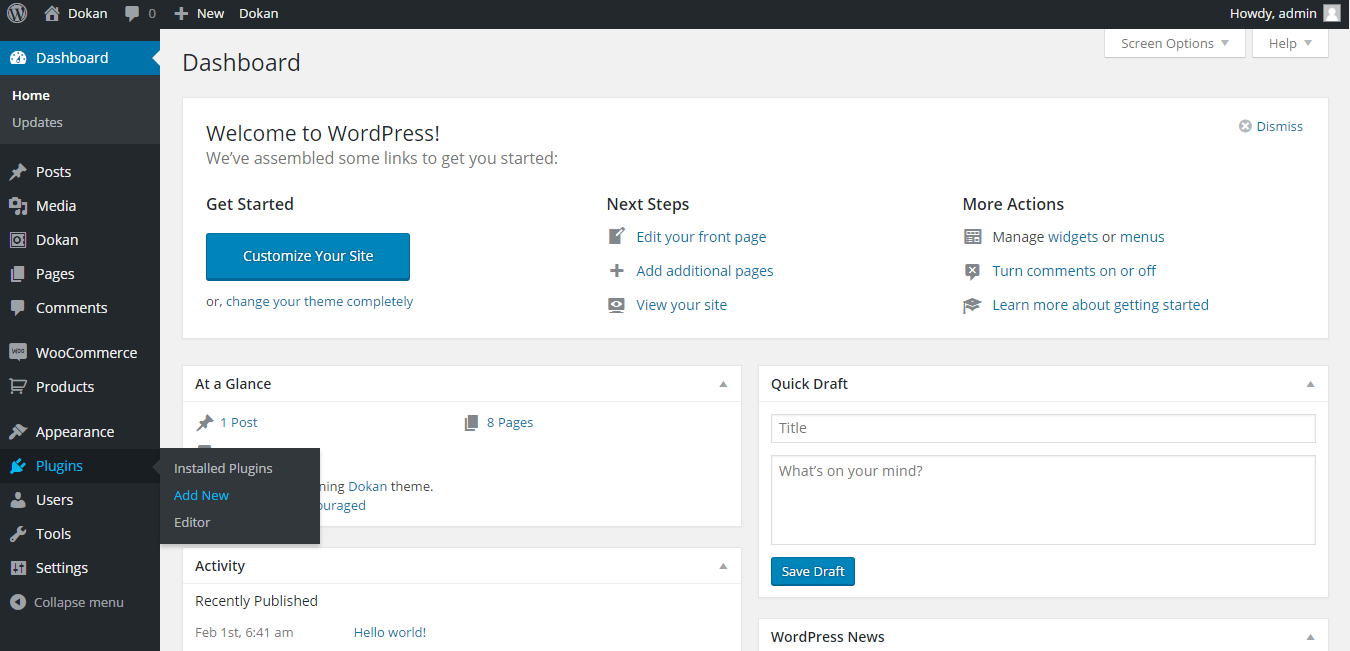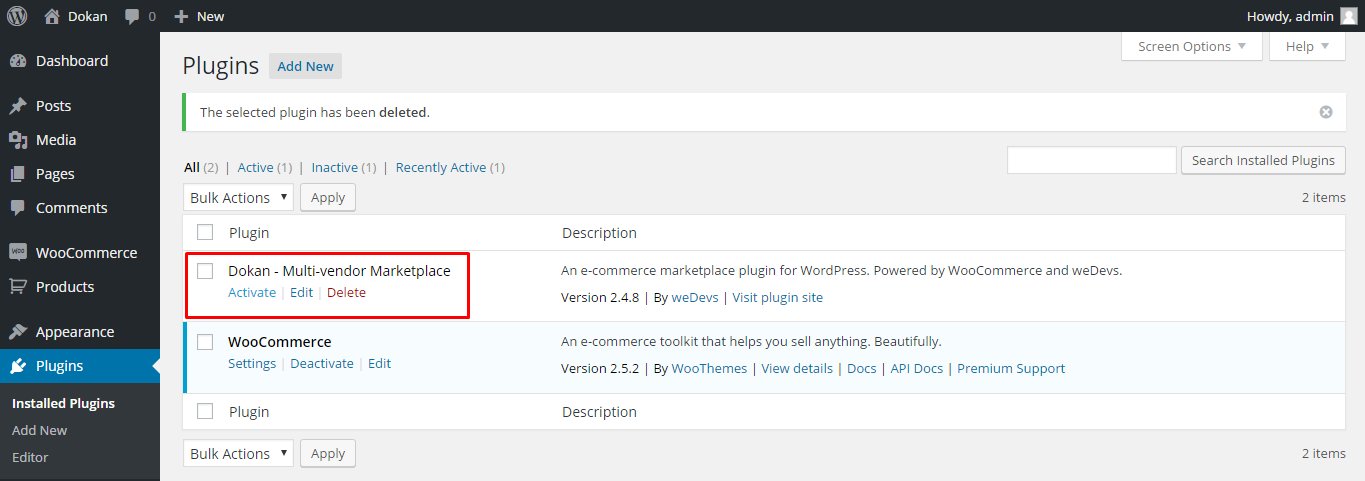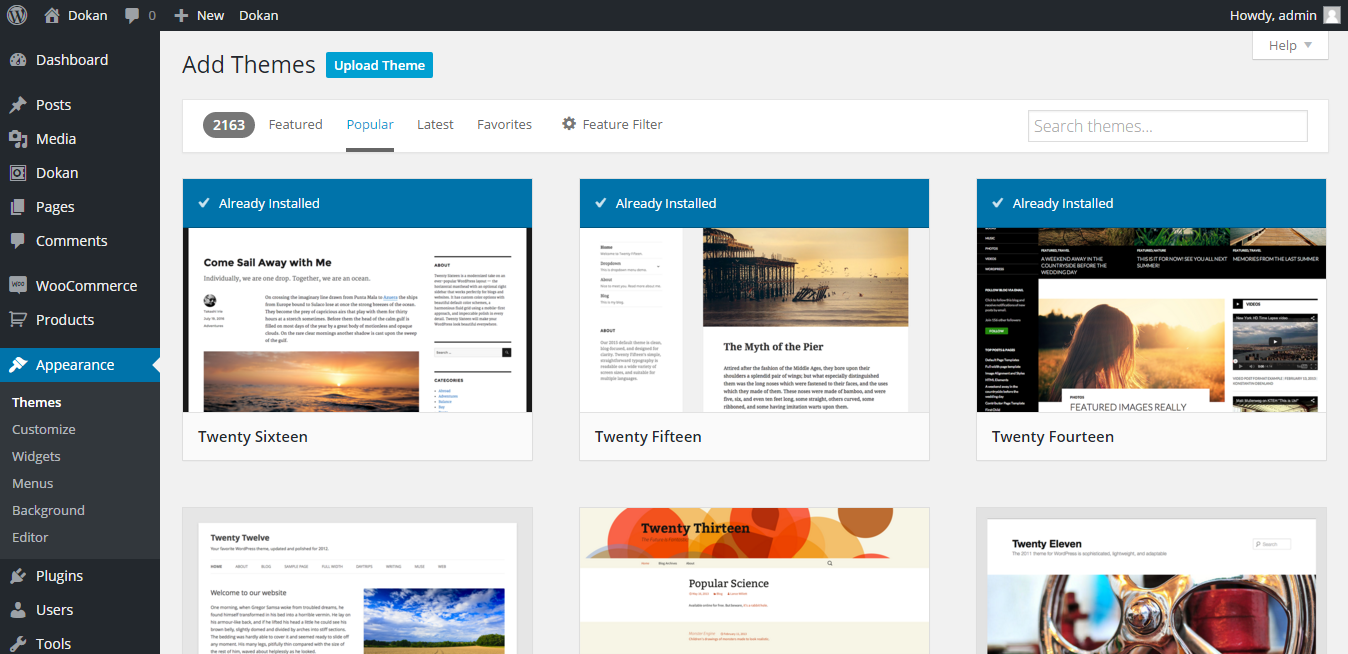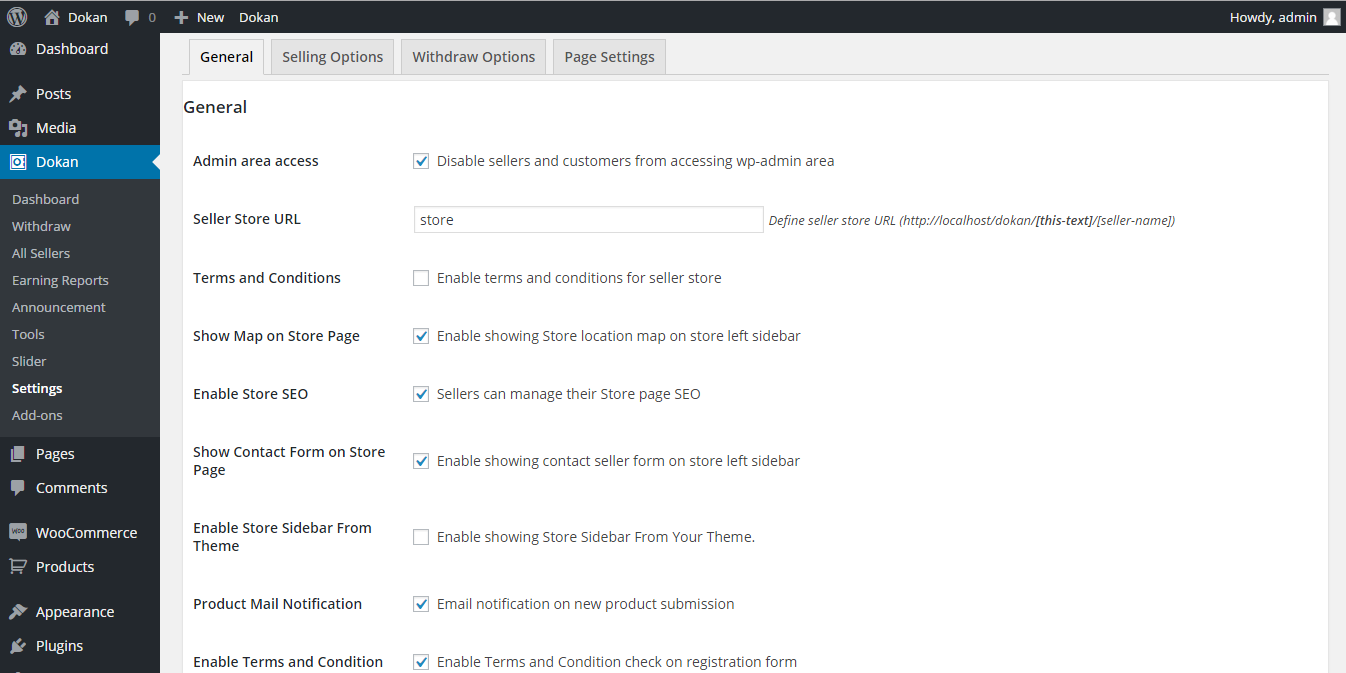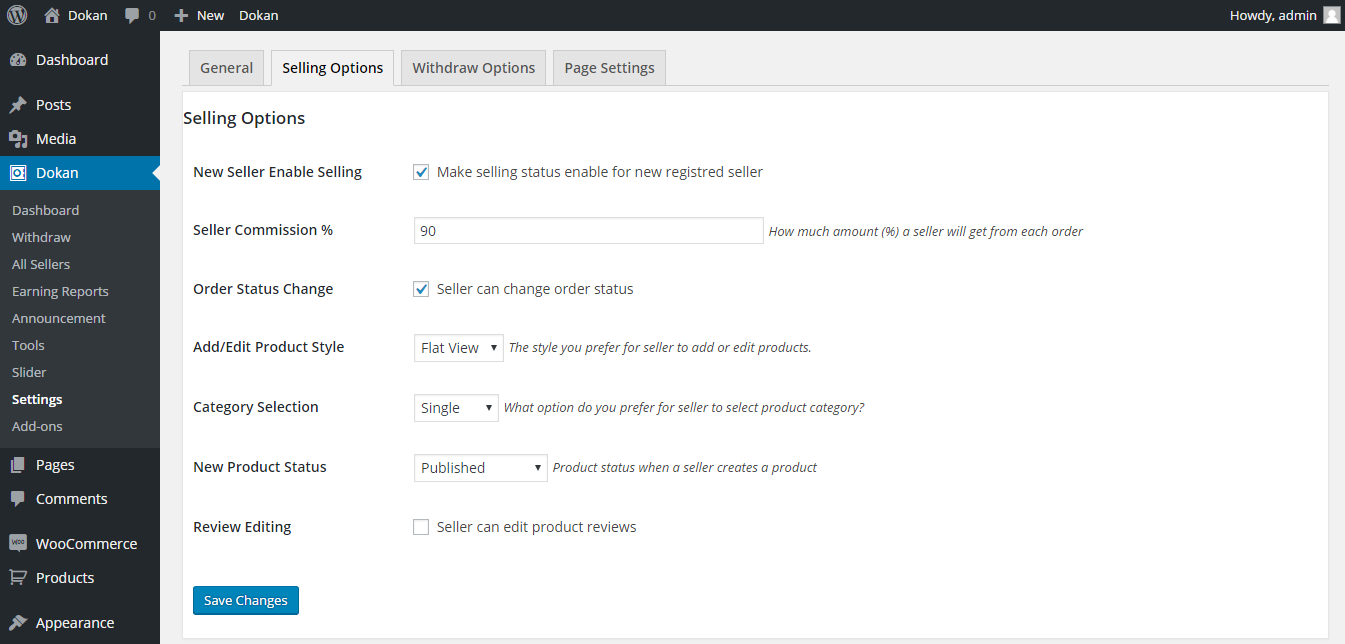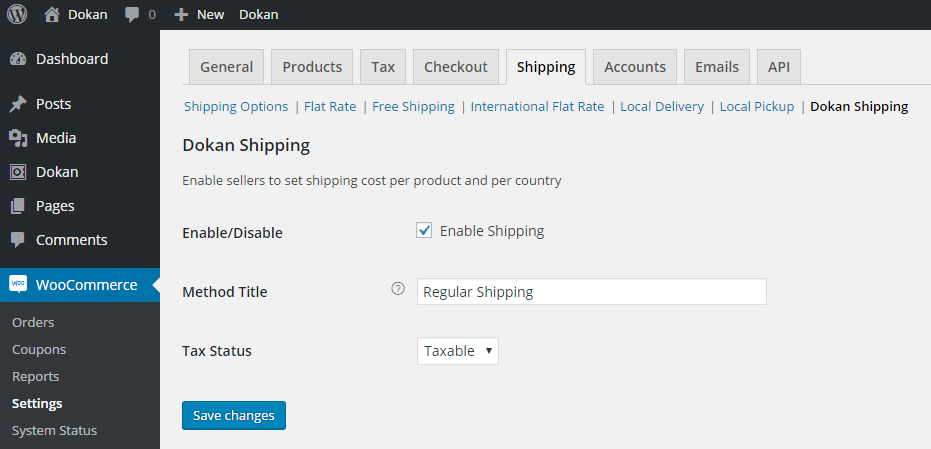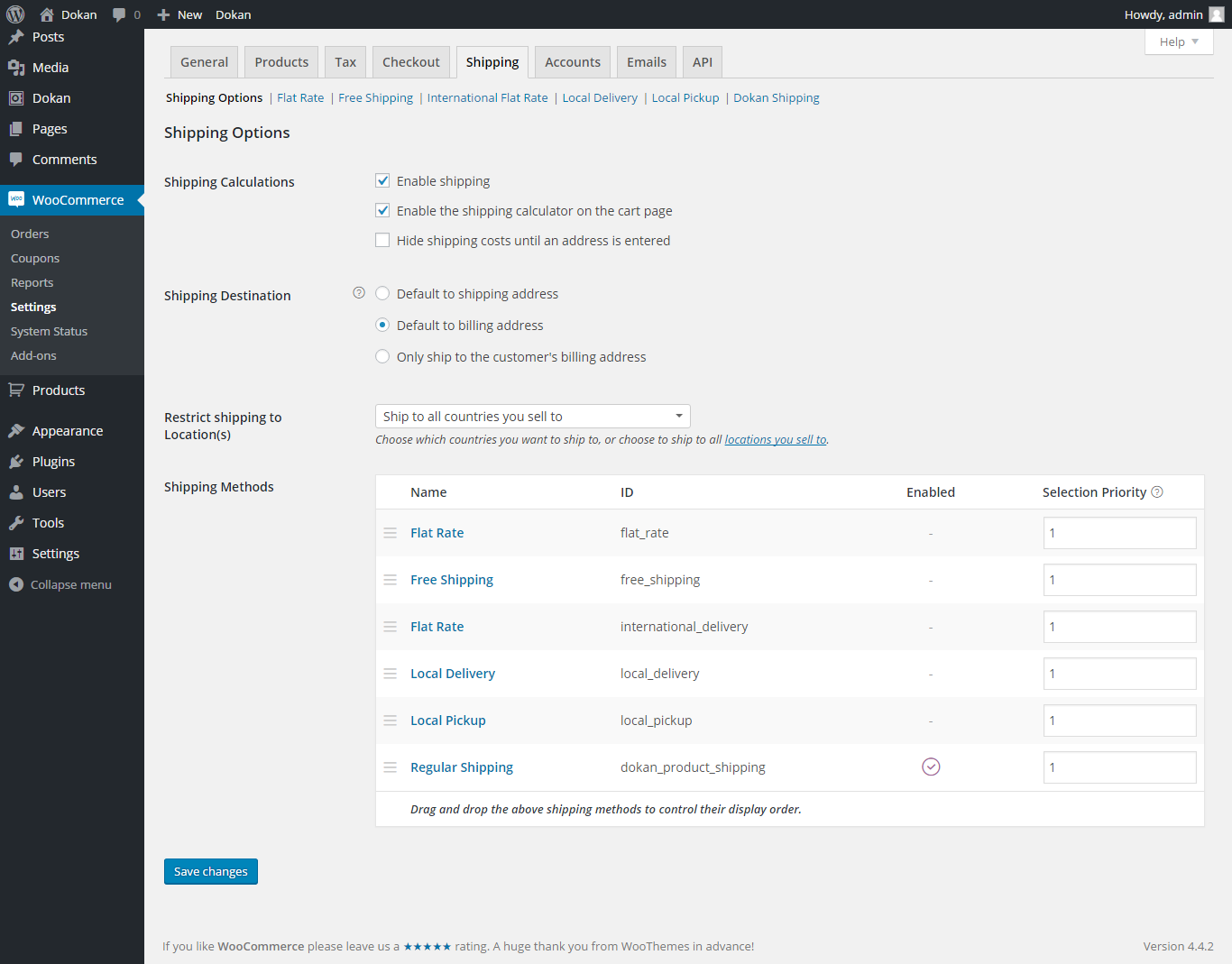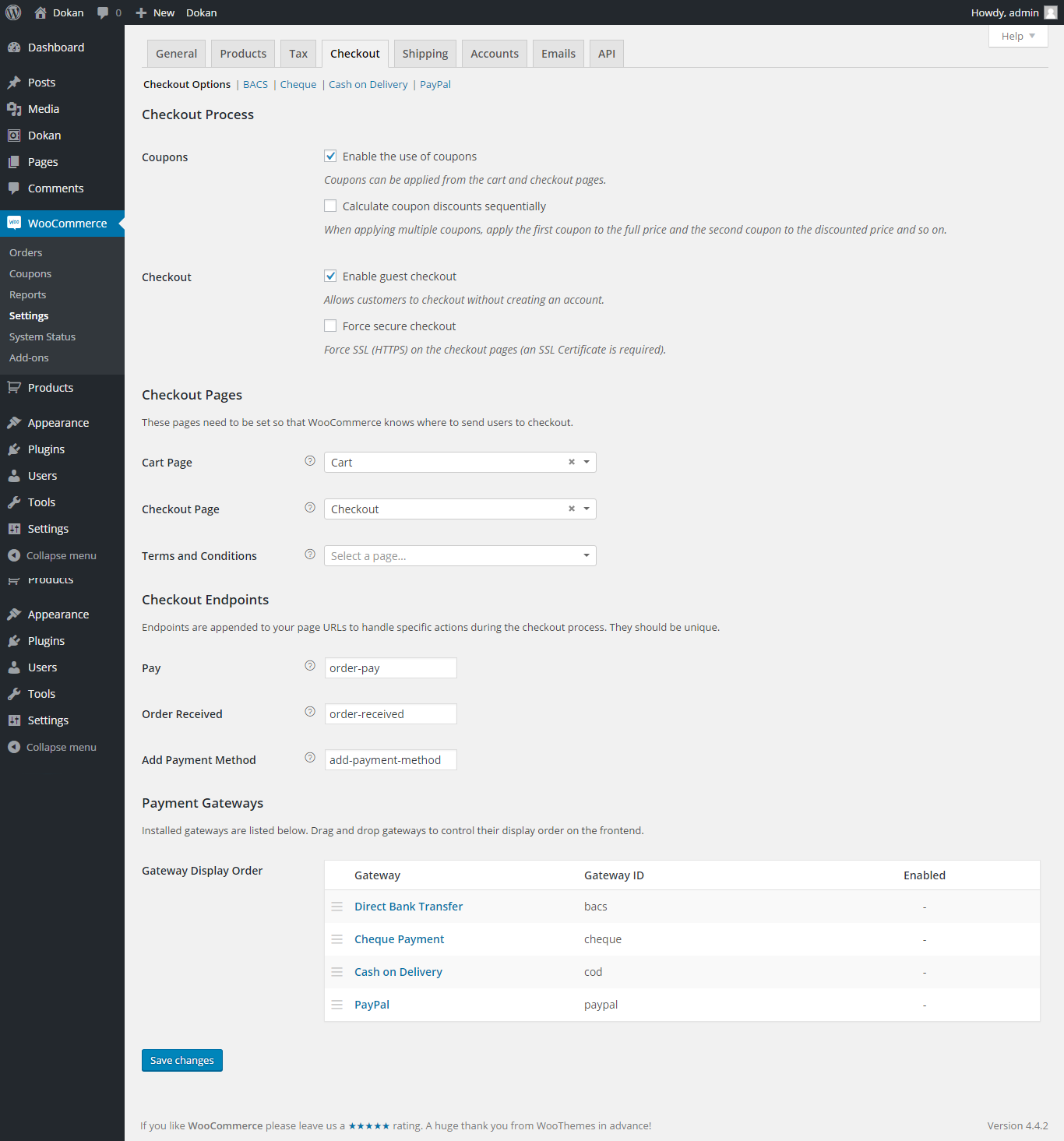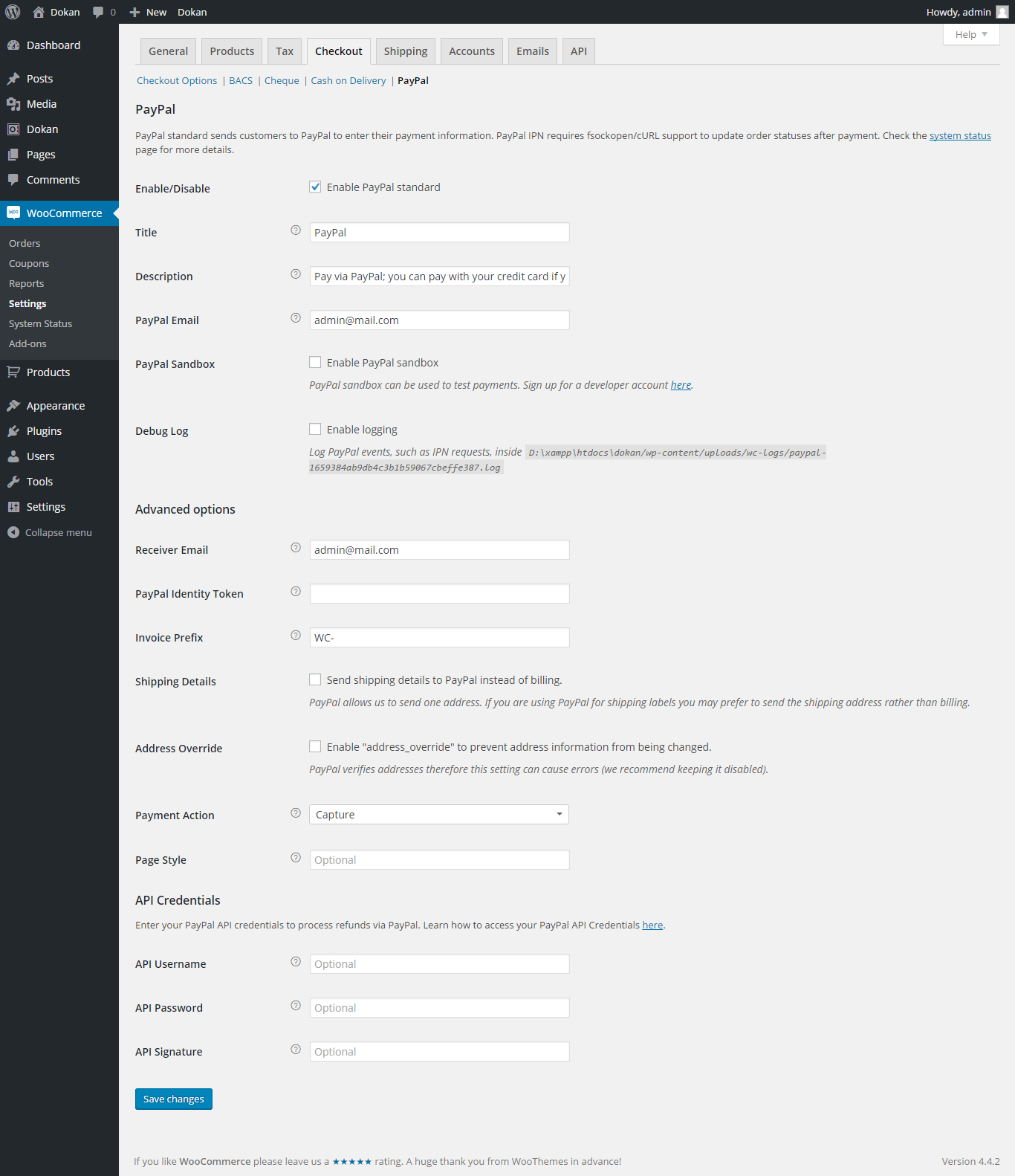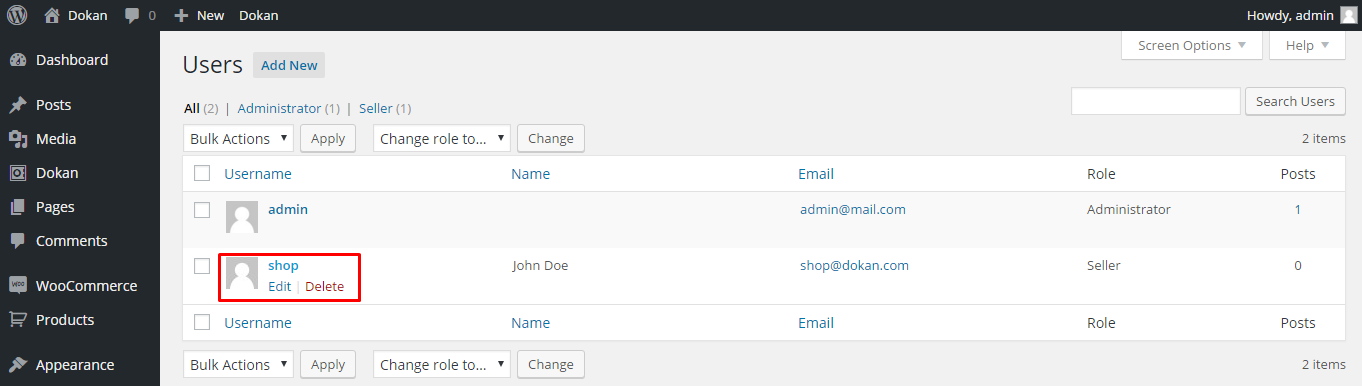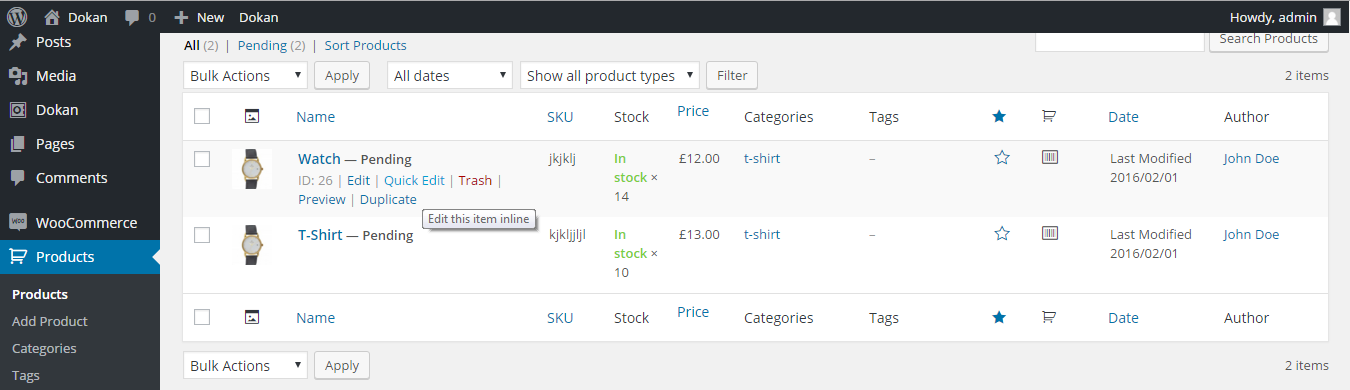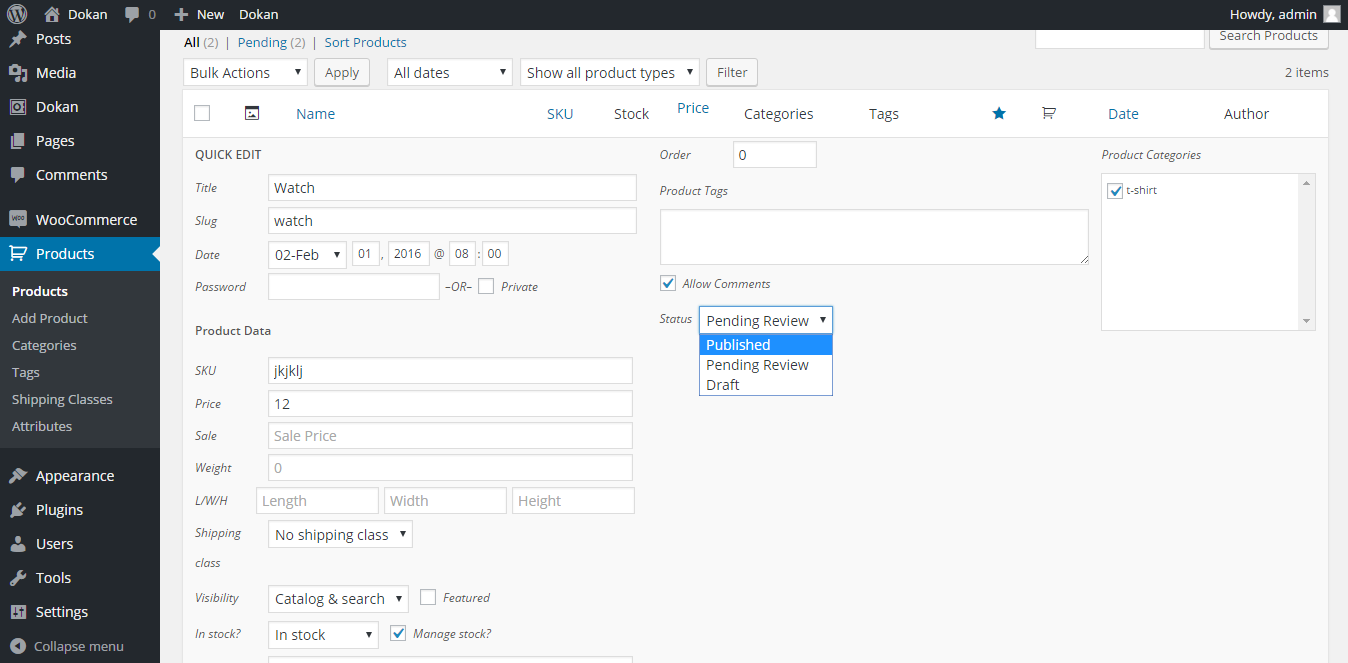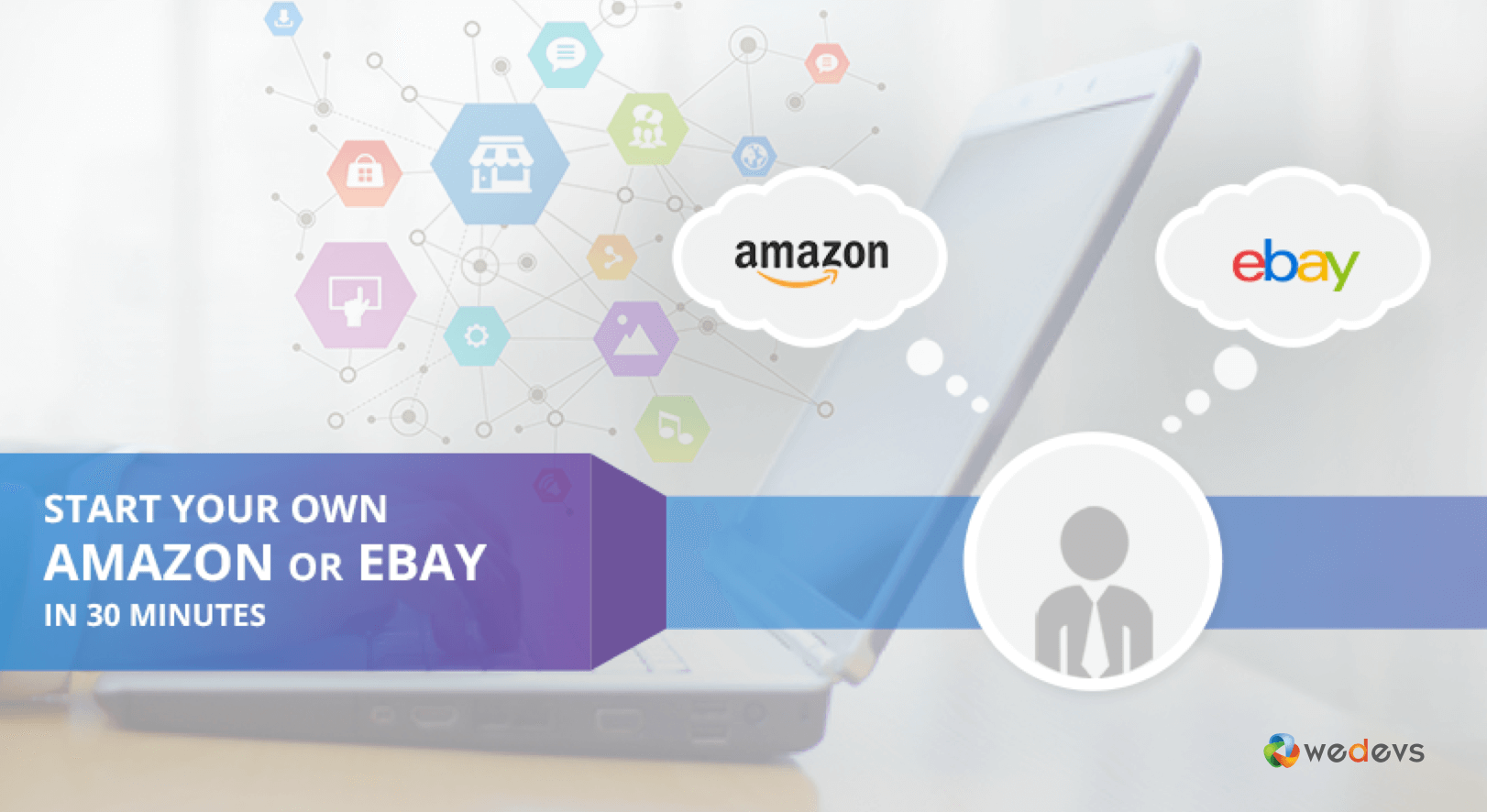
How to Create Amazon-like Marketplace in 30 Minutes using Dokan
Do you wonder how to start an eCommerce business without having your own products? Today we show you how to build a marketplace and run it successfully right from your WordPress dashboard.
Online shopping is now a big thing. Though Amazon and eBay are the largest market of them all, there are hundreds of other newer markets sprouting every year each with their innovation in service. If you want your market like them, this is the best time to start one.
In this article, I will show you how to build a marketplace like Amazon or even better with a count down to 30 minutes using the Dokan Multivendor plugin.
What is Dokan?
Dokan is a marketplace solution that gives you your own online marketplace with so many features, flexibility, and control, allowing you to do business on a large scale.
Dokan now comes with a built-in AI Assistant that helps vendors write better product names and descriptions, right from the product edit screen. It uses powerful AI tools like OpenAI or Gemini to generate content in seconds.
No writing skills needed. Just type in a few details, click the AI button, and done. It saves time and makes listings look more polished. Best part? It’s available in the free version. You just need to connect your own API key.
How Dokan Helps to Build a Marketplace
Dokan can work inside your WordPress site powered by WooCommerce. WooCommerce is one of the most reputed ecommerce provider and themes maker. Dokan can have unlimited vendors and unlimited products with an escrow payment method.
You may also like to read: Learn more about Dokan and its features
Before we start, lets learn a little how Amazon or eBay works –
Build Amazon or eBay are self hosted services. They allow vendors to open a store in exchange of a subscription fee and you have to play by their rules. They will control your earning rates, product reviews, and everything else.
So, you see how Dokan is better by making you the owner and allowing you to make your market unique.
You may also like to read: Learn 8 important factors that will rocket launch your upcoming marketplace
How to Create & Configure Your Online Marketplace for Free with Dokan?
Following we're going to show you step by step how to build a marketplace successfully.
To make this a fairground, I am hoping you already have a hosting ready where you will install. So we are starting from there:
Minute 0 – 5 : Installing WP
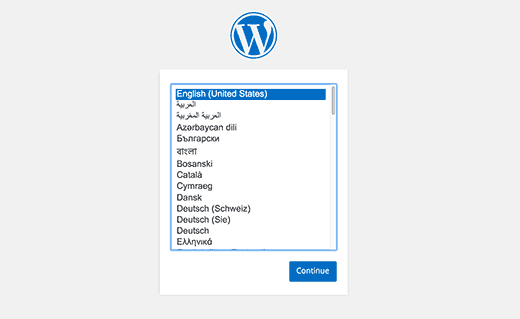
There are many ways to install WordPress in to your site. The easiest of them are either using your site's built in installer feature, cPanel or Ftp server. Here is my installation where I used cPanel to create a database for Dokan named dokan and installed WP freshly for the plugin. Well there is nothing much to look at it here.
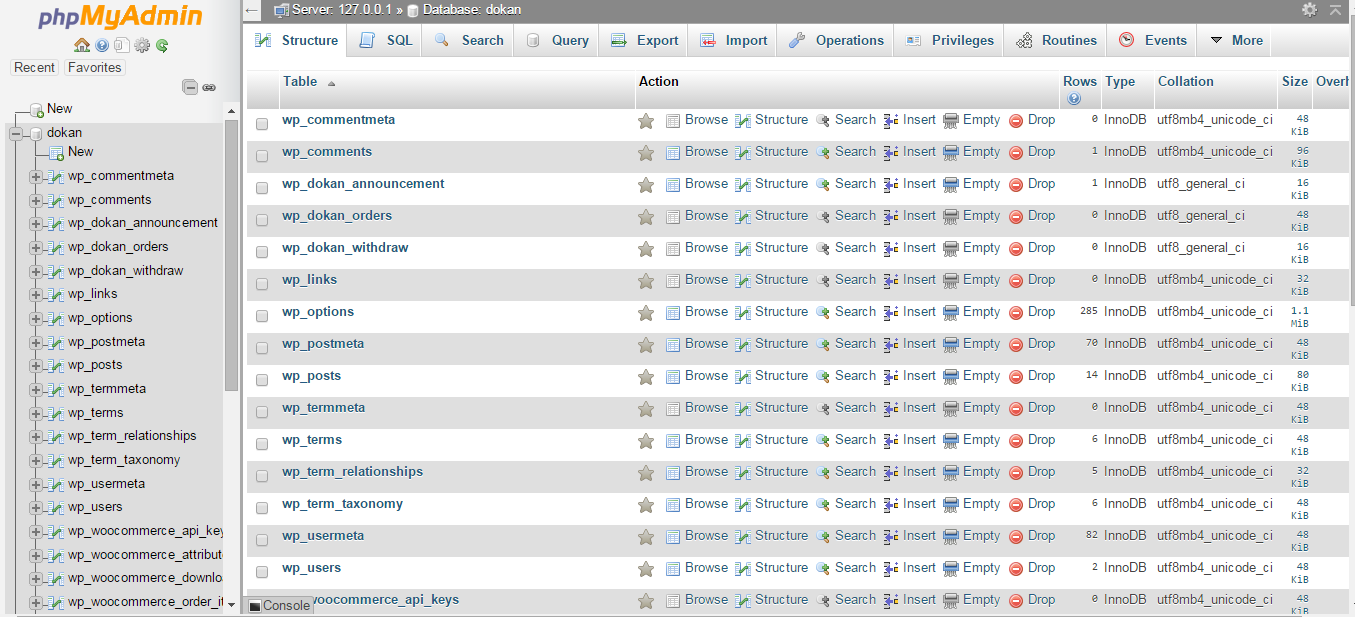
When you are done installing, WordPress will welcome you to their Dashboard.
Minute 6 : Installing WooCommerce
The next and first thing is WooCommerce. Dokan is based on WooCommerce so you should ensure that WC installed correctly. To install this plugin simply head to the Plugins→Add New from your Dashboard.
Now search for the WooCommerce plugin and install. Make sure you activate the plugin as well.
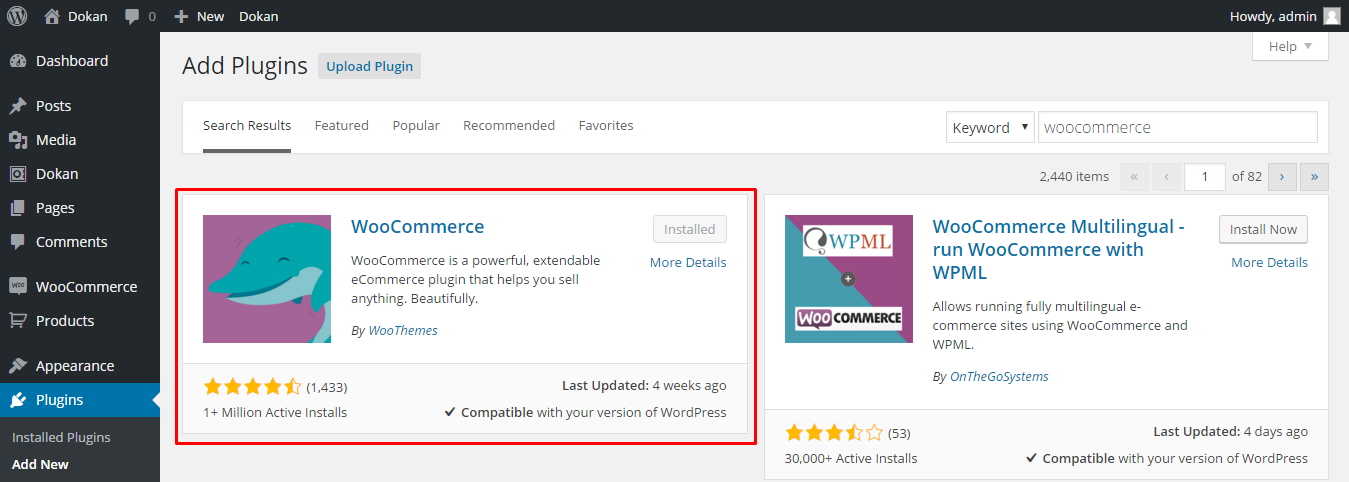
You can also follow this article for a more detailed description of the famous WooCommerce 5-minute install.
Minute 7: Install & Activate Dokan Plugin
Now you have to head to the plugins→add new page again. but this time you have to Upload the zip file of the Dokan plugin you got from weDevs. It should take only a minute. The plugin will be installed and if it does not activate automatically, please activate it from the wp-admin→plugins →installed plugins by pressing the activate button on the plugin.
Alternatively, go to the WP Admin Dashboard → Plugins → Add New:
Now, search for “Dokan“. Next click on “Install Now“:
Finally, hit the ‘Activate‘ button and start configuring your online shop.
Read our full official documentation or go through the following video tutorial to configure Dokan effortlessly on your website.
It gives you a clear idea on how to build marketplace like Amazon/eBay in a few minutes only.
Minute 8 : Dokan Theme
Dokan is incomplete without the Dokan theme. It is FREE and fantastic. Go to Wp-admin→Appearances→Themes→Add New→Upload Theme and select the zip file for the Dokan theme which you received with the plugin. Please make sure that you activate the theme.
Click here to get the free Dokan theme right now! However, Dokan works smoothly with almost all the WooCommerce themes. So, you are free to choose from a wide arena of options. Check out some of the most popular Dokan themes from here.
Minute 10 : Setting up Selling
So, now you are ready to use Dokan. To start the business, we should head directly to the selling configurations and get some basic things in check. Let's go to wp-admin→dokan→settings and check the General and Selling Options tab.
From these two tabs, you will be quickly able to enable selling for vendors, set a global commission rate, enable terms, and some other very basic settings which are essential to begin selling. It's a crucial stage you should understand to get a complete grip on how to build a marketplace in
Get a quick overview of basic setting option before proceed further:
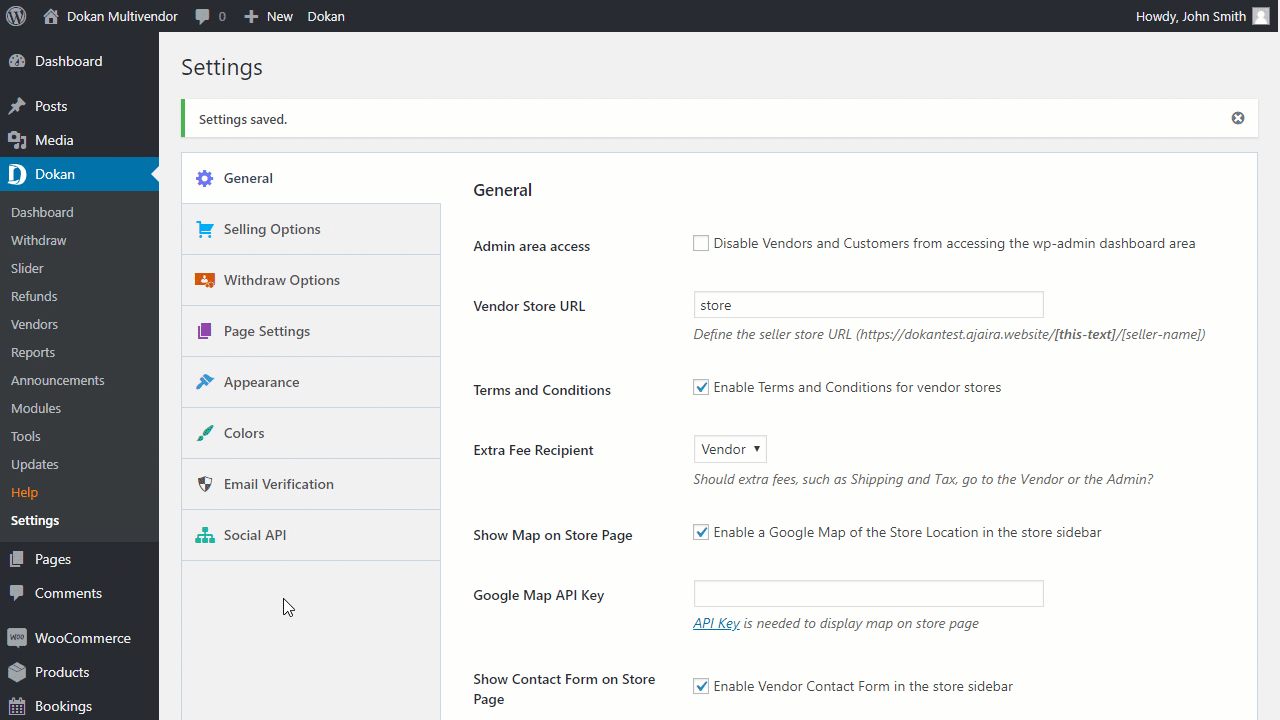
Minute 13 : Sip Coffee
You are speeding like a rabbit for the last 13 minutes and you are almost done! So, grab a cup of coffee and take a few minutes to refresh. Take a break!
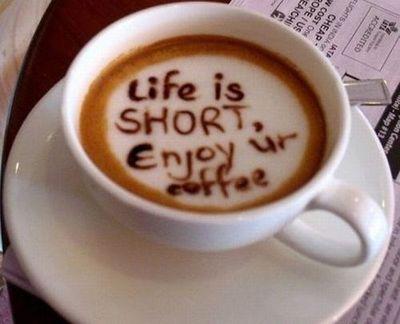
Minute 17 : Setting up Payments and Shipping
Dokan has its own shipping functionality. To configure that please go to wp-admin→ WooCommerce → Setting → Shipping → Dokan shipping and enable or disable it.
But if you want to use the shipping from WooCommerce that is also possible, just disable the Dokan shipping and enable + configure the WooCommerce shipping.
We advice that you keep the WooCommerce shipping and billing configured no matter you use it or not. The most popular shipping methods are flat rate and local pickup. Most shipping settings are already configured for the best results so that you can use it just by enabling it and skip configuration.
For configuring payments, go to wp-admin → woocommerce → settings → checkout and choose the methods you prefer. The most common payment gateways are cash on delivery for Asian countries or PayPal for America and Europe.
To use Paypal you just need to enable it from the PayPal tab. No API required and all the default settings are optimized for use. If your WordPress email is different from your PayPal email, just put it in there. Otherwise, Dokan will automatically catch and use the email associated with your WordPress profile.
Minute 20 : Signing up Vendors
Learn how you can get the perfect vendors for you!
Vendors can very easily get signed up using the registration form. Once they signup, you can enable to take them directly to selling or keep them pending for your inspection.
If you want to make detailed modifications to your vendors, you can use wp-admin > users and edit the vendor you want. You can even mark a vendor featured in the future from here.
Minute 23 : Approving Products
Help your vendors make more sales with better product images
So, say the vendor you just approved uploaded a product. Now you need to review that product and publish it. To do that go to wp-admin→ woocommerce → products and click on Quick Edit, you can also click on Edit to make further changes with a complete set of attributes.
After entering the quick edit or the full editing panel, once you are done, change the status of the product from pending to published. The product should appear on the market right on. In this screenshot, I am showing you how it is done in the quick editor, it is the fastest way to publish multiple products. Save when done.
Minute 30 : Ready to accept Withdraw Requests
You are now ready to even pay your vendors. Say, the minimum cash-out balance for your marketplace is 50$ (you can set the limit from Dokan → settings → withdraw options) and a vendor just made a sale that meets that limit, you can now pay him.
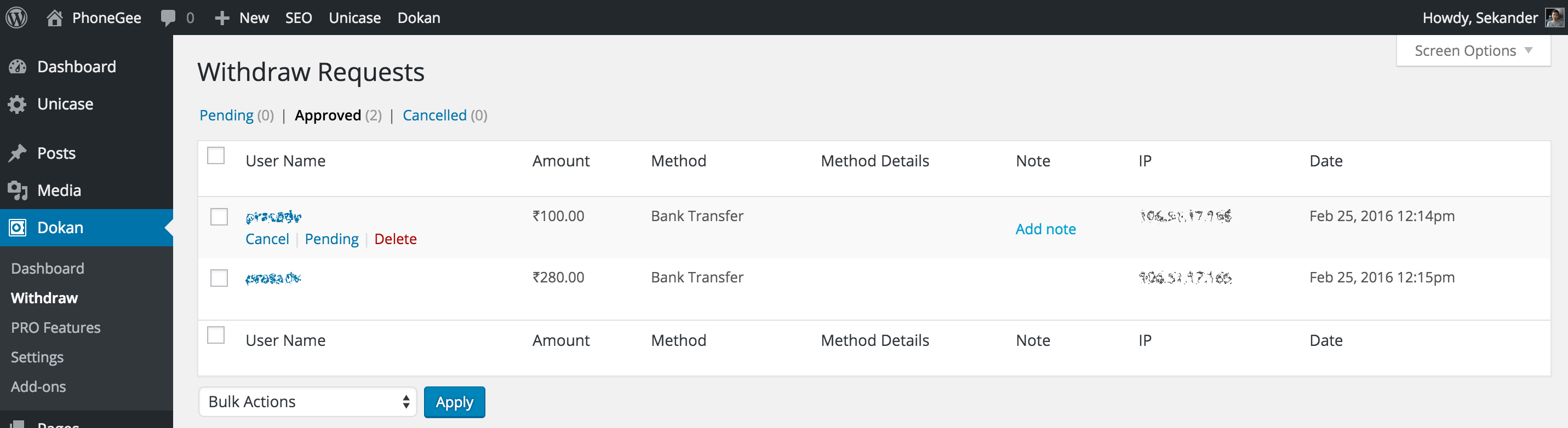
To get that payment the vendor needs to place a request from his seller dashboard. You will receive that request at wp-admin → dokan→withdraws and click on Approve. The vendor will get his payment through PayPal or the default selected gateway.
This is how to build a marketplace and start earning money from day one!
Final Words on How to Build Marketplace with Dokan
Well, that's all about that! Dokan has been set up under 30 minutes and you have even paid your vendor and earned a commission. Why delay?
Get yourself your market TODAY!
You can log in to our demo site anytime and build your own live version of the Dokan plugin. We have a free version of Dokan called Dokan Lite. Get it now!