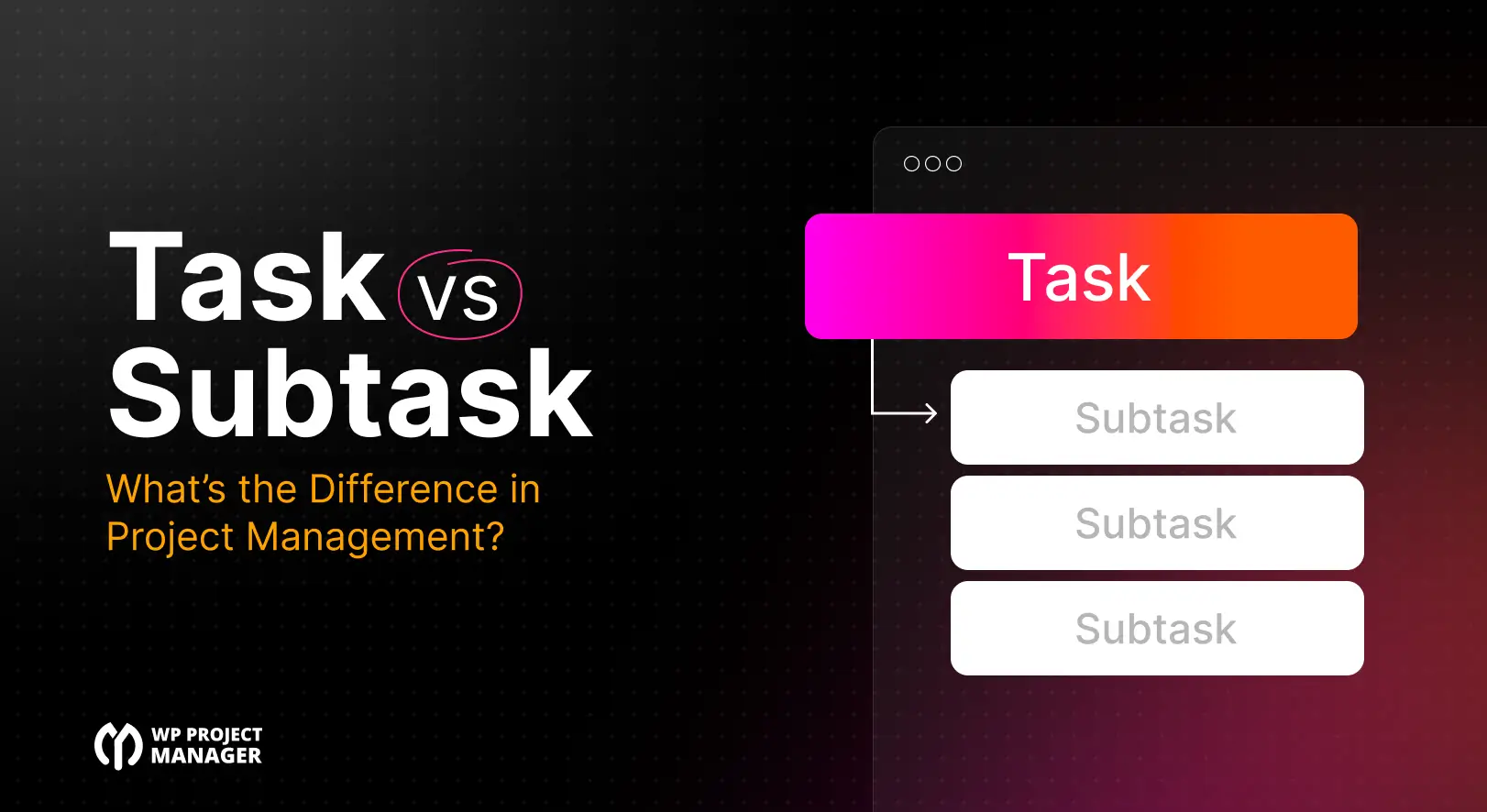
Task vs Subtask: What’s the Difference in Project Management?
Managing a project involves many moving parts, and keeping everything organized can be tricky. One of the most common confusions is between tasks and subtasks. Understanding the difference can make your project management smoother and more efficient.
A task is a main piece of work that contributes directly to a project goal. A subtask is a smaller step within a task that helps break it down into manageable parts. Using subtasks correctly can make large projects less overwhelming and easier to track.
Knowing when to use a task or a subtask can save time, reduce mistakes, and improve team productivity. In this guide, we will discuss task vs subtask, exploring their definitions, differences, practical examples, and best practices. Let's get started!
Task vs Subtask: Understanding Their Definitions
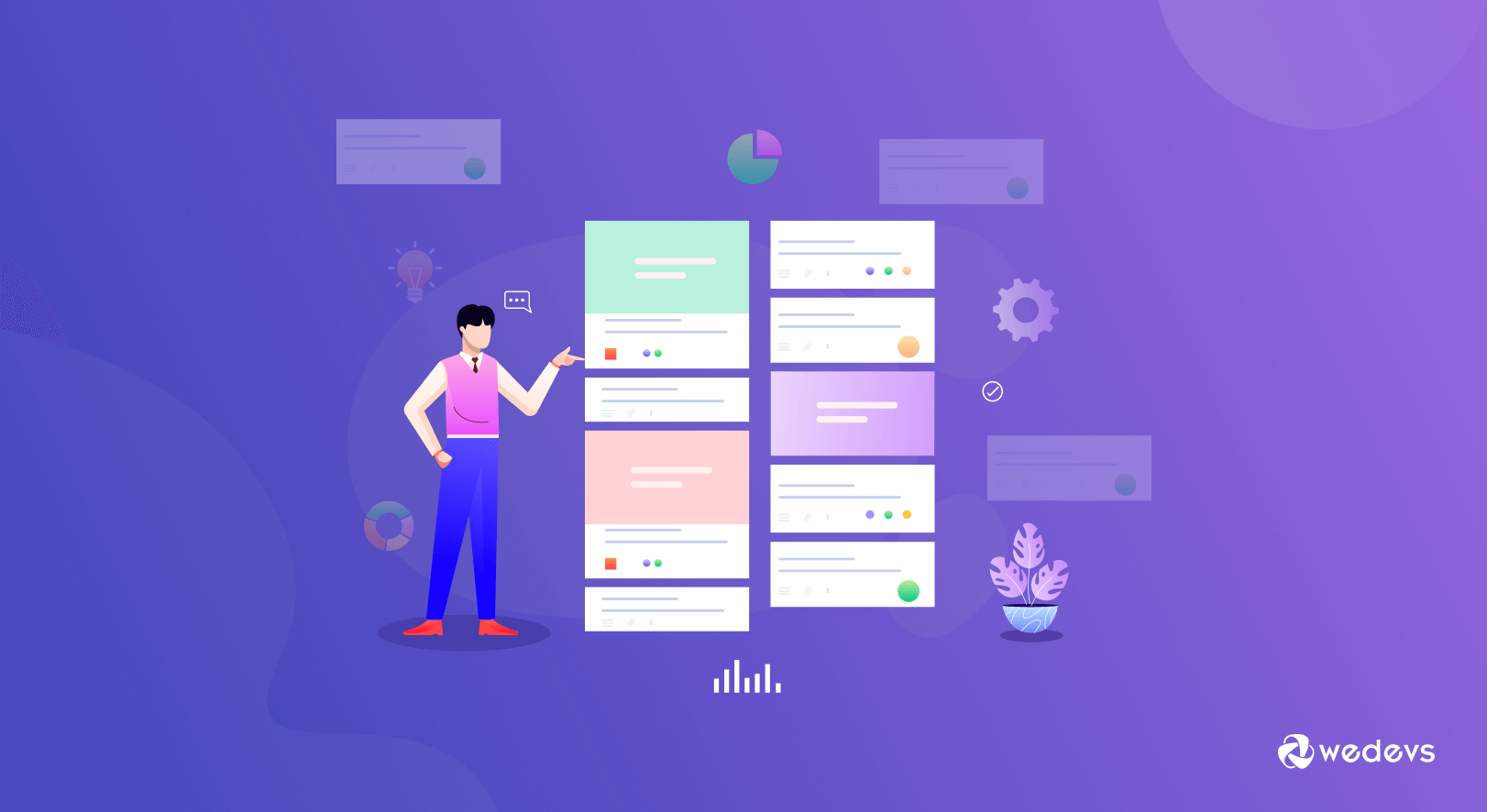
In project management, a task is a single, actionable unit of work that contributes to achieving a larger project goal. Tasks are usually bigger and can stand alone. They have a clear start and finish, a measurable outcome, and are often assigned to a team or individual.
For example, in a marketing project, ‘Create social media content calendar' can be a task because it represents a complete piece of work on its own.
A subtask is a smaller, more detailed part of a task. It breaks the main task into manageable steps so the work can be done efficiently and tracked easily. Subtasks are dependent on their parent task and cannot be completed independently.
Using the same example, under the task ‘Create social media content calendar,' subtasks might include ‘Research trending topics,' ‘Draft content for posts,' and ‘Schedule posts on social platforms.'
Key Differences Between Tasks and Subtasks
While tasks and subtasks are closely related, they serve different purposes in project management. Tasks represent the main pieces of work, whereas subtasks are smaller steps that help complete those tasks. Understanding their differences can improve planning and overall project efficiency.
Let's take a look at their differences in the table below.
| Aspect | Task | Subtask |
| Scope | Broader, self-contained unit | Narrower, part of a task |
| Duration | Longer (days/weeks) | Shorter (hours/days) |
| Independence | Can stand alone | Dependent on the parent task |
| Assignment | Often team-level | Typically individual |
| Tracking | High-level milestones | Detailed progress updates |
| Impact | Affects the overall project timeline | Affects the completion of the parent task |
Redefine your project management in WordPress.
Use Cases of Tasks vs Subtasks
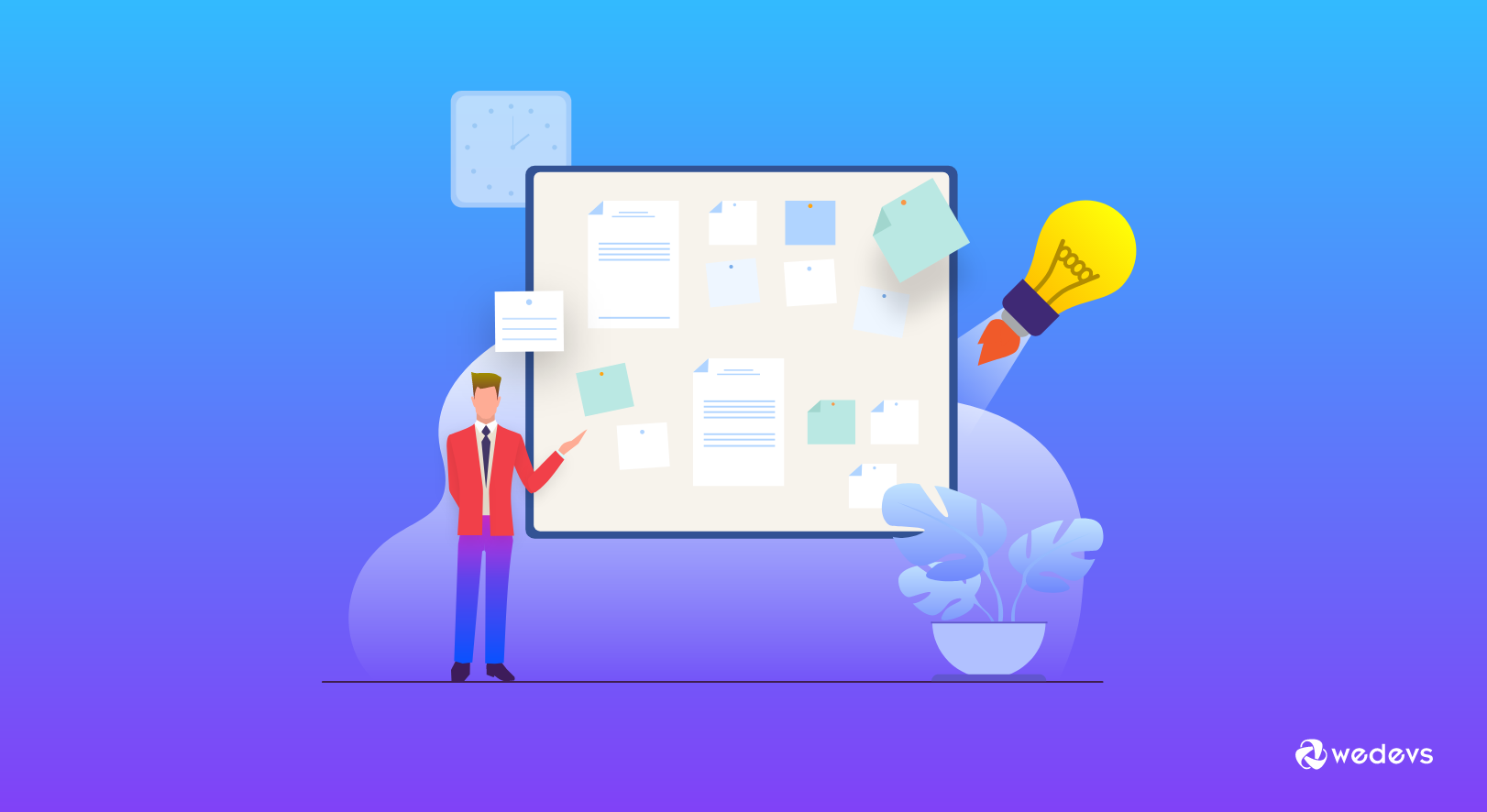
Knowing when to use a task or a subtask can make project management much smoother. Tasks should be used for major deliverables or pieces of work that are significant on their own. They represent the main goals that drive a project forward.
Subtasks are best used when a task is too complex or large to complete in a single step. Breaking it down into smaller steps helps avoid confusion, ensures progress is visible, and makes it easier to assign responsibilities.
When to Use Tasks Effectively
We have listed several use cases where you can utilize the concept of tasks very effectively. You can take them as inspiration. Hope you will love. Read them below.
1. Major Deliverables
Tasks should represent the main pieces of work that drive the project forward. For example, “Launch marketing campaign” is a task because it’s a complete goal on its own.
2. High-Level Planning
Use tasks to plan the project’s overall structure. They help teams see the big picture and track progress toward major milestones.
3. Clear Ownership
Assign each task to a team or individual responsible for completing it. This ensures accountability and reduces confusion.
4. Set Deadlines and Duration
Every task should have a start date, an end date, and an estimated duration. This helps with scheduling and ensures the project stays on track.
5. Track Dependencies
Identify which tasks depend on others before they can start. Properly managing dependencies prevents delays and keeps the workflow smooth.
Take a look at the most affordable project management tools.
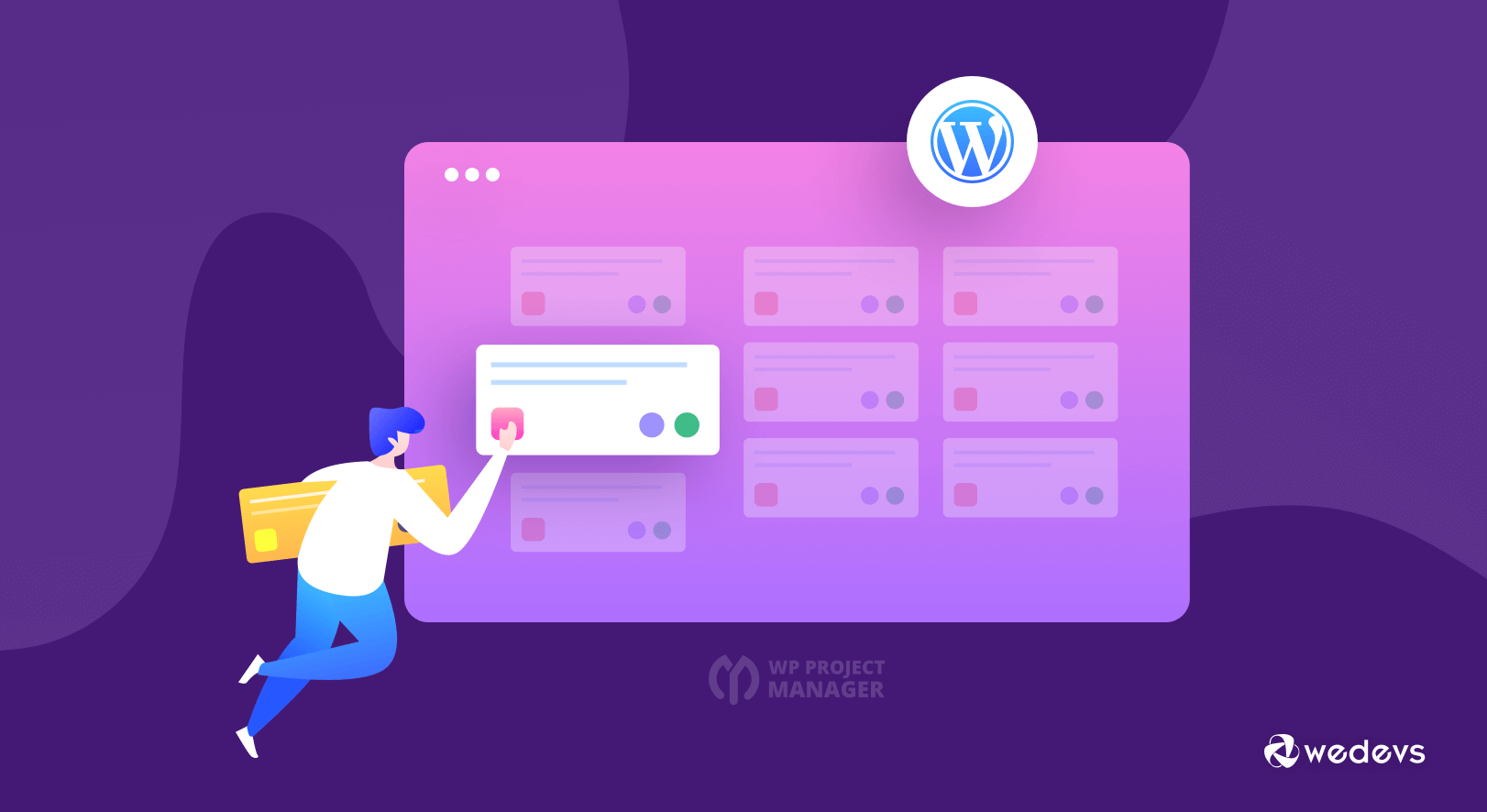
When to Use Subtasks Effectively
In the same way, we have also listed some use cases of subtasks, so you can have ideas where to utilize the concept of subtasks. Read them below right away!
1. Break Down Complex Tasks
Subtasks help divide a large task into smaller, manageable steps. For example, under “Write project proposal,” subtasks could be “Research competitors” and “Draft executive summary.”
2. Improve Visibility
Using subtasks makes it easier to see which parts of a task are complete and which still need attention. This helps avoid missed steps.
3. Assign to Individuals
Subtasks are often assigned to specific people so that each step is clearly owned and completed efficiently.
4. Manage Order of Work
Some subtasks need to happen in a specific sequence, while others can run in parallel. Organizing them properly prevents confusion and delays.
5. Track Progress in Detail
Subtasks allow teams to monitor detailed progress without overwhelming the high-level task overview. This ensures accountability and timely completion.
Explore the eight best project management software.
Use WP Project Manager to Create Tasks and Subtasks Effectively
Managing projects becomes much easier when you have the right tool. WP Project Manager is one of the best options for WordPress users. It can help you plan, organize, and track every part of your project from big goals to the smallest action items in one place.
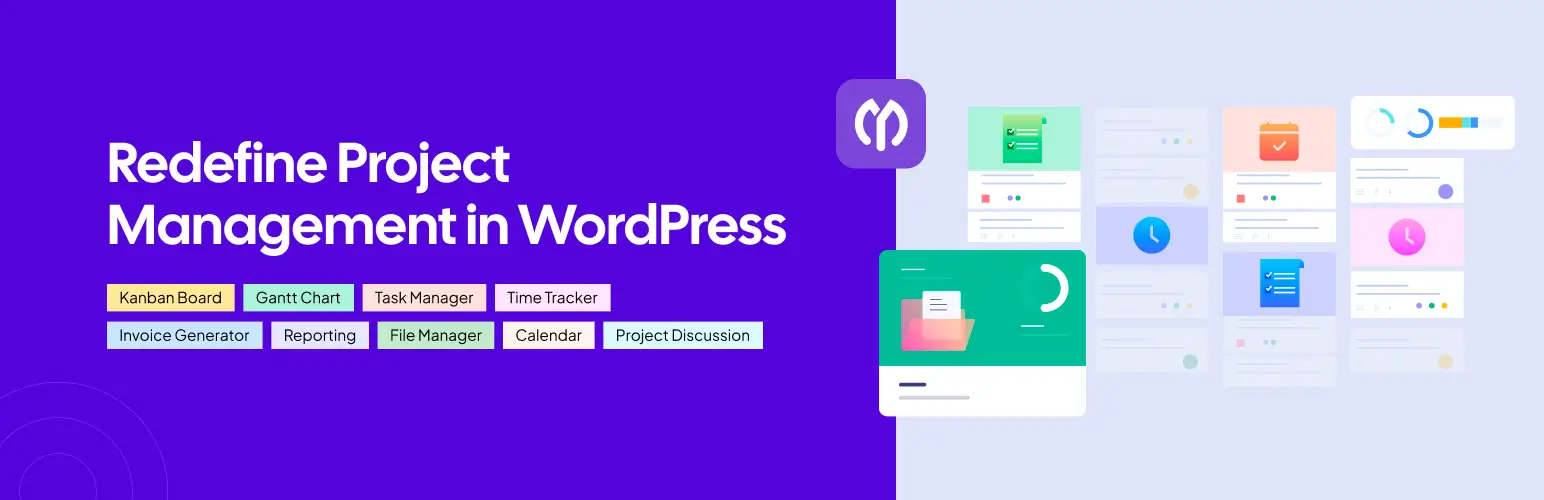
With this tool, you can create tasks and subtasks effortlessly and keep your team aligned. In the following parts of this section, we'll show you how to create tasks and subtasks using the WP Project Manager plugin with step-by-step guides.
WP Project Manager has a free and premium version. Creating tasks and subtasks is possible with the free version. You'll get the free version of the plugin by clicking the button attached below.
Once the plugin is installed and activated properly on your site, start following the tutorial explained below.
How to Create Tasks Using WP Project Manager
Once the plugin is installed, you'll see the Project Manager has been added to the admin menu bar on the dashboard. Now, navigate to Project Manager > Projects > New Project.
Before creating any task, you must create a project. The tasks and subtasks will be assigned for the project.
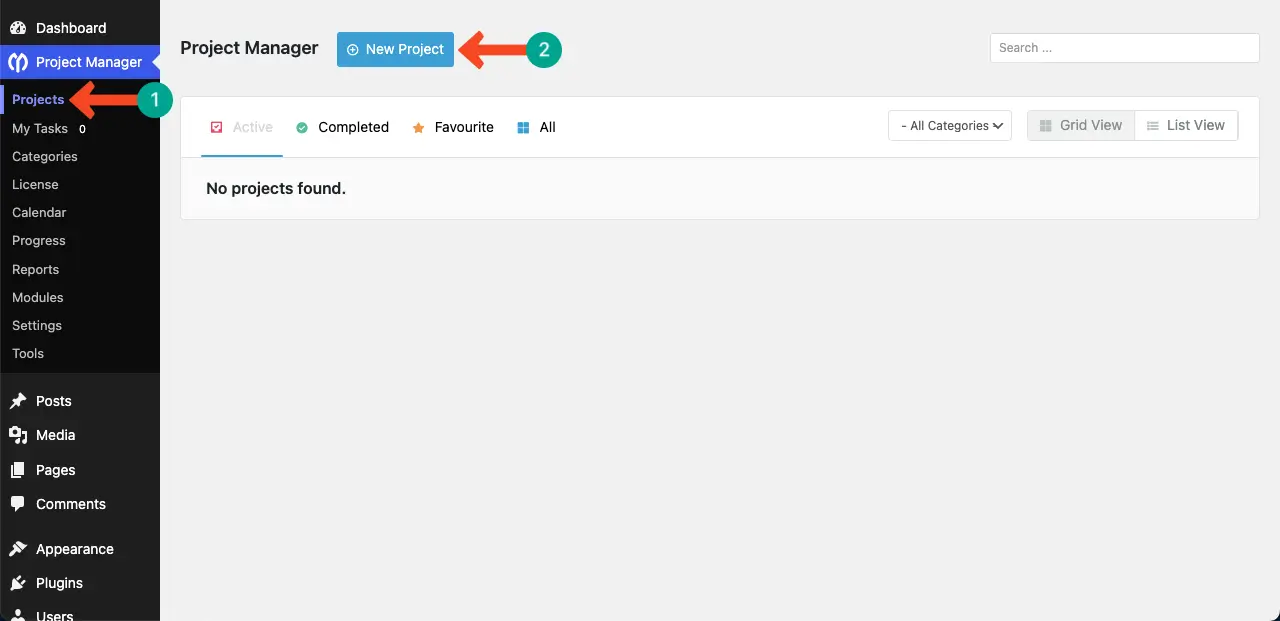
# Creating a Project
A popup will open up. Write a name of the project you are thinking of creating. You can even write a short description about the project in the description box. When everything is done, click the Add New Project button.
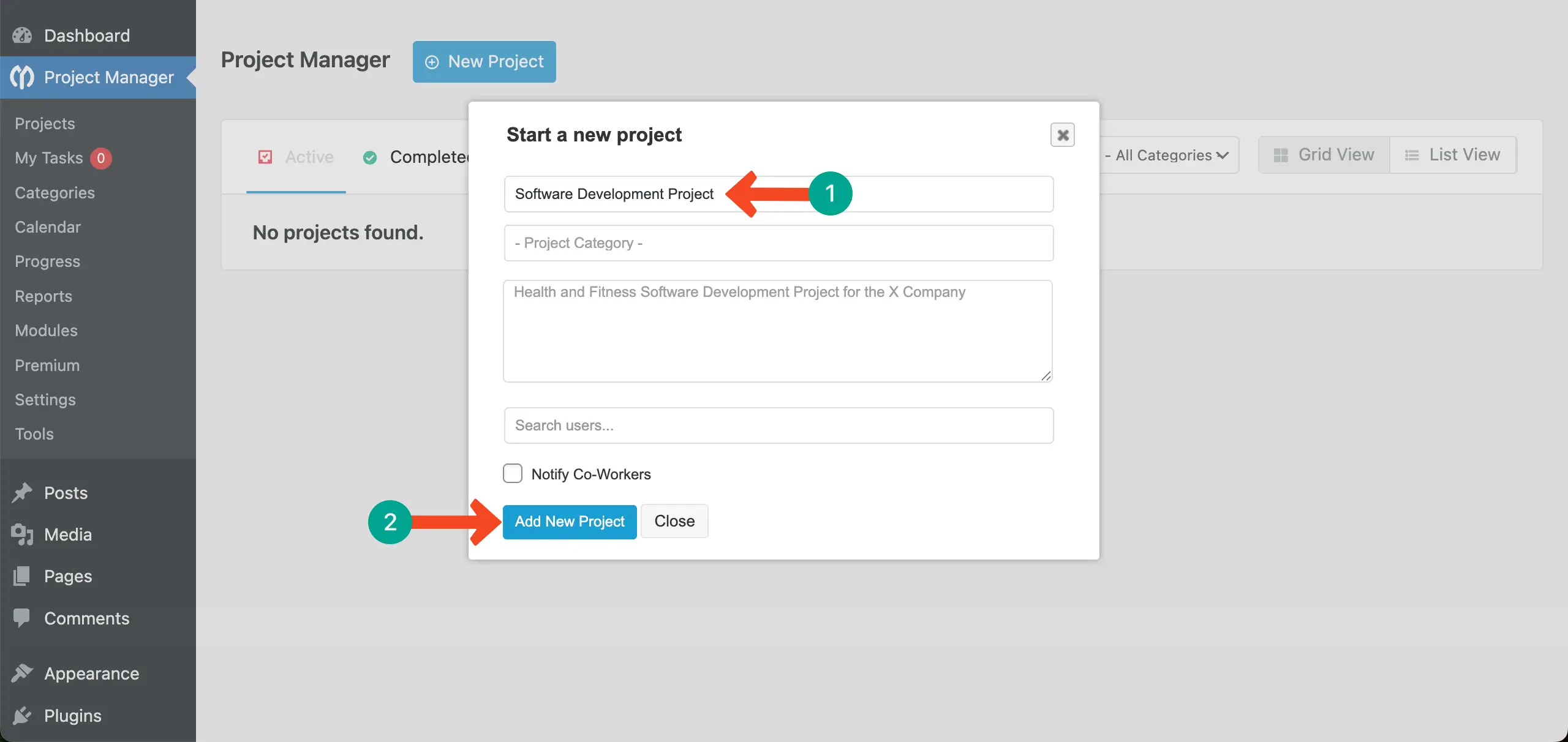
Come to the Task Lists tab. Then, click the Add Task List button.
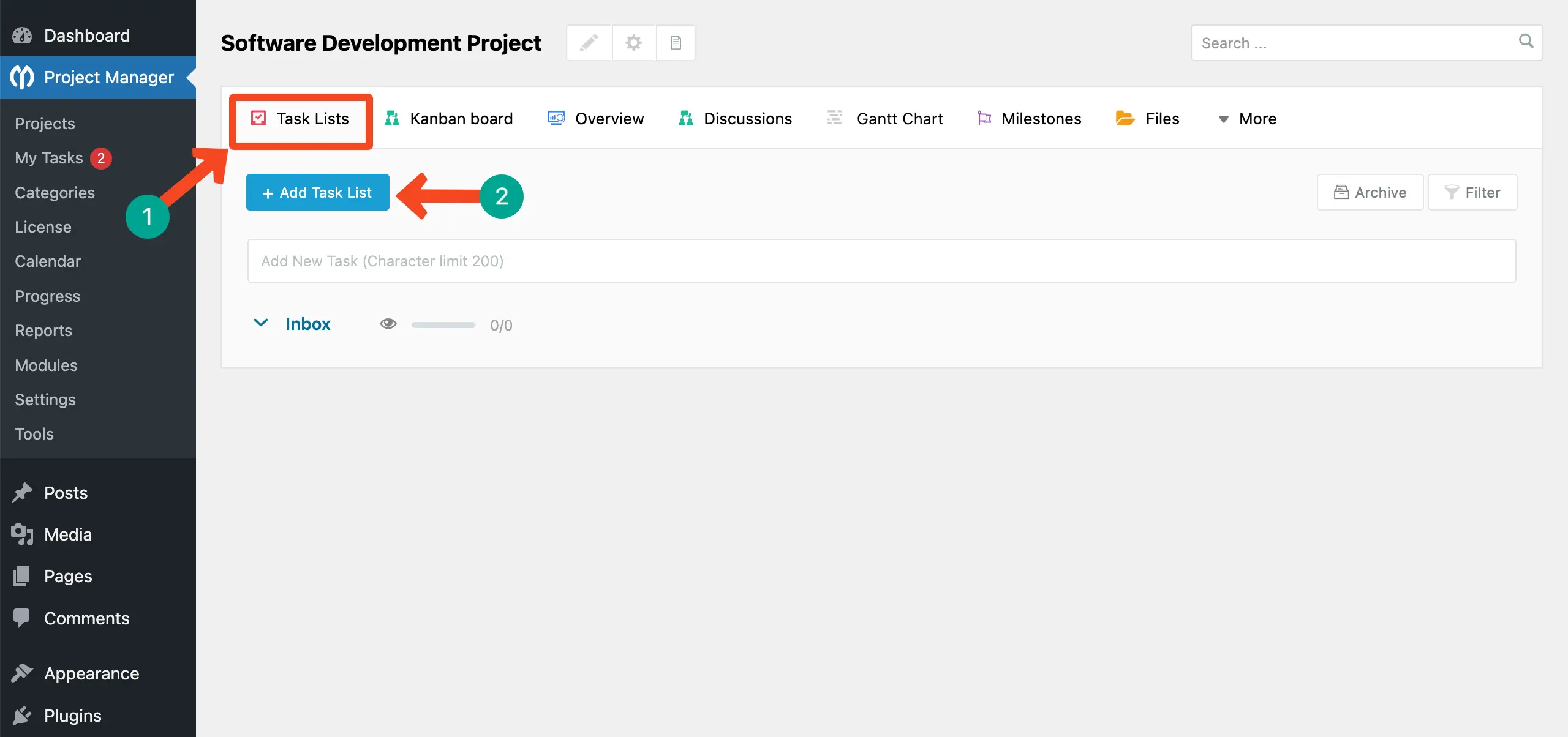
# Creating a Task Group
A new popup will show up. This will allow you to create a task group. Write a name for the task group. Once done, hit the Add List button.
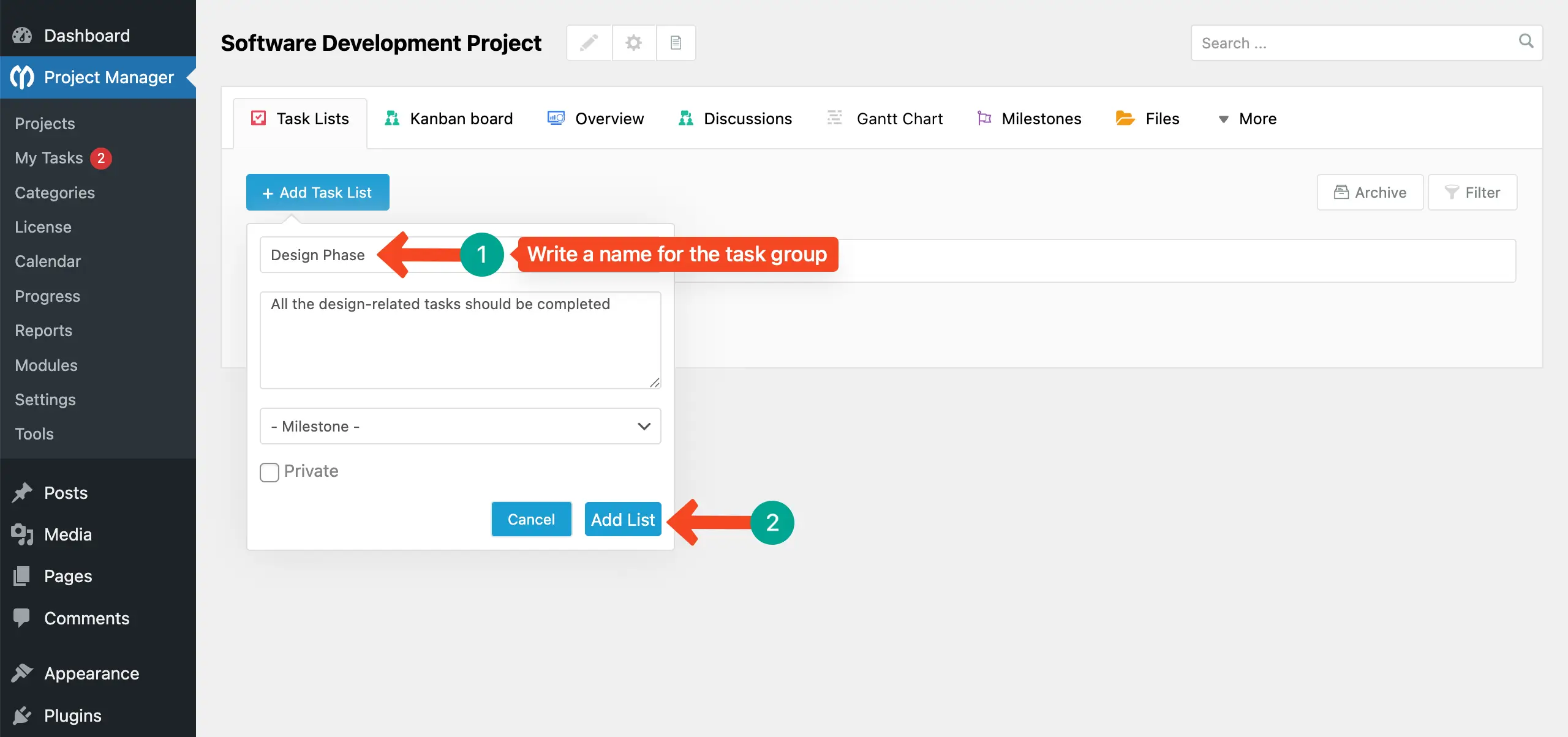
So, your task group is created. In the same way, you can create as many task groups as you want.
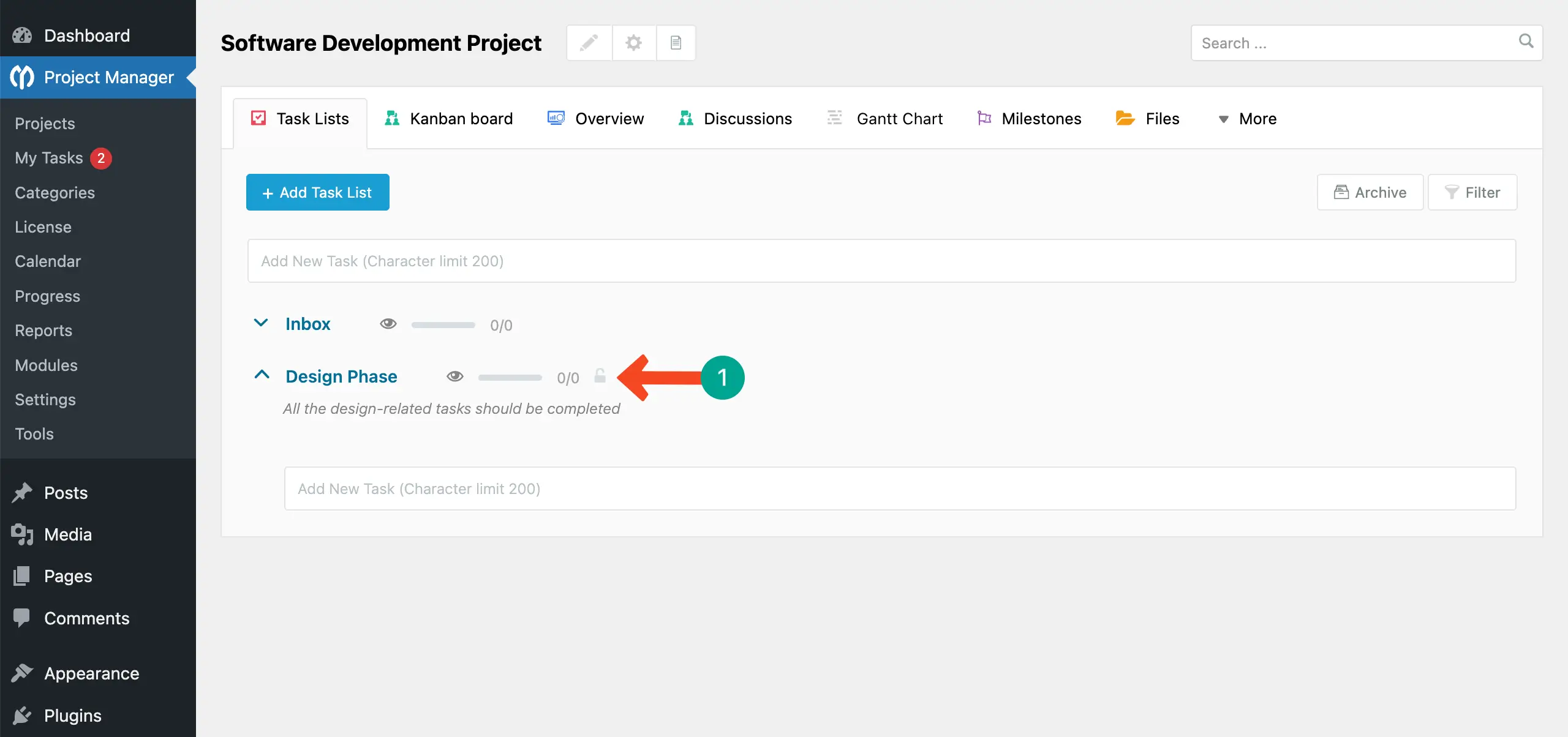
# Adding Tasks
Place your cursor on the box under the task you have created. You will be able to write the name of your desired task. You can also assign the task to your respective team member and set a deadline. Click the Add New button when everything is done.
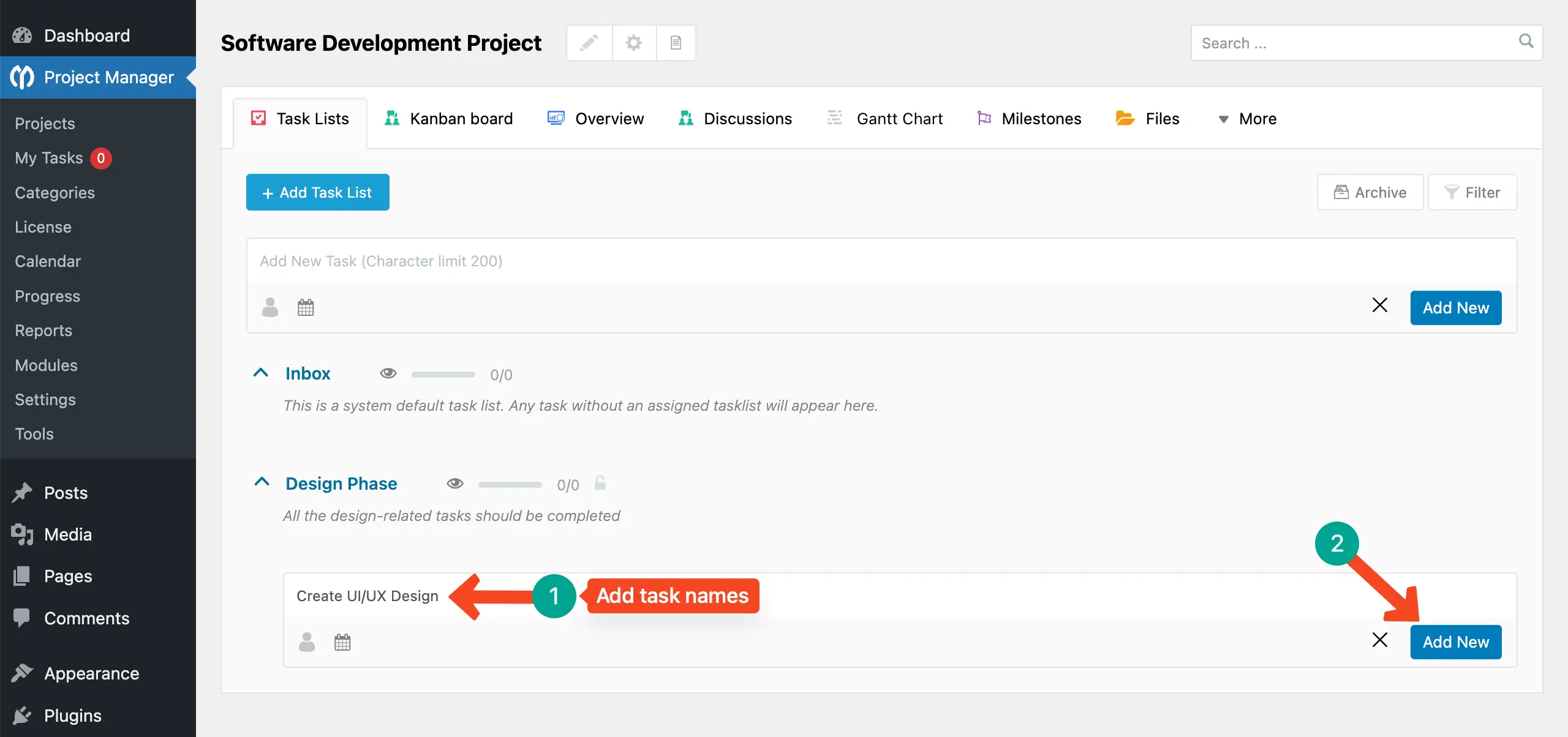
In the same way, you can add as many tasks as necessary to the task group.
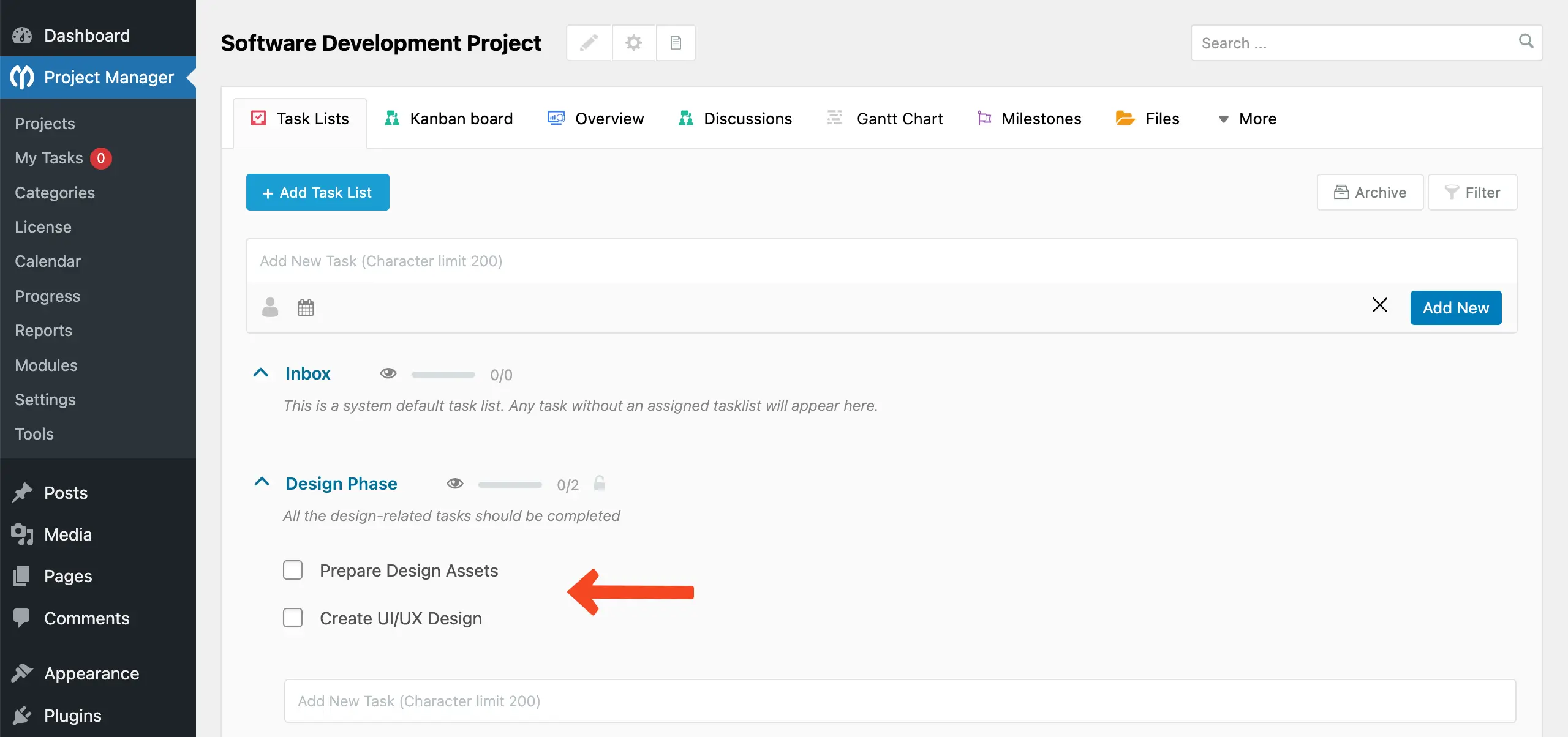
How to Add Subtasks Using WP Project Manager
As you know, subtasks come after tasks. Since tasks are ready, you can now easily add subtasks. Here's how to do this.
Just click on a task to which you want to add subtasks.
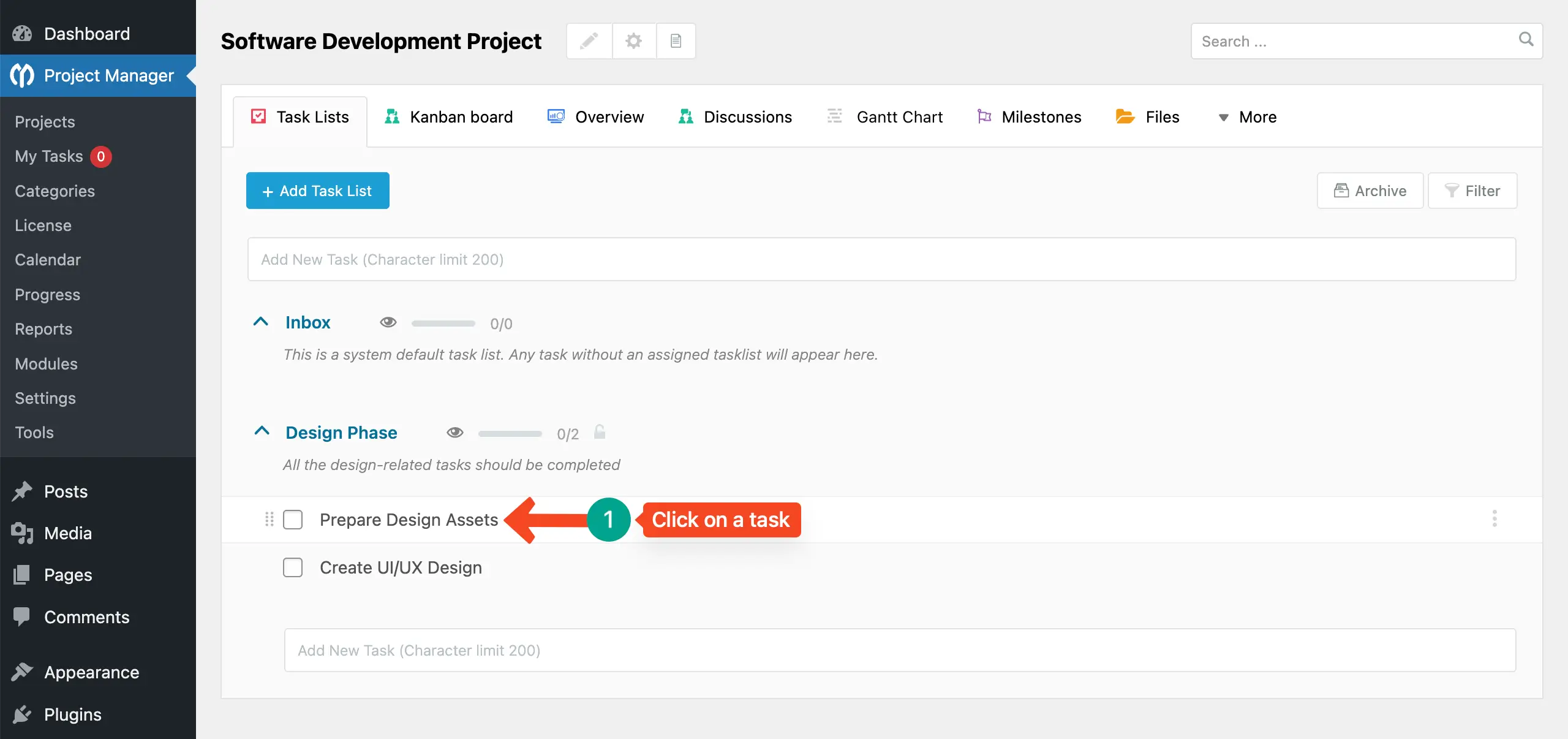
A popup will open up. Scrolling through it, you will find the Subtasks option. Place your cursor in the subtasks box. You'll be able to write the name of your subtask. Once done, click the Add New button.
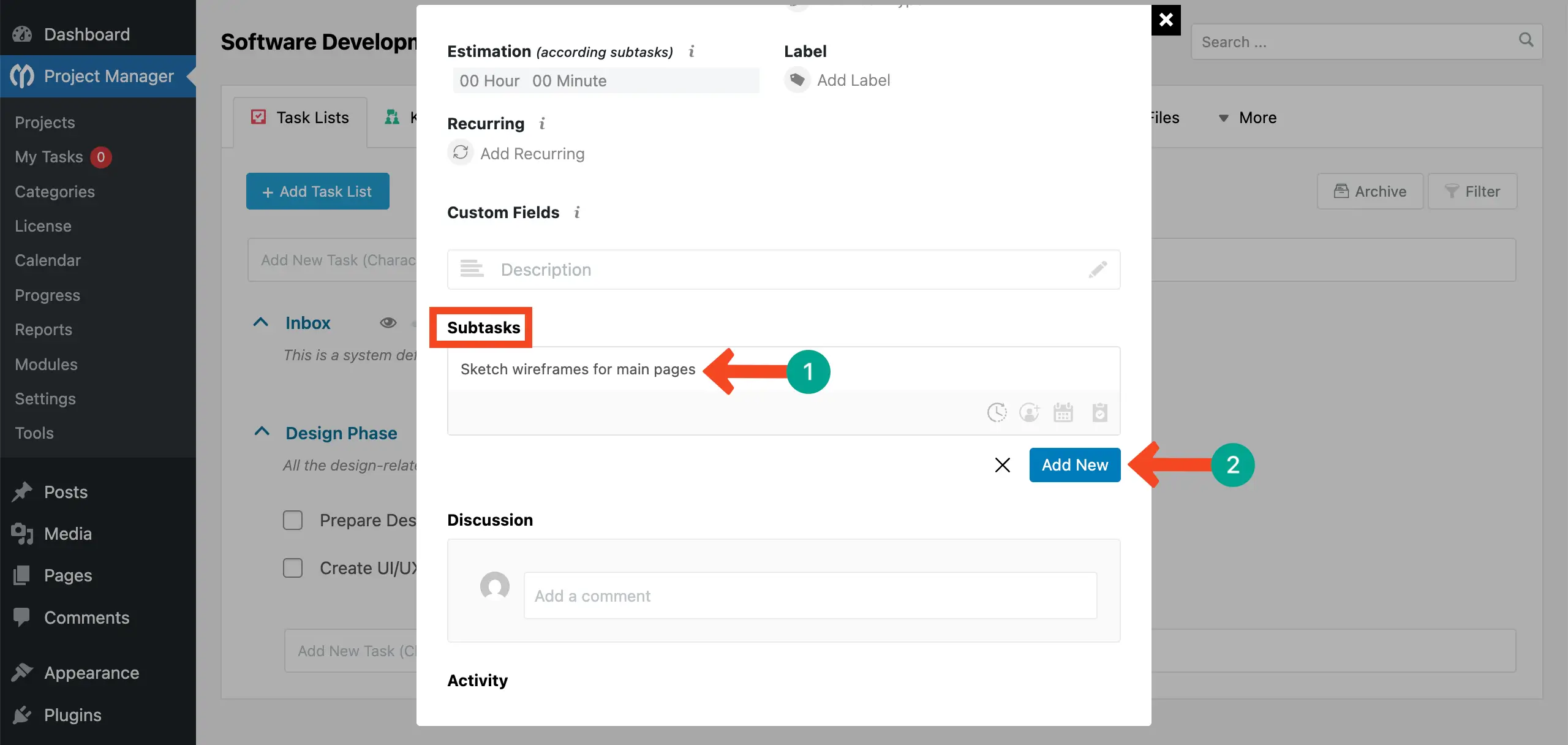
This way, you can create tasks and subtasks using the WP Project Manager plugin.
Learn how to create a gantt chart in WordPress.
Real-World Examples and Case Studies
Understanding the real-world use of tasks and subtasks can help you see how structured project management works in action. Many leading brands organize their workflows using clear task hierarchies to stay efficient and focused. Let's take a look at some examples.

1. Google – Software Development Projects
Google’s engineering teams often work on large, complex products like Gmail or Google Drive. Let's see how their task management for product security enhancement could be.
Task Group: Product Security Enhancement
Task: Improve User Data Protection in Google Drive
Subtasks:
- Enhance the encryption algorithm
- Conduct penetration testing
- Update privacy documentation
- Roll out the security patch globally
2. HubSpot – Content Marketing Campaigns
HubSpot regularly runs various content-related campaigns to attract leads. Here's an example of how they manage their content campaigns.
Task Group: Inbound Marketing Blog Series
Task: Publish SEO-Focused Blog Posts
Subtasks:
- Research trending marketing topics
- Write and edit blog drafts
- Design feature images and infographics
- Schedule posts on HubSpot CMS
- Promote articles through email and social media
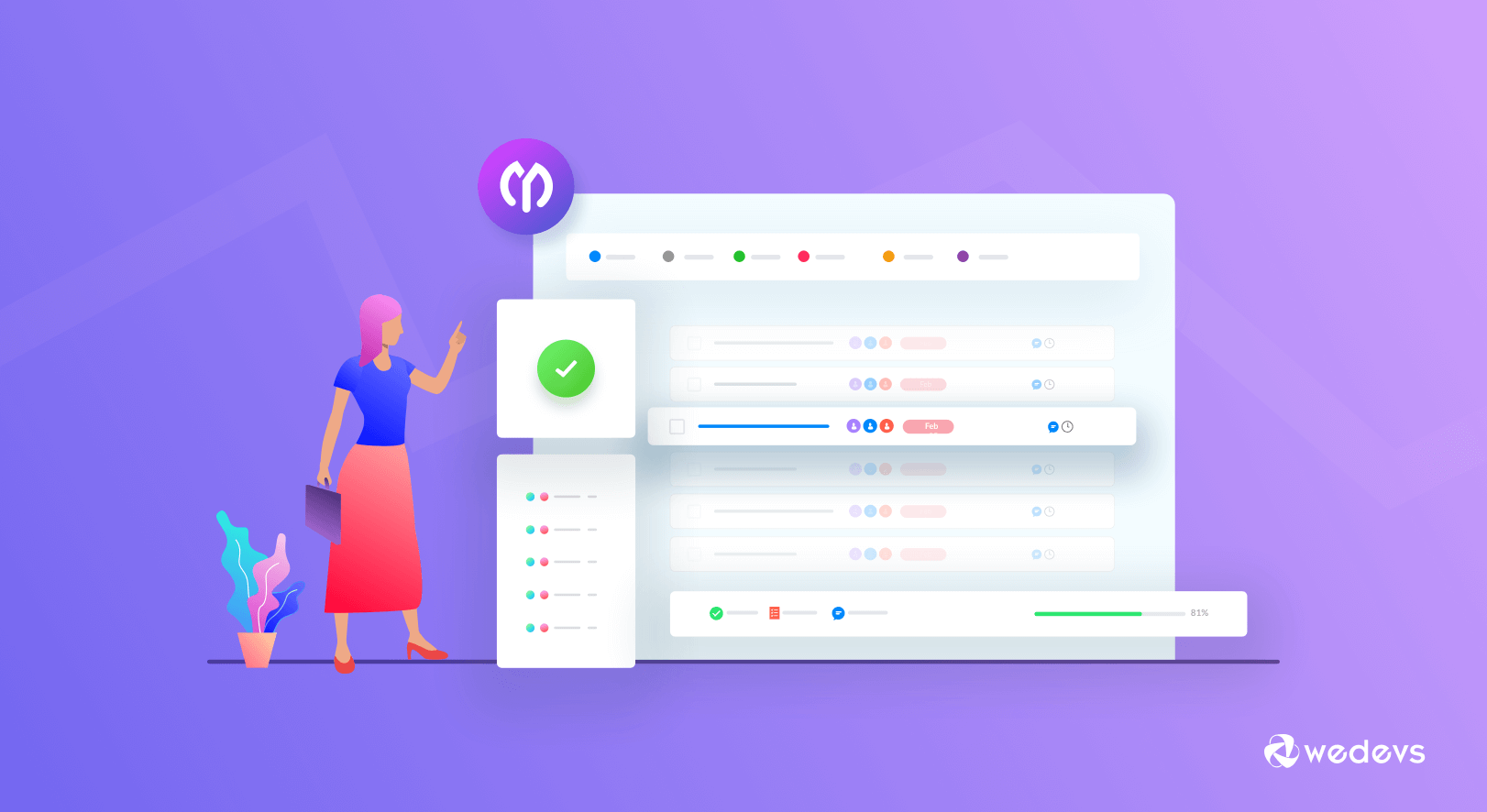
3. Apple – Product Launch Management
Apple is not only famous for its digital devices but also various software products. So, almost each month, it has to deal with product lunch programs. Let's see an example of how they do this.
Task Group: iPhone Launch Preparation
Task: Plan and Execute Global Product Release
Subtasks:
- Finalize packaging design
- Coordinate with suppliers and logistics partners
- Train retail store teams
- Update online store pages
- Host launch event and press conference
4. Airbnb – Event Planning
When Airbnb organizes large community or partner events, the organization usually manages its tasks in the following way.
Task Group: Annual Airbnb Open Conference
Task: Organize and Manage Conference Operations
Subtasks:
- Book event venue
- Invite and confirm keynote speakers
- Arrange accommodation and travel logistics
- Set up a virtual live streaming system
- Promote the event through social media channels
5. Amazon – Employee Onboarding Process
Amazon employs a vast number of people worldwide. So, they try to manage a similar kind of process in employee onboarding. Such as,
Task Group: New Employee Onboarding
Task: Onboard Warehouse Associates
Subtasks:
- Prepare employee accounts and system access
- Provide safety and compliance training
- Assign mentors and supervisors
- Distribute orientation kits
- Schedule follow-up performance check-ins
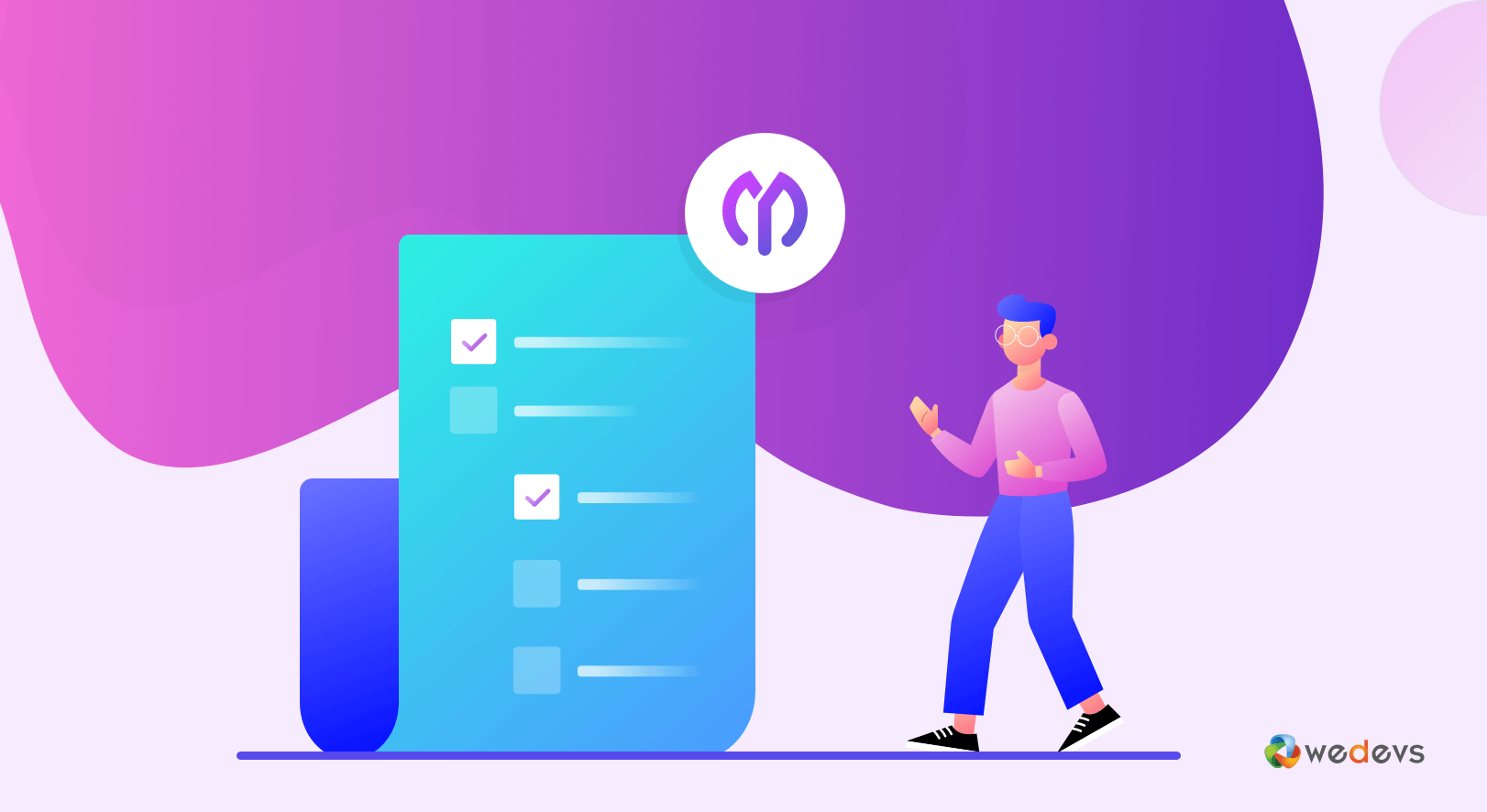
Conclusion and Best Practices
Hope you have enjoyed this blog post. Once you know how to clearly organize your tasks, you become able to structure them nicely into tasks and subtasks. It also ensures that every piece of work connects to a bigger purpose, making progress easy to measure and control.
When planning your projects, always begin with clarity and intention. Write short, specific task titles and keep subtasks action-focused. Assign ownership to the right people so that responsibilities don’t overlap. Tracking progress regularly also helps identify delays early and maintain steady momentum.
Finally, to track the progress flawlessly, you must use a suitable tool. As mentioned above, you can consider the WP Project Manager plugin to organize tasks and subtasks and track them well. Like most other plugins, WP Project Manager has a free and premium version.
The premium version offers more exciting features, like Kanban Board, Gantt Chart, Time Tracker, advanced reporting, and integration with many tools. Get the plugins by clicking the buttons attached below.