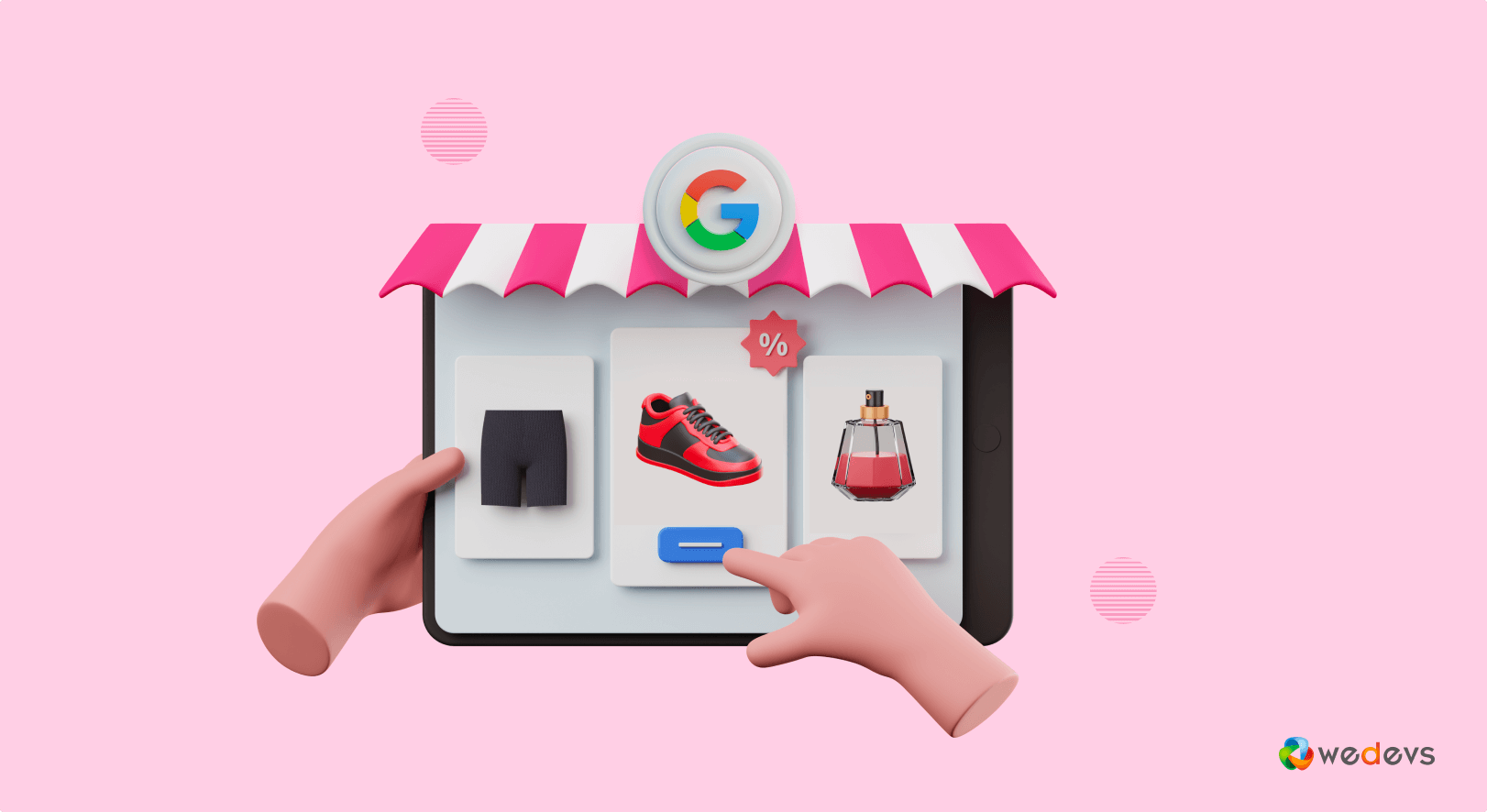
How to Use Google Shopping Effectively for More Sales in 2025
You are selling your products online but not getting enough clicks? You can list your products on Google Shopping and promote your products to users before they reach your website.
Google Shopping ads show your product names images, and prices at the top of Google search results. When a shopper clicks on your product from the platform, they will be sent to your website directly.
Google Shopping Ads generate around 85% of all clicks on AdWords and Google Shopping Campaigns combined.
If you aren't using Google Shopping to sell your products online, you are missing out. But you can start using this platform right away by following only 5 simple and easy steps.
Before showing you how to use Google Shopping, let's discuss how it actually works!
What is Google Shopping & How Does It Work?
Google Shopping is an online marketplace that allows consumers to search for and compare products from various sellers.
Sellers can list their products on Google's platform, which then displays the items in search results and on the Google Shopping tab.
For example, if you search for Laptop on Google, you will get a list of various laptop brands with their prices. You can filter using different parameters to refine your search.
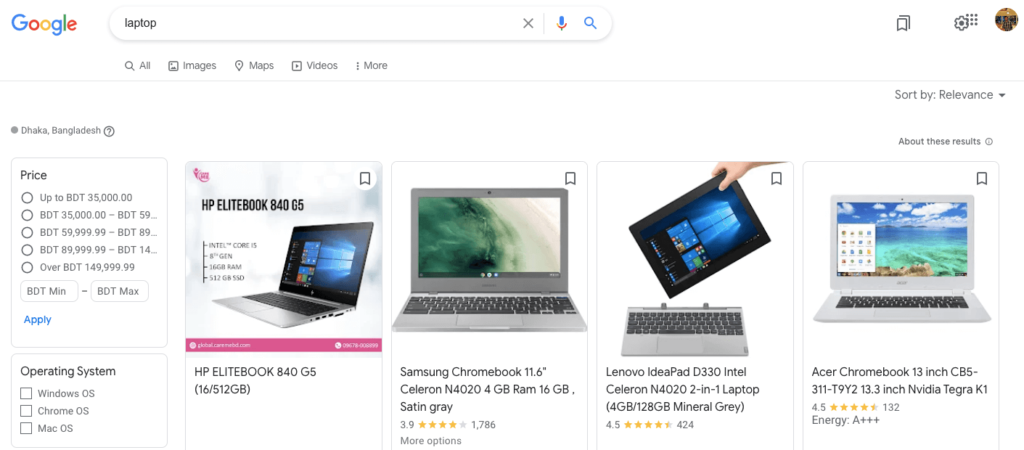
You can see prices, reviews, and product details on Google Shopping. You can also filter results by price, brand, and other criteria. When you click on a product, you will be taken to the seller's website to complete the purchase.
Google Shopping is a popular way for consumers to find and purchase products online, and for merchants to increase their online visibility and sales.
As a retailer, if you want to list your products on Google Shopping, you need to create a Merchant Center account and submit your product feed. You should submit information about each product, such as the title, description, price, and image.
Google then uses this information to create and display product listings to shoppers. You can also use Google Ads to promote your product listings and reach more customers.
Benefits of Using Google Shopping As a Retailer
We already have said that if you aren't selling on Google Shopping yet, you are missing out. If you are wondering why we have said that, let us show you an eye-opening statistic:
There are nearly 1.2 billion monthly searches on Google Shopping.
That means as a retailer, you have a huge possibility to make a large sum of money from here.
Let's check what else you'll get as a retailer from Google Shopping:
- Improved Product Visibility: By listing your products on Google Shopping, you can increase your product visibility and reach a wider audience. Your product listings will appear in Google search results and on the Google Shopping tab, making it easier for shoppers to find your products.
- Targeted Advertising: With Google Ads, you can create targeted advertising campaigns to reach specific audiences and drive more traffic to your product listings. You can use audience targeting, location targeting, and other features to reach the right shoppers with the right products.
- Improved ROI: Google Shopping can provide a better return on investment (ROI) than traditional advertising methods, as you only pay when someone clicks on your product listing. This means you can focus your advertising budget on the most effective campaigns and reach more potential customers with less money.
- Detailed Analytics: Google Shopping provides detailed analytics and reporting, so you can track the performance of your product listings and advertising campaigns. You can see how many clicks and conversions your listings are getting, and use this data to optimize your campaigns for better results.
- Seamless Integration: Google Shopping integrates with many eCommerce platforms and shopping cart software, making it easy to manage your product listings and advertising campaigns in one place. You can also use third-party tools and services to automate and streamline your listings and campaigns.
Now if you are convinced that using Google Shopping will help you to get more product visibility and a better conversion rate, let us show you how to add products to your Google Shopping account.
How to Add Products to Google Shopping – 5 Easy Steps for Beginners
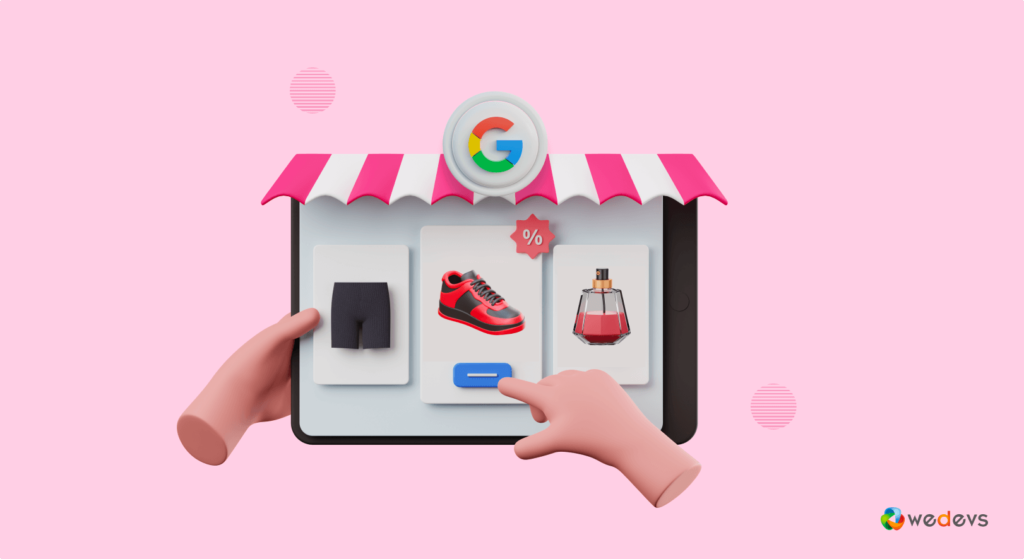
To learn how to add products to your Google Shopping account, you just need to follow these 5 easy steps:
- Create Your Google Merchant Center Account
- Create High-Quality and Original Product Images
- Add Products to Your Goole Merchant Center Account
- Link Your Google Merchant Center and Google Ads Account
- Set up Your Google Shopping Campaign
Now let's discuss each of the above mentioned points in detail and get started with the first step-
Step 01: Create Your Google Merchant Center Account
The first step you need to take to sell on the Google Shopping platform is to set up a Google Merchant Center account. To do this, you need a Google account such as Gmail. If you don’t have one, quickly create it and navigate to the Google Merchant Center.
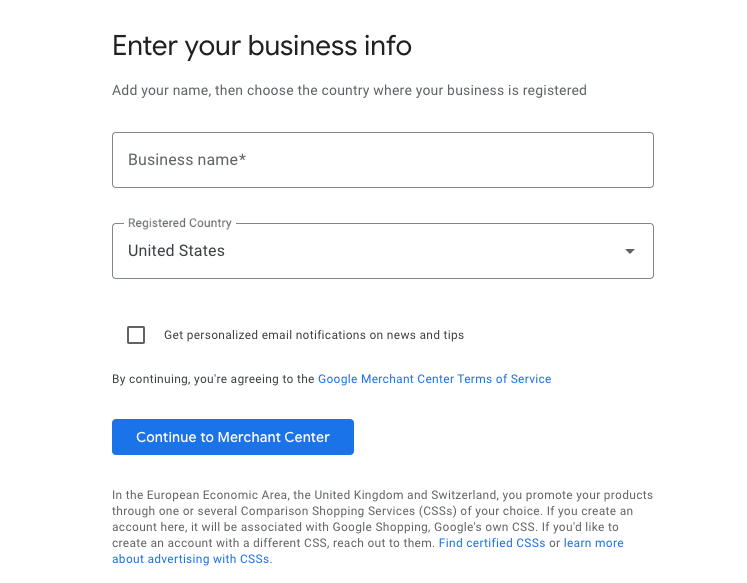
Google Merchant Center is easy to set up. You'll be asked here about your business and website. Fill up all the fields to successfully create your account.
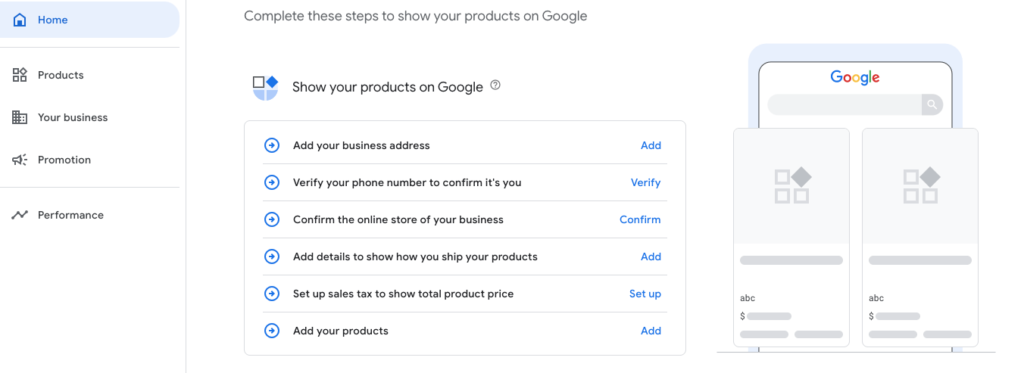
Google Merchant Center will serve as a central hub where you can manage how your product catalog appears throughout Google.
Step 02: Create High-Quality and Original Product Images
The image plays a vital role in Google Shopping. It uses uploaded product feeds to index search results, but it pulls the featured images from the respective retail sites. That is why you need to ensure all of your images are the epitome of quality.
If you are still thinking to overlook the image quality, let us tell you that Google even may suspend your Google Shopping account due to poor-quality images. So, poor-quality images will not only hurt your sales but also can be a reason to get a suspension by Google.
So, we recommend you follow the Google guideline to prepare images for selling your products on Google Shopping.
Step 03: Add Products to Your Google Merchant Center Account
You can upload products in 3 ways.
- a) Add products from your file
- b) Use a Google sheet template
- c) Add products one by one
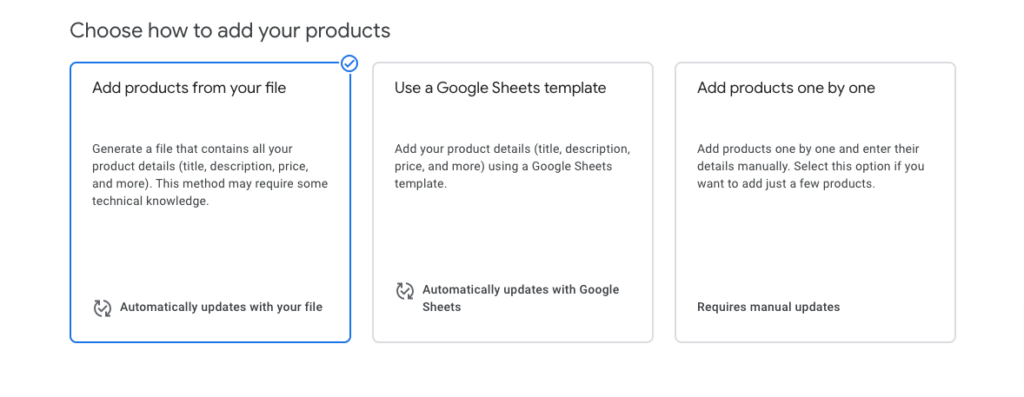
a) Add products from your file
If you want to add products from your file, you need to organize your products following the sample file:
ID Title Description Link Price Availability Image_link GTIN MPN BrandProduct Example:
A2B4 Mens Pique Polo Shirt Made from 100% organic cotton, this classic red men's polo has a slim fit and signature logo embroidered on the left chest. Machine wash cold; imported. http://www.your_website.com/item1-info-page.html 15.00 USD in_stock http://www.your_website.com/image1.jpg 1367426 64286482 YourBrandb) Use a Google sheet template
If you want to use a Google sheet template to add products to Google Shopping, you need to add products to a spreadsheet. Design your spreadsheet by following the below steps:
- Add your product details to the spreadsheet
- Delete rows from 2 to 8. They contain descriptions, instructions, and examples that aren't part of your product details.
- Return to this page and click “Add products from spreadsheet”
c) Add products one by one
The last option is to add products one by one. That means you can add each product separately by filling up the required fields.
Here are the fields that you need to fill up while adding products one by one:
- Product details
- Product images
- Price, condition, and availability
- Product identifiers
- Language
- Apparel product details
- Additional product details
- Shipping, tax, and returns
Step 04: Link Your Google Merchant Center Account And Google Ads Account
Now it's time to link your Google Merchant Center and Google Ads account. Because in terms of showing your products on Google Shopping, you have to pay.
If you already have a Google Ads account, all you have to do is link that account with your Google Merchant account. Or, if you don't have a Google Ads account, first, create an account then follow the below procedures.
Click on the “Link to Google Ads” option to link two accounts. If don't find this option here, click on the “Promotion” button, and the Link to Google Ads option will be visible automatically.
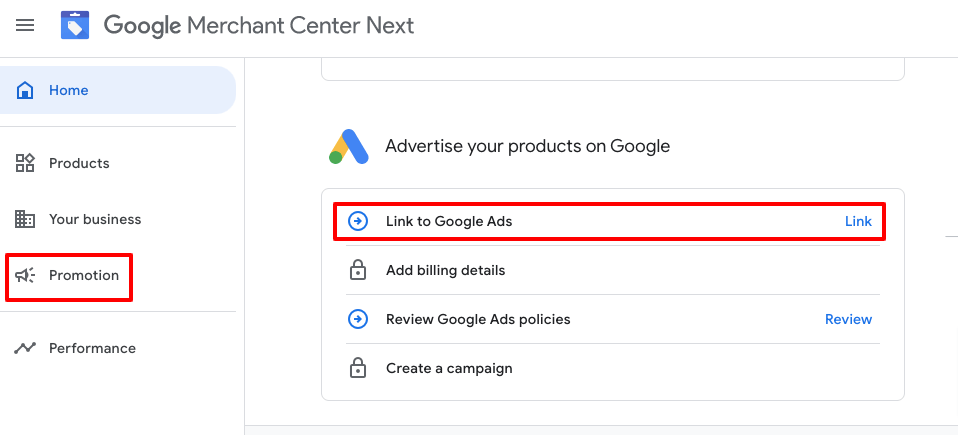
After clicking the Link to Google Ads option, a new interface will appear. There you'll find insert your Google Ads account information. After inserting your Google Ads account number, click on the “Link Account” to complete the process.
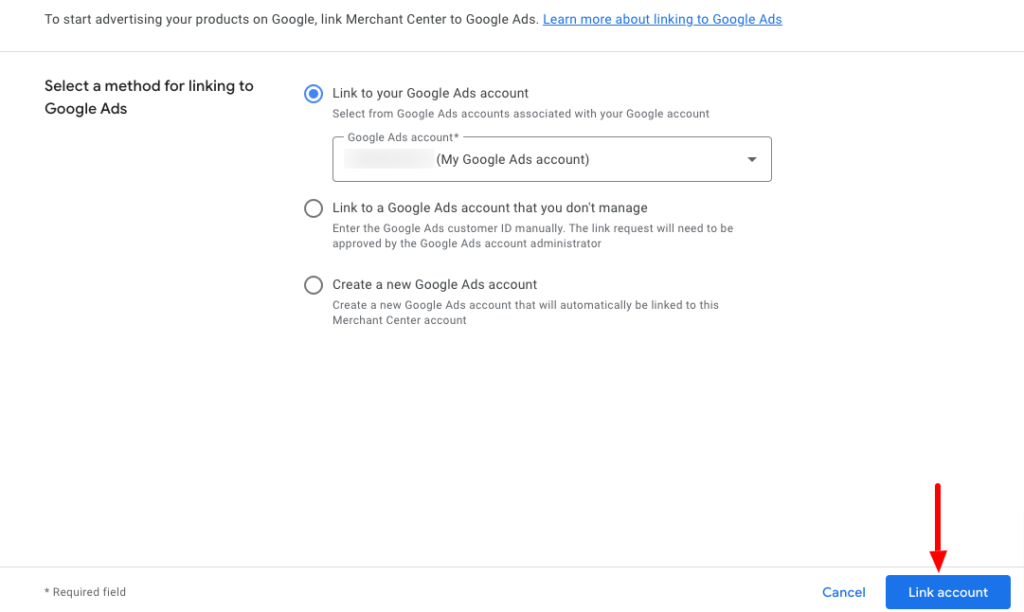
Step 05: Set Up Your Google Shopping Campaign
After you link your Google Ads account via the Account linking page, you should be able to access it from the same place. From there, you can simply click “Create a campaign”.
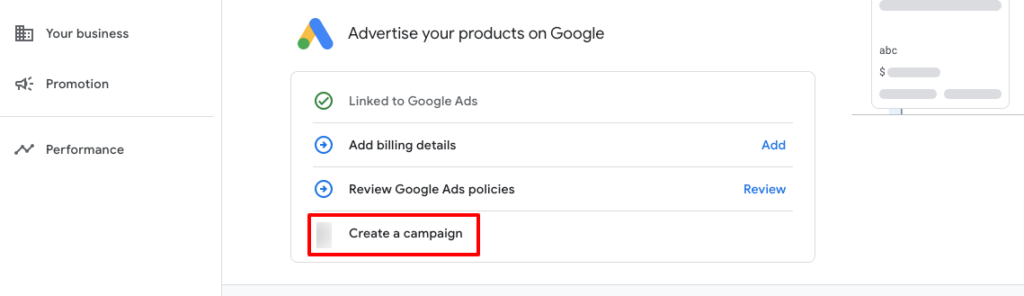
Follow the below procedures to successfully launch the campaign:
- Specify your campaign settings, such as campaign name, locations, bidding strategy, daily budget, and campaign schedule
- Choose which type of ad group you want to build for your campaign (a Product Shopping ad group is best for Google Shopping newcomers)
- Name your ad group, specify your maximum CPC bid (or cost-per-engagement bid if you choose a Showcase Shopping ad group), and save!
That's all!
This is how you can use Googe Shopping to sell your products.
FAQs on How to Use Google Shopping
To create a Merchant Center account, go to the Google Merchant Center website, click “Get started,” and follow the prompts to sign up. You'll need to provide some basic information about your business, such as your website URL and contact information.
To submit a product feed to Google Shopping, you'll need to create a spreadsheet or XML file with information about your products, such as the product ID, title, description, price, and image. You can then upload this feed to your Merchant Center account and review any errors or warnings that appear.
To optimize your product listings for Google Shopping, make sure to include relevant, descriptive titles and descriptions for each product. Use high-quality images and provide accurate pricing and availability information. You can also use product identifiers, such as GTINs, to improve the accuracy of your listings.
To set up a Google Ads campaign for your product listings, go to the Google Ads website and create a new campaign. Choose the “Shopping” campaign type and follow the prompts to set your budget, targeting, and bidding strategy. You can also link your Google Ads and Merchant Center accounts for better tracking and management.
To track the performance of your Google Shopping campaigns, use the reporting and analytics tools in your Merchant Center and Google Ads accounts. You can view metrics such as clicks, impressions, conversions, and cost per click (CPC), and use this data to optimize your campaigns for better results.
How to Use Google Shopping- Key Takeaways
Using Google Shopping isn't that complicated, right? You can create your Google Shopping appearance within hours. We have already shown you 5 steps to join Google Shopping as a retailer. Here is a quick recap of the steps on how to use Google Shopping:
- Create Your Google Merchant Center Account
- Create High-Quality and Original Product Images
- Add Products to Your Google Merchant Account
- Link Your Google Merchant Center and Google Ads Account
- Set up Your Google Shopping Campaign
That's how you can join and sell your products on Google Shopping.
If you face any complications while setting up a Google Shopping account, feel free to let us know through the comment box below. We would love to help you out at your earliest convenience. Good luck.