
Create Flexible Shipping Rates Using WooCommerce Shipping Calculator
You may have the best shopping experience, great product prices with outstanding customer service. However, it is shipping rates that ultimately motivate your customers to purchase your products from your online store.
56% of shoppers decided to pay for shipping when the total cost of their order was still a good bargain with shipping charges.
eMarketer
WooCommerce has shipping features that will accommodate your basic needs if you're selling similar types of products. But when it comes to complex shipping calculations, WooCommerce core features are limited. To sell various product types you need to activate premium features of WooCommerce. It allows you to create a multi-functional shipping calculator.
A shipping calculator helps site owners to define various shipping rates considering different scenarios. For example, you can calculate the shipping rates based on weights, items, locations, etc.
Today we'll show you how to create a WooCommerce shipping calculator using table rate shipping extension from WooCommerce. At the end of the reading, you'll learn how to create an online marketplace shipping calculator as well.
5 Ways You Should Consider While Setting up Shipping Rates
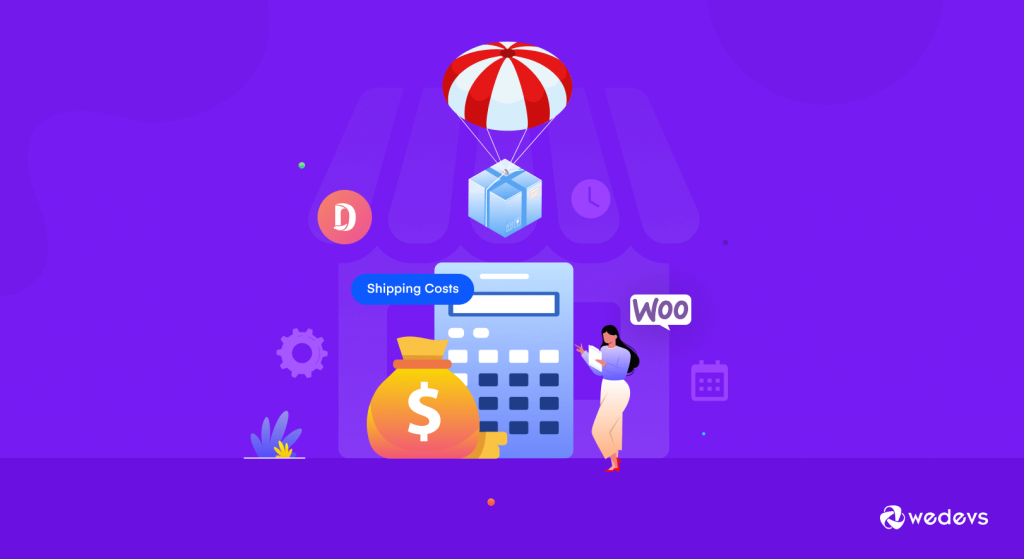
Before we know more about the WooCommerce shipping calculator and its functions, it is important to know what factors you need to consider to set up eCommerce shipping charges. Now, there are many types of products in an online store.
You need to come up with shipping rates that suit all types of products in your store. That way, you won't have to shell out extra money from your pocket or face losses for shipping. Here are the factors you need to consider regarding your product before you set up shipping rates based on,
- Product Prices
- Product Weight & Size
- Number of Products/Items
- Order Distance
- Delivery Times
We will explain these ways later in the article.
Let's see how to use Table Rate Shipping to create flexible shipping rates, shall we?
How to Create a WooCommerce Shipping Calculator Using Table Rate Shipping
Finally, we are to the main part of our article. You can easily create a WooCommerce shipping calculator using the table rate shipping extension. With this extension, you can define multiple shipping rates based on location, price, weight, shipping class, or the number of products.
WooCommerce has its own table rate shipping extension that has all the necessary features to create flexible shipping rates. So, you can use that and you don't need to use any other shipping calculator plugins.
At first, we will show how to set up the table rate shipping on your WooCommerce site and show you how to use it to create shipping rules with an example. Let's get into it.
- Step 1: Purchase & Activate the Table Rate Shipping Extension
- Step 2: Setup Shipping Zone and Add Table Rate Shipping Method
- Step 3: Add Shipping Rules
- Step 4: Example of Shipping Rates Based on Product Weight and Price
Step 1: Purchase & Activate the Table Rate Shipping Extension
We are assuming you have already set up your WooCommerce store. Now, you need to purchase the table rate shipping extension from WooCommerce. You will find the zip file from the WooCommerce.com dashboard.
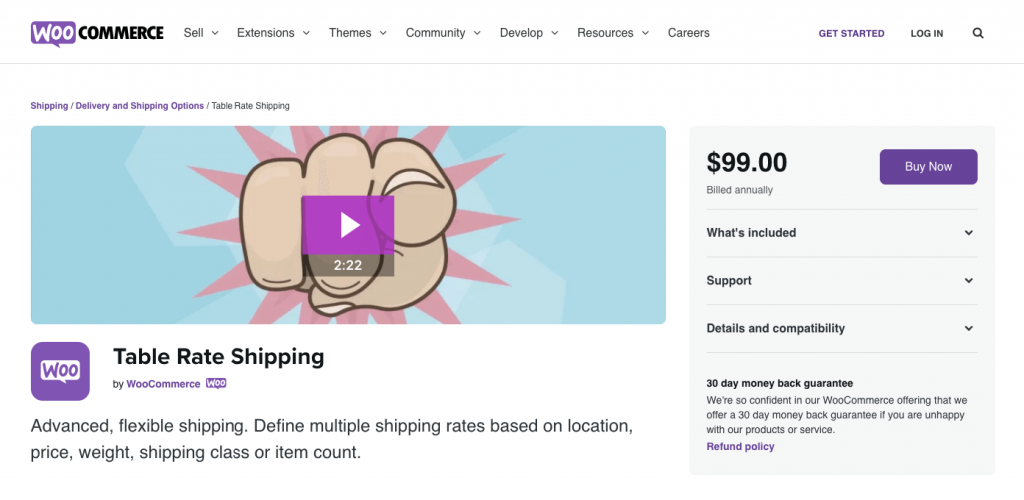
Now, go back to your WordPress admin backend, navigate to Plugins–> Add New–> Upload Plugin. Upload your zip file and activate the extension.
Step 2: Setup Shipping Zone and Add Table Rate Shipping Method
You must have a shipping zone in order for you to add a shipping method. So, go to WooCommerce–> Settings–> Shipping–> Add New Shipping Zone. Give your shipping zone a name, select the regions, and in the below, you will find a dropdown box to add shipping methods from.
Select the Table Rate Shipping from there.
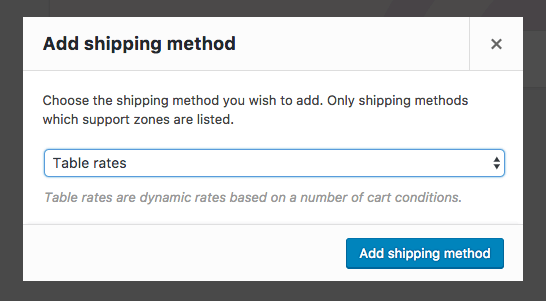
Step 3: Add Shipping Rules
If you click on the Edit option below the Table Rate shipping, you will find various options. You need to set your shipping rules here for your WooCommerce shipping calculator to calculate shipping rates.
You can learn all about the Table Rate shipping fields from here.
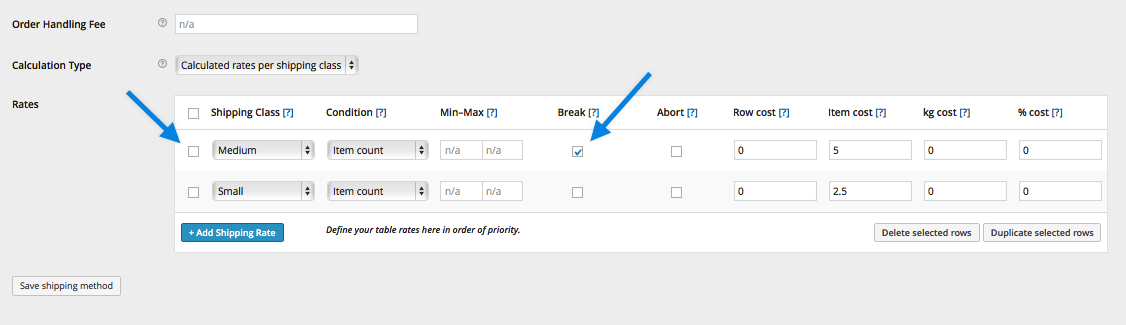
You are done with the setup. Now, let's see how to use the Table Rate Shipping extension to create flexible shipping rates.
Step 4: Example of Shipping Rates Based on Product Weight and Price
In this example, your customers will be charged shipping charges based on the weight of the products and product pricing.
David sells different types of products on his eCommerce store. But he wants to set different shipping rates based on weight and prices. Like,
- If the minimum weight is over (or equal to) 2kg and the maximum weight is 100kg, the customer has to pay $10 per kg.
- Also, if the minimum price is over $20 and the maximum prices is under $100, then the customer has to pay $10 for every item.
- However, if the maximum weight is over 100kg and the maximum price is over $100 then the customer doesn't have to pay any shipping charges.
Looks a bit complex doesn't it? Don't worry, with Table Rate shipping you can easily add these shipping rules.
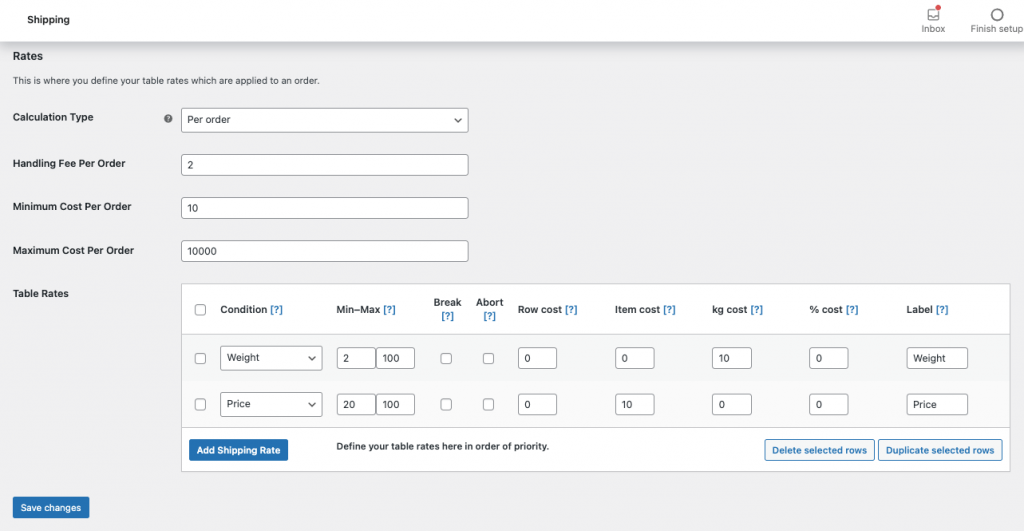
Choose the Per Order option from the Calculation type. If you want you can add h
In the Condition section, select the Weight option from the drop-down menu. Now, in the Min box write 2, and in the Max box write 100. Ignore other boxes and go to Kg Cost and write $10. Write a label name so that users would know what the shipping charges are for.
Open another Condition section. But this time, choose the Price option from the drop-down menu. Now, in the Min box write 20, and in the Max box write 100. Ignore other boxes and go to Item Cost and write $10.
Save changes.
So, if any of the orders match any of the above rules, it will calculate the shipping charges accordingly.
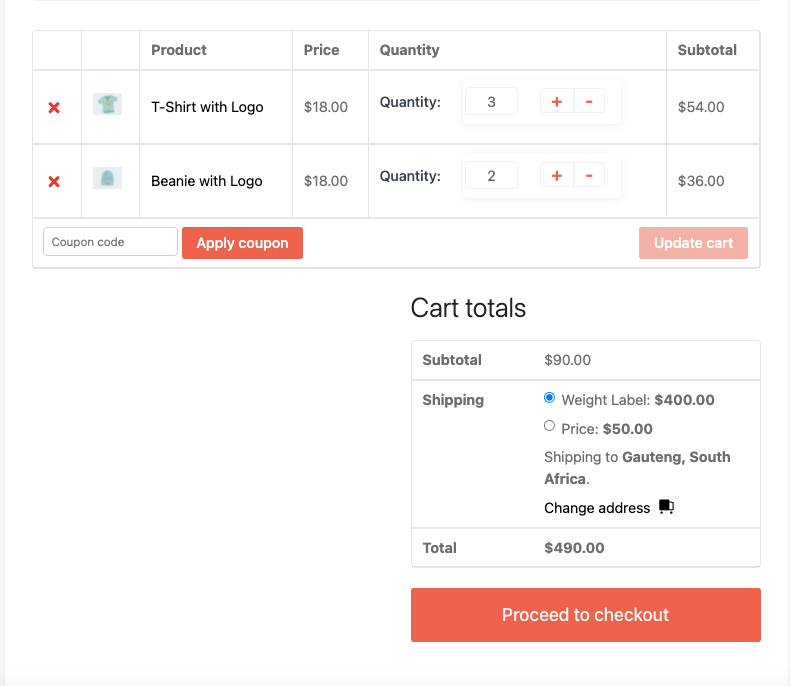
But be careful while setting the Min and Max amount.
You can create more shipping rules based on your needs by going through this article about Table Rate Shipping.
How to Set up Flat Rate and Zone Wise Shipping on WooCommerce
Although you can't create a WooCommerce shipping calculator using the WooCommerce core itself, you can add some basic shipping rates.
There are lots of WooCommerce stores just selling one kind of product, for example, T-shirts. For them, they can easily use WooCommerce's Flat rate shipping, Free shipping, Local pickup to manage their shipping rates. They don't really need the shipping calculator.
The default shipping methods available in WooCommerce will do the job.
Explaining the Ways to Setup Shipping Rates
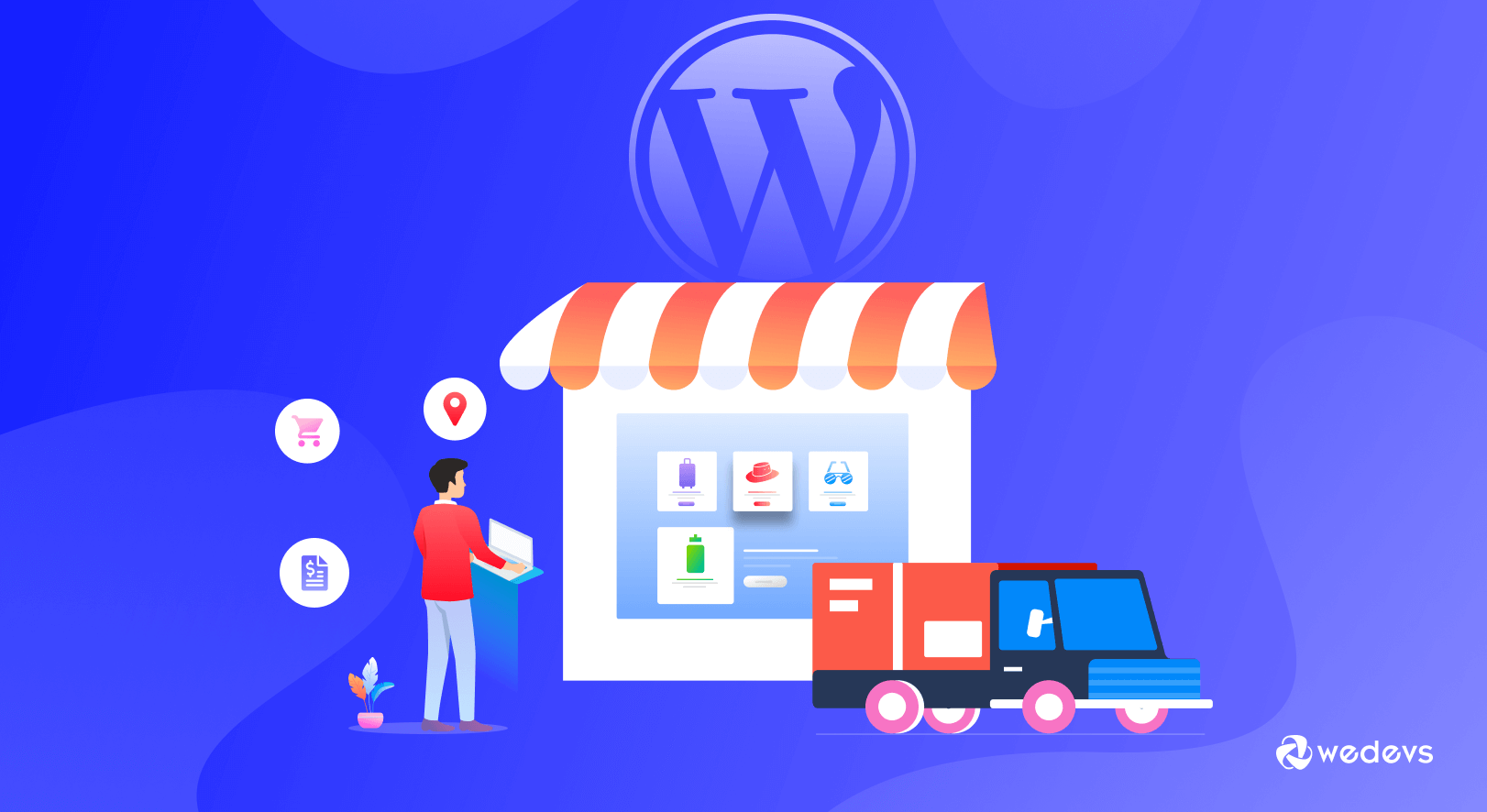
So, as we promised here are the ways to set up shipping rates.
1. Calculate WooCommerce Shipping Rates Based on Product Prices
As we said there are many types of products in an online store. Some of those products are expensive and some are cheap. In case of expensive products, you need to be very careful while setting up shipping rates.
Because they may require extra insurance or if you are shipping overseas then you need to pay additional duties. If you don't factor those in your shipping charges, then you need to face the consequences if the product is somehow damaged.
That is why, when you are creating your WooCommerce shipping rates, you need to set up different shipping rates for the expensive products.
2. Calculate the Shipping Rates Based on Product Weight & Size
Next before creating a WooCommmerce shipping calculator, you need to consider the weight and size of the products as well.
If you are using third-party shipping carriers (which most of the online stores do) they have their own specific terms and services based on the weights and sizes. Sometimes you need to pay extra shipping charges if the total weight is above a certain limit.
You need to know the terms and conditions of your third-party shipping services and calculate shipping rates accordingly. You need to set the right number for WooCommerce to calculate shipping by weight.
3. Calculate the Shipping Rates Based on Number of Products/Items
Other than weight, you need to factor in the number of products as well. Sometimes, there will be products that are lightweight but take up a lot of space. So, you need to pay extra for packaging while your carriers may charge extra for extra packages as well.
This is also known as the DIM weight or the volumetric weight. It is calculated according to the following formula:
(Lenght x Width x Height) / DIM Factor = Dimensional weight
So, you need to consider this fact as well while you set up WooCommerce shipping rates.
4. Calculate the Shipping Rates Based on Order Distance
Well, this is a very important factor for you to know how to calculate shipping costs WooCommerce. When you are running an online store and offer delivery anywhere in the world, you need to consider the distance. Different commodities have different tax rates in different countries.
So, you need to set up a shipping rate that covers the distance and doesn't put you in a tough spot. WooCommerce lets you set up shipping rates based on different shipping zones. That way you can easily set up shipping rates based on distances. But, if you want a more precise calculation, then you need to use the table rate shipping, which we will discuss later in the article.
5. Calculate the Shipping Rates Based on Delivery Times
Express delivery is a popular term among online shoppers. When a user wants the product to be delivered in a short period of time, they choose the express delivery option (if available). However, they need to pay extra for this feature.
So, if you have an express delivery option you need to rethink your shipping rates. Because shipping carriers charge differently for delivery time. If the delivery time is short then they will charge extra. Make sure you got that in the notes while setting up shipping rates.
Now, these were the factors for WooCommerce shipping. But, you can't configure these shipping rates without creating complex shipping methods. As we said earlier, WooCommerce's core shipping methods are very limited. That is why you need a Table Rate Shipping extension.
Table Rate Shipping vs Flat Rate- Which One is Better for You
So, we have been saying that if you want to set flexible shipping rates and create a WooCommerce shipping calculator, then you need to use Table Rate shipping instead of Flat Rate shipping. But is it really the case? Let's find out, shall we?
| Table Rate Shipping | Flat Rate Shipping |
| Table Rate Shipping is completely customizable | You can't customize the flat rate shipping |
| You can charge a uniform fee for all the shipments that fall under the same location or product category. | You can have more than one flat rate shipping, but the rate will always be the same, no matter the shipment’s weight or destination |
| Table rate shipping provides customers with accurate and affordable rates. | Flat rates keep your shipping straightforward and streamlined, but it doesn't allow you to provide accurate rates |
| Table Rate shipping helps you define specific rates for specific scenarios | Flat Rate shipping will work only for one type of scenario |
| You can customize the Table rate shipping for any customers or orders. | Customers across the country might find the flat shipping rates quite attractive but local buyers or small orders won't find it much appealing. |
Bonus: Let Your Vendors Create Their Own Shipping Rules with Dokan Table Rate Shipping Module
So, now you know how to create a WooCommerce shipping calculator for your WooCommerce store. But this is only for a single vendor store. What about the vendors of a multi-vendor marketplace? How are they going to create flexible shipping rates for their stores?
You can solve that problem with Dokan.
Dokan is a WooCommerce powered multi-vendor marketplace that turns any single vendor store into a multi-vendor marketplace within a short period of time. Currently powering 70000+ marketplaces worldwide, Dokan has all the modules and functions you need to run a marketplace.
And yes, it has a Table Rate Shipping module that will let the vendors,
- Add multiple table of rates per shipping zones
- Conduct different types of table rate calculation: Per order, Calculated per item, Calculated per line, Calculated per class
- Create rules based on Weight, Number of items, Number of items by class and Price
- Add costs per row, per item cost, a percentage and per weight unit
All from the vendor dashboard. So, you don't need to add any extra Table Rate shipping calculator plugin for WooCommerce.
Read More: How Table Rate Shipping Module Works in Dokan.
You can use the Table Rate shipping module to create a shipping calculator for your vendors as well.
Other than the Table Rate shipping plugin, Dokan also has a Delivery Time module that lets customers choose their own date and time. Vendors can create specific dates and buffer times in order to accommodate their delivery schedule.
FAQ(s) on WooCommerce Shipping Calculator
WooCommerce core has a very limited shipping method. You can only do Flat rate, Local pickup, Free shipping with WooCommerce. To calculate complex shipping rates you need to use Table Rate shipping.
Go to WooCommerce > Settings > Shipping and select the shipping zone you want to add Per-Product Shipping to. Then, click “Add shipping method” and add Per-Product as a shipping method. This is required for the Standalone Method so that Per-Product Shipping will be displayed as a shipping method at checkout.
Flat Rate Shipping is a shipping method included in WooCommerce that allows you to define a standard rate per item, per shipping class, or per order. Flat Rate Shipping works with Product Shipping Classes, adding more power and flexibility.
USPS shipping costs are calculated based on weight and distance traveled. Packages weighing less than one pound start at $2.74 via USPS First-Class Package Service. If your package weighs one pound, you'll want to use USPS Priority Mail which starts at $7.02 with Shippo's special Cubic pricing.
Dokan is a WooCommerce powered multi-vendor marketplace plugin. It is compatible with WooCommerce and any WooCommerce themes. So, yes Dokan definitely works with WooCommerce.
Create Flexible Shipping Rates & Enhance User Experience
Along with marketing, branding, products, etc shipping is also an integral part of any WooCommerce store. Sometimes it may become the differentiating factor for your online store. That is why you need to be very careful while setting up shipping rates for your products.
While WooCommerce core may be lacking in creating complex shipping rules, if you can use the extensions properly then you won't face any issues.
We have shown you how to create a WooCommerce shipping calculator using the Table Rate shipping extension and also mentioned how to manage to ship in multi-vendor marketplaces. Find your way around it and when you face any issues or have any queries do contact us.