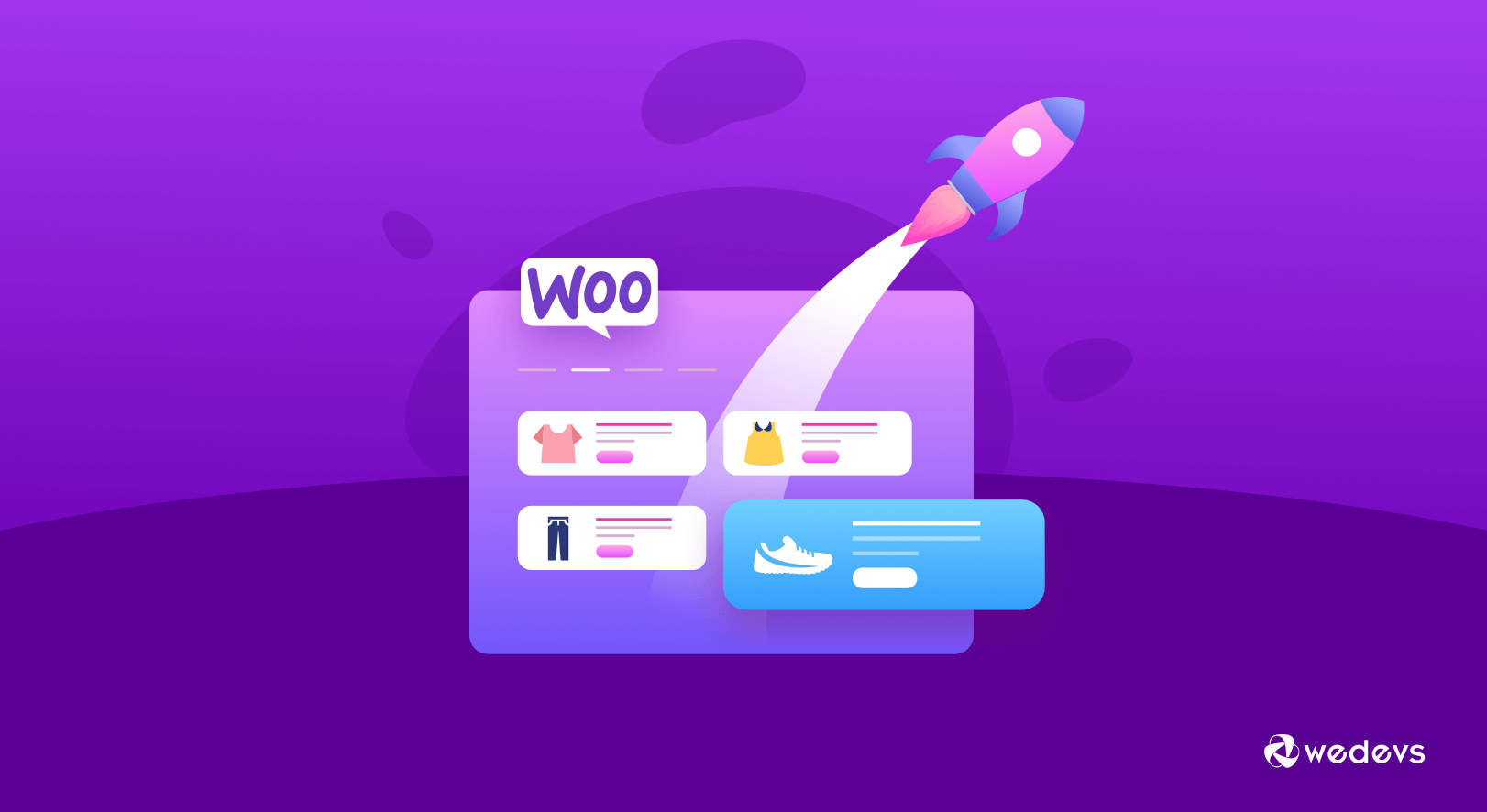
How to Speed Up WooCommerce Store that Increases ROI
Do you wonder why your online shop is not getting the expected traffic you planned? – Delay in page loading time can be a good reason. This guide shows you how to speed up your WooCommerce store manually or using simple tools.
In this age of instant gratification, we all intend to get quick service. It means the faster a website loads, the more likely a visitor will make a purchase. In fact, 47% of customers expect a site to load in two seconds or less. And 40% will leave a page if it takes more than 3 seconds to load.
The leading brand Walmart experienced up to a 2% increase in conversions for every 1 second of improvement in load time. Every 100ms improvement also resulted in up to a 1% increase in revenue.
Luckily, with WordPress, you can easily speed up your store performance guaranteeing maximum page views and a smooth customer experience. Below, we discuss some actionable tips that you can follow to improve your WooCommerce site speed immediately. No need to be a technical gig or have high-level programming knowledge. We keep it simple yet effective for beginners to advanced-level WordPress users.
Before going into the deep let's begin with the fact-
Strengthen Your Business Reputation with Faster WooCommerce Store
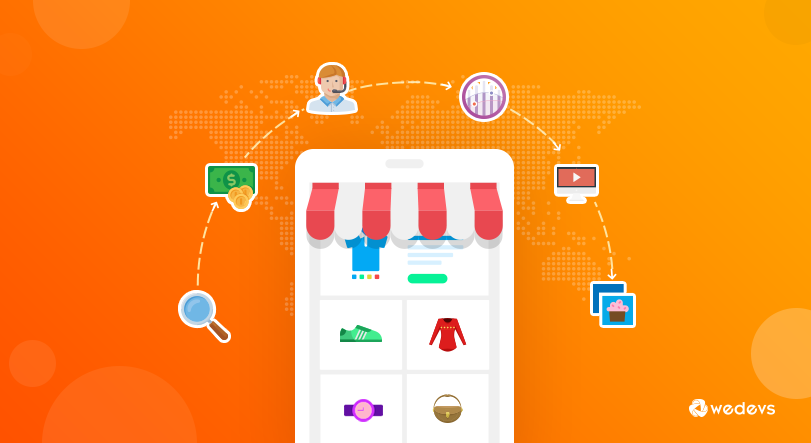
A faster page speed ensures a better user experience. This, in turn, increases conversion which can further lead to generating more sales and revenue. It always keeps you one step ahead of your competitors who have slow-loading sites.
Consumers cite slow loading (64%) and difficulty in finding products (55%) as the top two irritations when shopping online.
Brand Perfect – Retail Survey
Since the performance of your WooCommerce site directly affects sales. Customers don't have the patience for a slow-loading site. They will immediately switch to better alternatives. According to a study, 80% of users who have experienced a slow-performing website never return to the same place again.
In another study, 52% of online shoppers state that quick page loading is important to their site loyalty. This means page loading time is important for your brand reputation too. Apart from that, Google considers the speed of your site as one of the top-ranking factors in SERP (Search Engine Results Page).
As an example, eCommerce retailer Amazon estimates that a one-second delay in webpage loading can cost over $1.6 billion in lost revenues every year. On the other hand, internet browser company Mozilla optimized their webpage loading time 2.2 seconds faster. Then experienced an increase of 60 million browser downloads in a year.
To sum it all up, if you want more customers, higher conversion, and immense profit for your online store, you must make your WooCommerce website FAST!
Related resource: 5 Negative Impacts of A Slow Website and How to Make It Faster.
11 Powerful Ways to Speed Up Your WooCommerce Store
Understanding the importance of page speed, now it's time to optimize your WooCommerce site. Here we've described 11 effective ways that will help you speed up your online store.
- Get a High-Quality WooCommerce Hosting Provider
- Increase the WordPress Memory Limit
- Optimize Major WooCommerce Settings
- Get A Faster WooCommerce Theme
- Keep Your PHP Version Updated
- Optimize the WooCommerce Website Images
- Optimize Your Website Code
- Use a WordPress Cache Plugin
- Use a Content Delivery Network (CDN)
- Disable AJAX Cart Fragments in WooCommerce
- Identify & Resolve Database Issues
1. Get a High-Quality WooCommerce Hosting Provider that Supports HTTP/2
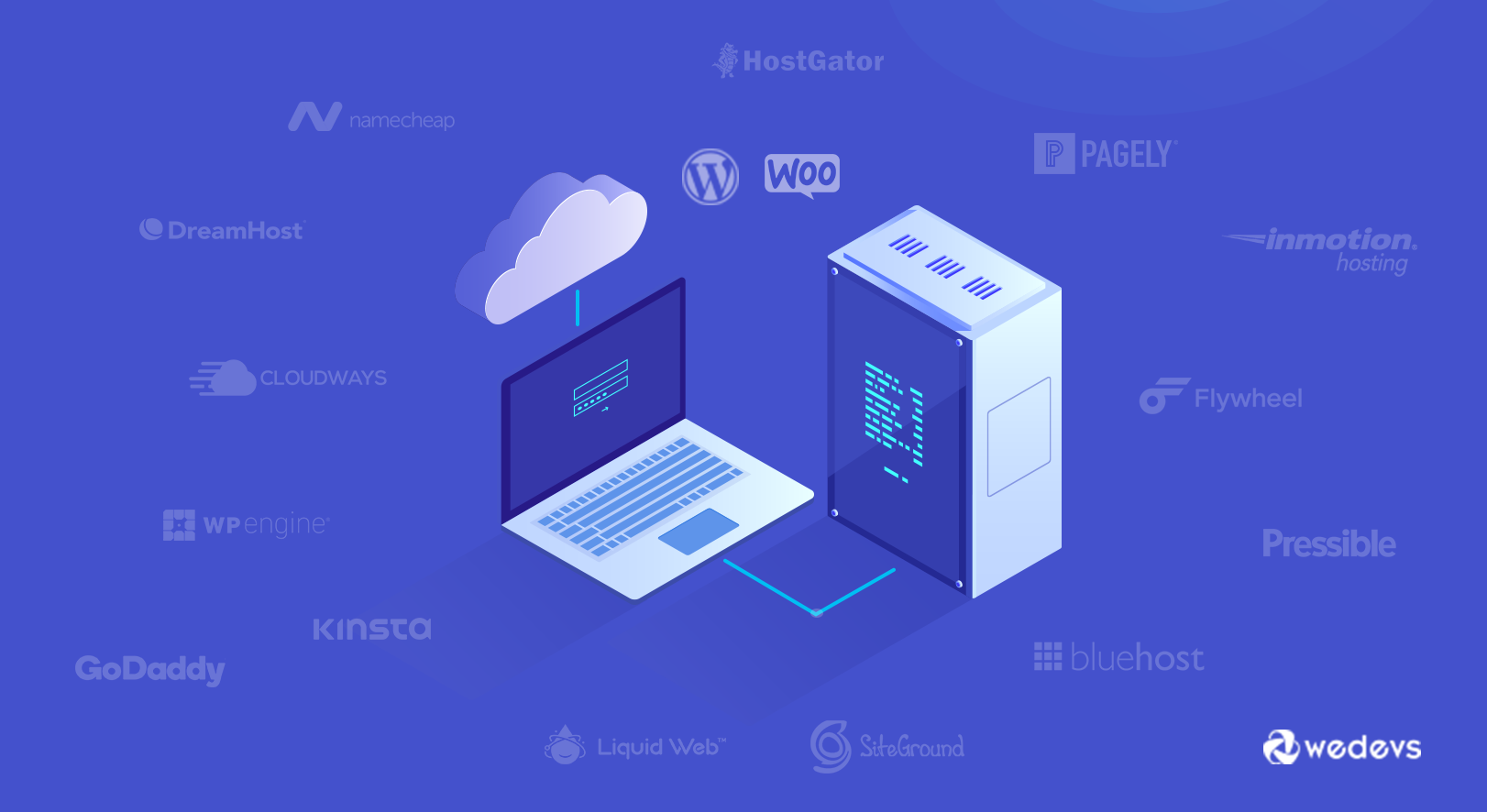
Fast and reliable WordPress hosting has an important role in website performance. It boosts your site speed and creates a smooth customer journey. Alternatively, low-quality hosting can slow down your website. Try to choose a hosting solution for your WooCommecre store that offers maximum uptime without any interruptions.
The increasing traffic base and product pages will eventually make your site heavy. On the other hand, there are several traffic spikes for an online store in a year. Such as special events, deals, discounts, and others. Your hosting provider must be able to handle this growth without affecting the site's loading time.
There are several types of eCommerce hosting services available for you. You can align with your hosting provider depending on your budget, site niche, and goal. These are the most popular hosting options:
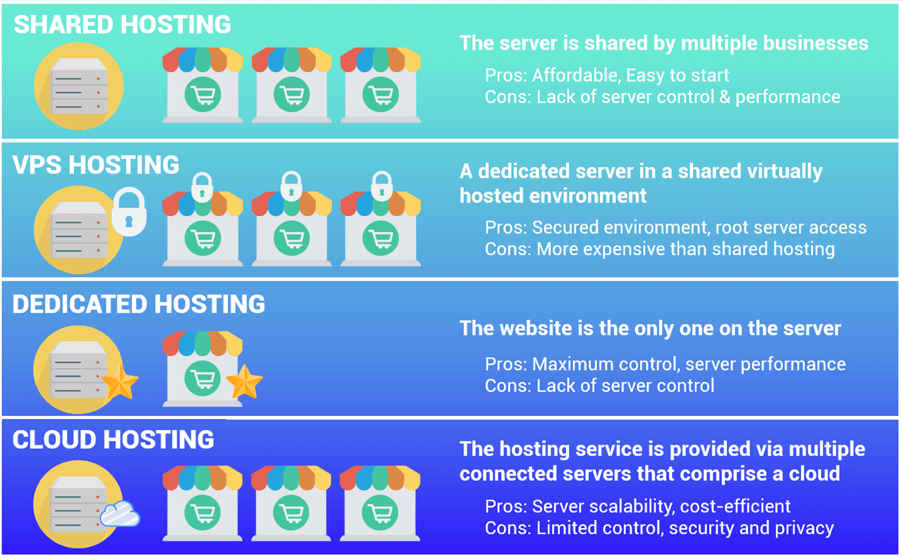
This guide helps you in choosing the best hosting service for your business- 15 Reliable Managed Hosting for WordPress and WooCommerce Sites.
Moreover, you should consider improved HTTP/2 or HTTP/3 protocol over HTTP 1.1. It gives you extended facilities in speed, efficiency, and security. if If your hosting provider doesn't support HTTP/2, it's time for switching.
Read more: Get the Best WooCommerce Hosting to Keep Your Site Performance High and Rocking.
2. Increase the WordPress Memory Limit
WordPress default memory is set to 32MB for PHP. If it runs into any crunches, it'll automatically upgrade this limit to 40 MB (for a single site) or 64 MB (for a multisite).
But this memory limit won't be enough for running a WooCommerce site. Your store can exceed the limit at some point and get a fatal error message on your dashboard. Such as-
“Allowed memory size of xxxxxx bytes exhausted”
We recommend you increase the limit to 256MB. There are two possible options to adjust this memory limit. You can change it by yourself or contact your hosting provider. You can configure the limit by following the steps below-
Edit your wp-config.php file :
- Go to wp-config.php, which by default is located in the WordPress root folder.
- Find the line at the very end of the file: /* That’s all, stop editing! Happy blogging. */
- Just after that line, add the following line: define(‘WP_MEMORY_LIMIT’, ‘256M’).
- Save your changes.
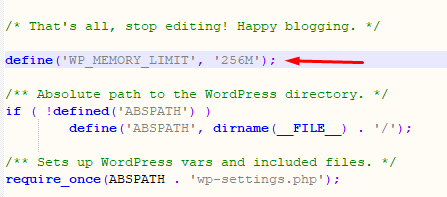
Modify your PHP.ini file :
- If you have access to the PHP.ini file, change the maximum allowed memory limit
- For example, if the line shows 64M, change it to 256M
memory_limit = 256M; Maximum amount of memory a script may consume (64MB)
Edit your .htaccess file :
- If you don’t have access to PHP.ini access the .htaccess file and paste the following code into it:
php_value memory_limit 256M
This technique is highly effective to optimize the speed of your WooCommerce online store. Don't forget to back up any file before editing. So, if in case anything goes wrong you can replace the edited file with the original copy.
Read about: Why eCommerce Businesses Fail & How to Resolve Them.
3. Optimize Major WooCommerce Settings
WooCommerce comes with a wide range of customization options. You need to do some primary changes to keep your site performance smooth considering your personal needs.
First, modify your login page URL. Typically, every WordPress site's login URL looks like domain.com/wp-admin. Though it is easy to remember, an issue also can arise. This link is easily predictable for bots and hackers as well.
In order to protect your site against brute-force attacks from nefarious actors, set your login URL to unique. So, you can also save yourself from HTTP errors like 429 Too Many Requests.
Moreover, WooCommerce lets your set the number of posts displayed on your blog feed. By default, WordPress keeps it to 10 posts per page but you can choose a lower limit.
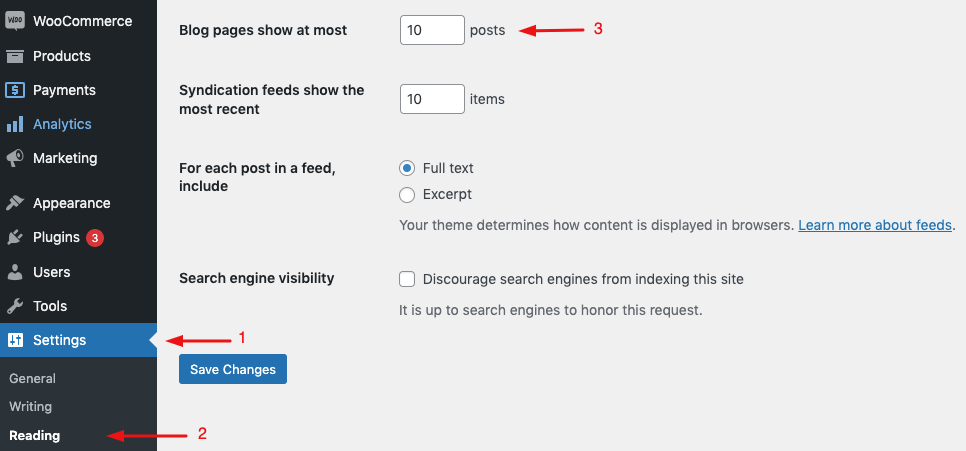
Also, disable pingbacks on your website. They usually generate worthless spam that may slow down your site speed.
4. Get A Faster WooCommerce Theme
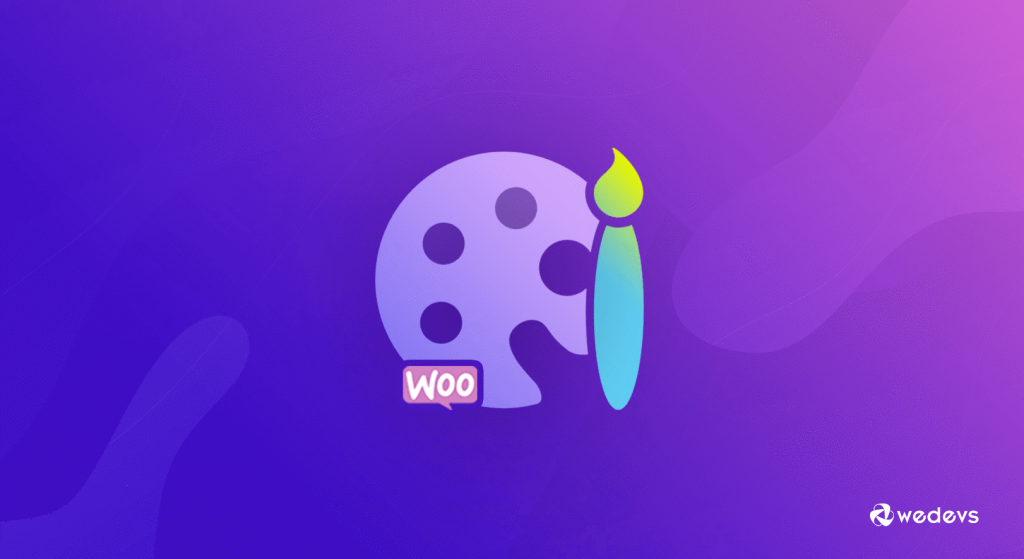
Among all other factors, the WooCommerce theme has a significant impact on your site performance. A poorly coded theme can slow your site way down. Pay special attention to speed optimization while selecting a theme for your WooCommerce site.
It's usually better to use a simple theme. Of course, it's also important to choose a theme that aligns with your store's functionalities and provides an attractive look to your audience. You will find thousands of ready templates having modern graphic designs and super-cool effects. But fancy styles and jazzy effects often come at the cost of performance. That's why, try to avoid the themes overwhelmed with complex layouts, flashy animations, and other unnecessary features. You can easily add those features using quality WordPress plugins.
There are many WordPress theme marketplace that offers well-coded and speed-optimized beautiful themes. Such as ThemeForest, Themify, StudioPress, CSSIgniter, and so on. Don't forget to check the demo speed before finalizing any theme. Tools like Pingdom will give you an idea of how well-coded it is.
Here you will find a complete list of the best responsive WooCommerce themes for your online shop.
5. Keep Your PHP Version Updated
WordPress is written in PHP language. Like other languages, it also offers continuous improvements in every update. With the latest version of PHP, you can enjoy higher security and faster code execution along with other advancements. All these factors are important to keep your WooCommerce shop running smoothly.
Here are the 2 main benefits of using the latest PHP version:
- Each new version of PHP will give an immense boost to your WooCommerce site. It's supposed to increase your site loading time up to 3-4x faster.
- The latest PHP version enrolls all the new security features and vulnerability patches. So using the older versions of PHP may keep your site at risk.
Go to the Status section of WooCommerce. Now, check which PHP version you're currently using on your site:
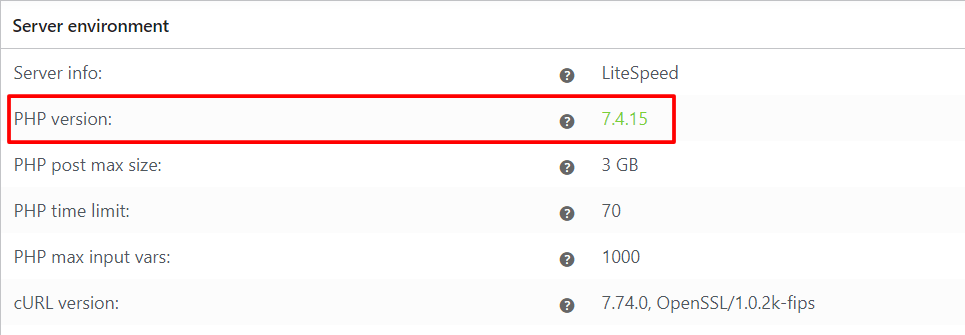
Next upgrade to the latest PHP version (after releasing new updates) in your hosting account.
Make sure that your hosting supports the latest version of PHP. You don't know how much things would be changed in the latest version. For instance, PHP 7 allowed websites to perform 2x faster with 50% better memory consumption than PHP 5.6.
6. Optimize the WooCommerce Website Images
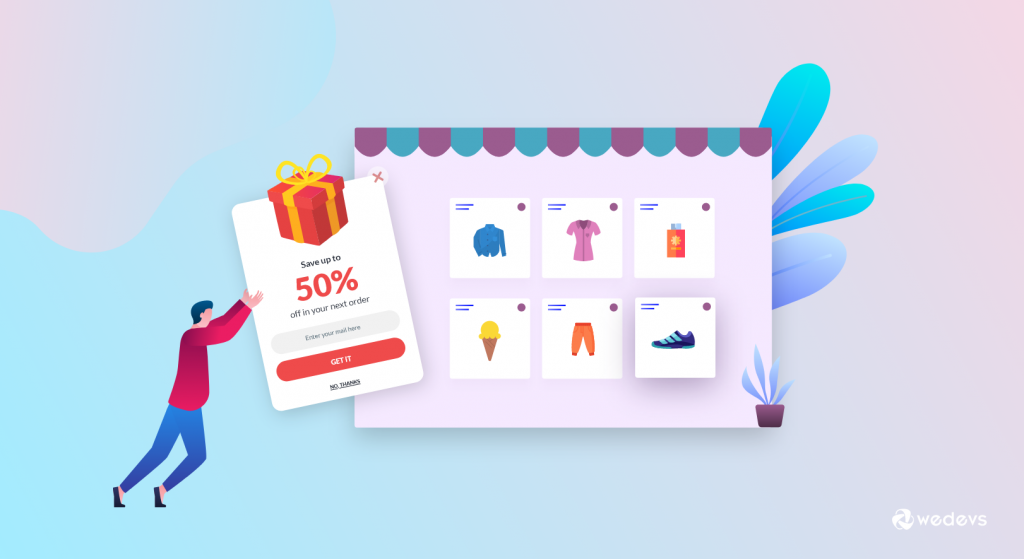
Images are the core elements for a WooCommrce site. Thousands of images are included in an online shop to describe the product details. If you use these photos without optimizing them, it may hurt your site speed. Unfortunately, a large number of site owners make this mistake. As a consequence, they start losing customers which impacts their revenue as well.
According to HTTP Archive’s State of the Images report, it possibly saves 545 KB per page by lazy-loading hidden and offscreen images. You can further save 40.3 KB per page by setting your JPEG compression levels to 85 or lower. This data comes right from Lighthouse, Google’s speed test tool for mobile websites.
Here are 5 basic rules to optimize images for your WooCommerce store:
- Select the right format for your images (JPEG, PNG, SVG, WebP)
- Compress the image size efficiently using the right tools
- Use responsive images that fit on various devices
- Lazy-load offscreen and hidden images
- Offload image delivery to fast CDNs.
You can compress the images before uploading them to your online shop. These are some of the top online image compression tools:
- Compressor.io
- Squoosh.app
- Shrinkme.app
- Kraken.io
- Imagify.io
- TinyPNG
Or you can install image compression and optimization plugins in your WooCommerce store. They will automatically reduce your image sizes without compromising the image quality. Such as WP Smushit, Imagify, ShortPixel, etc.
7. Optimize Your Website Code
When you install any theme or plugin on your WordPress site, it loads scripts and stylesheets on all your pages. You have to deal with these resources even when you're not using them on your site. These files can slow down your site.
For instance, it's unnecessary to load scripts related to payment gateways on your store's homepage. Restrict this type of script load only on checkout and order confirmation pages. Luckily, you can locate the assets you should eliminate from the website speed test report. The waterfall chart shows you the unnecessary assets that should be restricted.
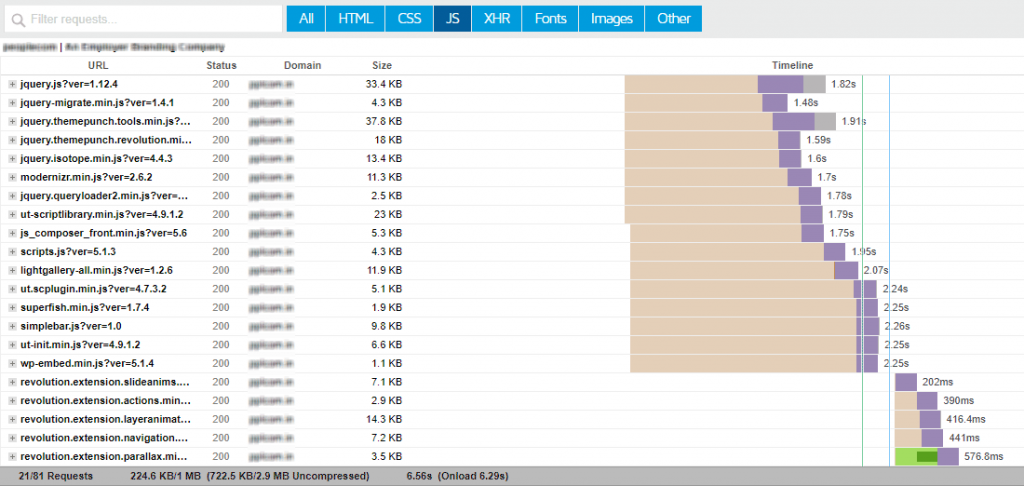
Stripping these unused assets from the site will speed up your page load times. You can take some actions to selectively disable plugins and scripts from pages where they don’t need to load. These actions include GZip compression, minification, and concatenation. GZip compression is an optimization method that minimizes web files to speed up network transfers. However, you can minify and concatenate these files before compressing them. Some tools you can use to serve this purpose are- Autoptimize, Hummingbird, etc.
You can disable these functions where they're not used:
- Slider plugin on pages that don't use sliders
- Rich snippets plugin on pages that don't need rich snippets
- WooCommerce scripts and styles have no eCommerce function
- Affiliate link management plugin on pages that contains no aff links
- Contact form plugin on pages that don't use a contact form
- Social sharing plugin on all pages (as it's usually used on blog posts)
- Unused functionality in your page builder.
8. Use a WordPress Cache Plugin
There are several free caching plugins available in the market. You can use them to remove all the unnecessary data from your WordPress site like cache scripts & styles and minifies HTML. Our top recommendations include :
Test one by one on your website and monitor which one works better for your online store. Read this detailed guide on Top WordPress Caching Plugins Compared to get the right one for your online store.
9. Use a Content Delivery Network (CDN)
A content delivery network (CDN), is a framework of distributed servers that provides cached static content from servers to a web user. This distribution process depends on the user's geographic location, the webpage origin, and the content delivery server.
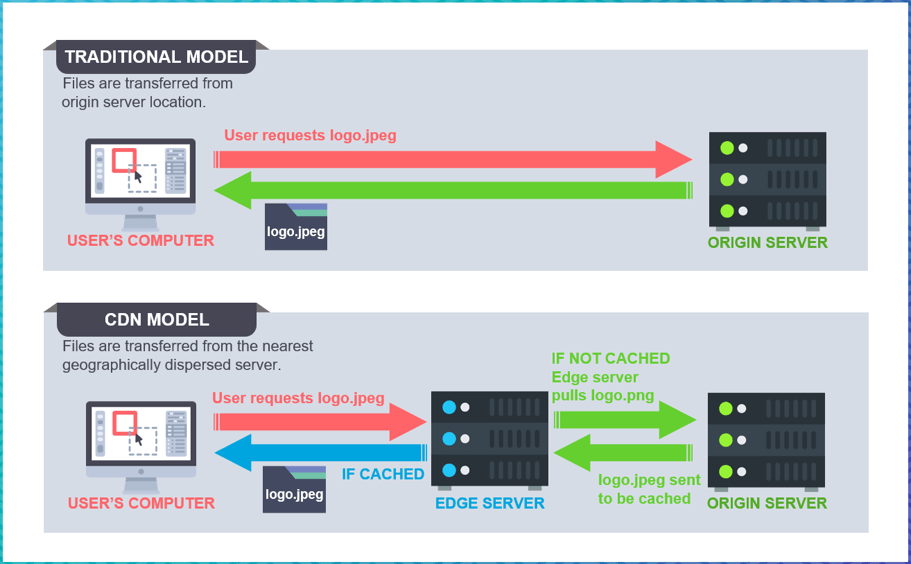
Suppose a customer visits your WooCommerce store from a place near a server where your site is already loaded. The browser can quickly fetch the contents from the server. But problems arise when the customer’s location and the server are far from each other. Then the contents have to travel a long root which may cause a slow page load. In this circumstance, a CDN service can resolve the geographical distance problem. It is especially applicable to WooCommerce stores with an international presence.
A CDN structure sends content from an ‘edge server' that is closer to each individual end-user. It mostly depends on their locations around the world. Popular CDN options are- Cloudflare, MaxCDN, Sucuri, StackPath, Cloudways CDN, KeyCDN, etc.
11. Disable AJAX Cart Fragments in WooCommerce
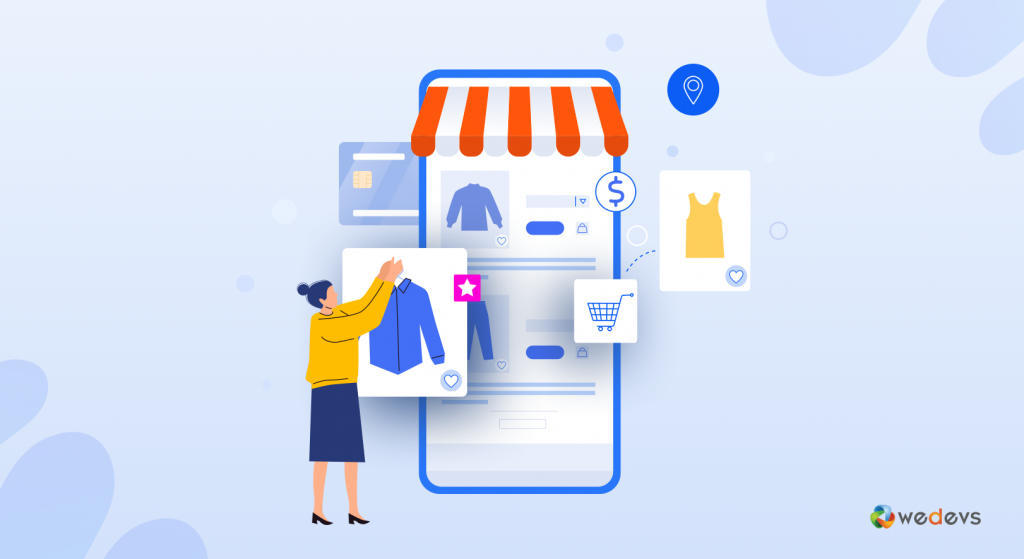
AJAX Cart Fragments is a default feature in WooCommerce. It is a script that uses admin-ajax that automatically updates the cart without refreshing the page. This feature gives a quick overview of the products customers have already added to their online carts.
Despite this efficacy, a high number of AJAX requests can slow down your site's speed performance. It may also interrupt caching on pages that even don't need details of the cart. For example, the homepage, blog posts, or contact pages usually don't contain any eCommerce functionality. Cart Fragments on such pages will decrease catchability. This will gradually degrade server performance too.
Disable AJAX Cart Fragments if you get a high number of AJAX requests on your WooCommerce site. It may help improve your site's stability and speed.
An easy solution could be using the Disable Cart Fragments plugin. It'll automatically disable the AJAX cart fragments feature in your WooCommerce store. Alternatively, you can customize the function from the WooCommerce setting option. First, turn off the “Enable AJAX add to cart buttons on the archive”. Then check the “Redirect to the cart” option. It's essential to let the shoppers can verify their information.
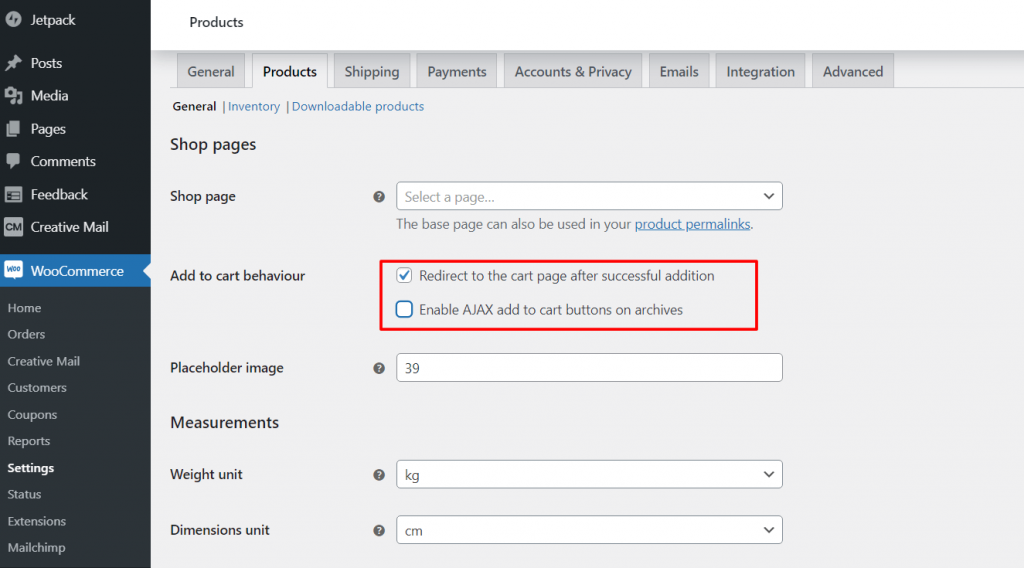
12. Identify & Resolve Database Issues
A site database system organizes and stores all data of your WooCommerce store. If you keep your database clean and optimized, it can minimize page loading time. Remember, even one or two seconds can make a huge difference that lies between a bounce and a conversion.
For a WooCommerce site, data can be categorized into 2 sections:
Site Content: It's the data that creates dynamic HTML pages like blog pages, product pages, and category pages.
Transactional Data: It’s the data that comes from a user's actions. It generally includes the order details of your customers and inventory updates.
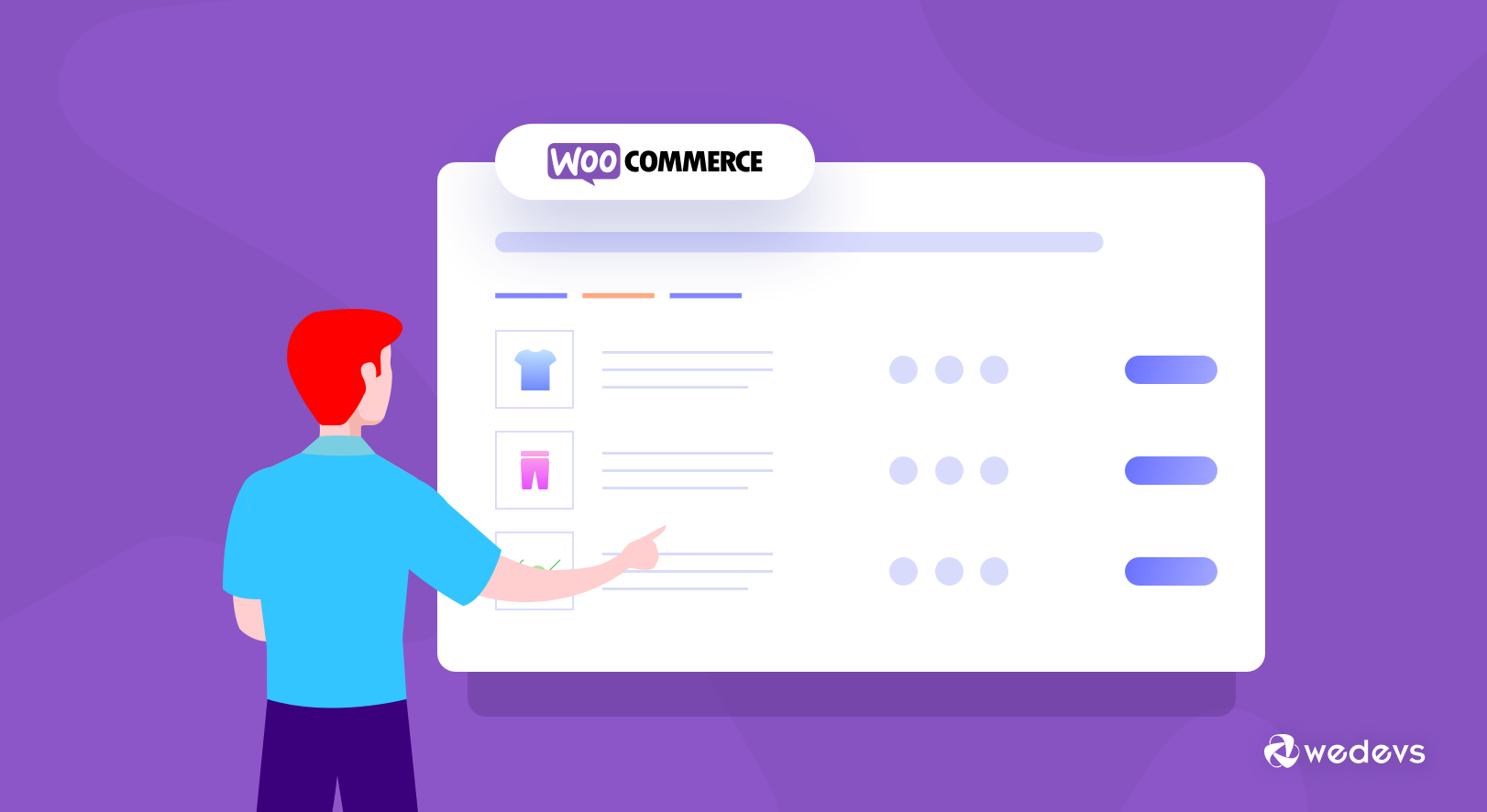
With time, your database accumulates many spam comments, copies of post revisions, deleted posts, trashed comments, remnants from plugins you are no longer using, themes, and more. When it becomes very large and bloated then website performance will suffer. Cleaning up your database will unload a considerable space for your WooCommerce store to run faster and more smoothly.
You can use WordPress plugins to clear up your database. Such as –
What is a Good Site Speed for eCommerce?
According to Akamai's research, 47% of website users expect a webpage to load within two seconds. Both mobile and desktop users expect a faster site for their online shopping. But the average loading times of various industries in the United States don't satisfy this benchmark. Have a quick look at this research from Google:
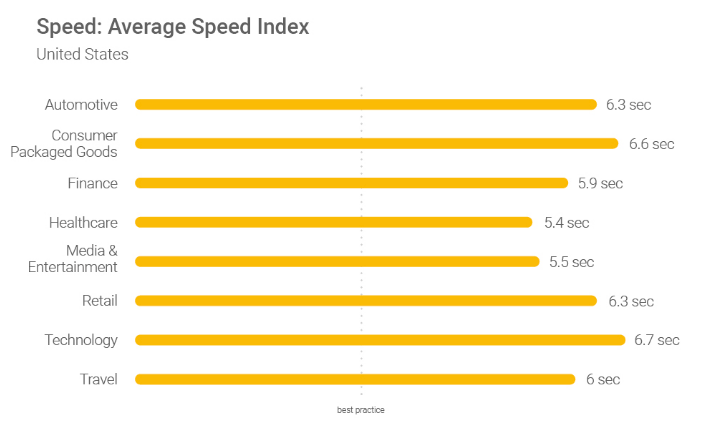
As you can see, the average website speed is significantly higher than the best practices line. It doesn't mean you should target 5-6 seconds of loading time for your WooCommerce site. Perhaps a one-second delay could have a massive impact on your ability to engage visitors and make sales. So, make your eCommerce site as fast as possible.
How to Test Your WooCommerce Store's Performance?

Often beginners think their site is OK! Just because it loads faster on their computers. But it's a HUGE mistake.
Since you frequently visit your sites from your personal devices. So, a modern browser like Chrome stores your site in the cache. Later when you start typing your website address it automatically prefetches the stored data and loads your website almost instantly. But a normal user who browses your website for the first time may not experience the same. In fact, loading times may differ for people from different geographical locations.
That's why it is important to measure the speed of your WooCommerce store. You can use one of these website speed testing tools: WebPagetest, Pingdom, Google PageSpeed Insights, or GTMetrix.
Remember, getting a high-speed score is not always enough to enhance your user experience. A speed testing tool only gives you some ideas about possible improvements. But for a sustainable result, it's better to follow the techniques we've mentioned above.
How to Speed Up WooCommerce is Now Up to You
To summarize all these points, website speed is crucial for any business! Having the best-designed website and high-quality products is not enough for modern customers. They expect faster and more smooth navigation during online shopping.
A faster website means a better user experience. If your website loads fast, it instantly makes a strong first impression. It gives the message that you care about your customers and are serious about your business. Customers also consider fast websites to be professional and reliable.
Luckily for WordPress website owners, this is much easier to optimize sites for speed. But remember creating a fast website is a continuous process. You have to regularly monitor, test, tweak and update your WooCommerce store to keep your webpage speeds high.
What strategies you've followed to speed up the WooCommerce site? Use the comment section below to share your experience with us!
