![10+ Best Text Editors For Developers In 2025 [Updated]](https://cdn.wedevs.com/uploads/2020/11/9-Best-Text-Editors-to-Speed-up-Your-Workflow-best-text-editor.png)
10+ Best Text Editors For Developers In 2025 [Updated]
Looking for the best text editors for developers? You have come to the right place.
Text editors are software tools designed to assist developers in writing and editing source code for programming languages.
As a coder, finding the right text editor is crucial since you have to spend tons of time working on it. But when you first launch yourself into the coding world you may be puzzled by the wide range of available options for even the most beginning steps.
If you pick a text editor that is too simple it may help you to learn the basics. But get obstacles as entering into more complex codes, diversifying their languages, and learning how to utilize plugins. Conversely, working with a complex text editor at a beginner level can slow your learning process. And you may start losing interest in coding.
Balance is key when it comes to selecting the best text editor that'll speed up your workflow.
Check out the list of top 10 text editors you can start with:
- Sublime Text
- Notepad++
- Espresso
- CoffeeCup
- TextMate
- Visual Studio Code
- Brackets
- Coda 2
- Vim
- BBedit
- UltraEdit
- CodeShare
1. Sublime Text (FREE Evaluation / $99)
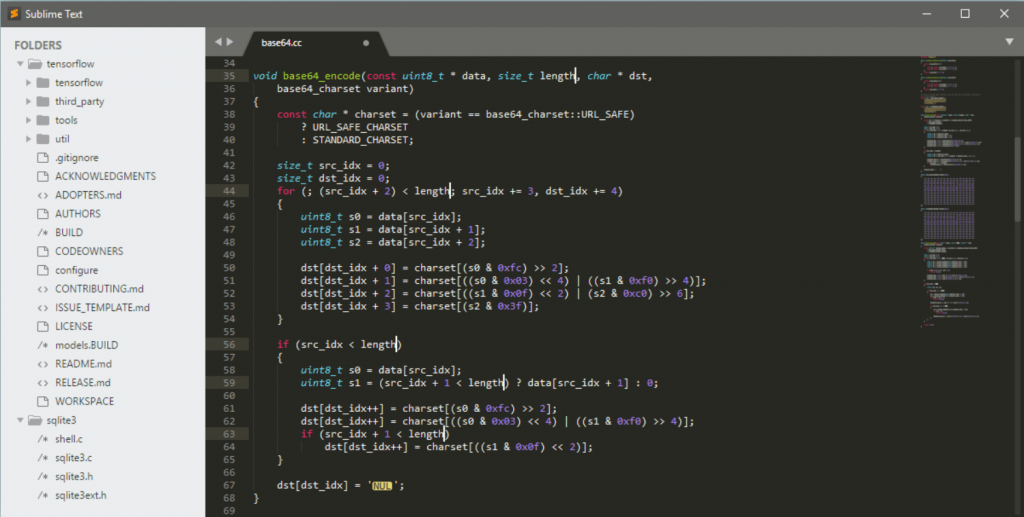
Platforms: Windows, Mac, Linux
Price: $99 USD
Sublime Text is a multi-platform text editor that supports a number of helpful commands to improve efficiency. You can use them to find code within files in seconds. In addition, this text editor automatically generates an index of all functions and methods. That helps you to work with the shortcuts and modify them for locating bits of code while editing.
The main advantage of this top-rated editor is it's very lightweight (low resource usage). Still offers a number of advanced features and functions. Also, you can add more features by installing thousands of community-created packages through the dedicated package manager.
Key Features of Sublime Text
- Cross-platform program
- Provides a user-friendly interface to work
- Purchase one license and use on all of your devices
- Supports split editing for managing & editing files side by side
- A highly customizable system using shortcuts and menus
Sublime Text supports a Python API. It means you can integrate a wide range of plugins into the text editing solution. Which includes a number of customizable plugins that are consistently updated by the Sublime Text community.
The Sublime Text editor is not free indeed, but you'll get a free trial to explore its basic functionalities. A premium license costs you $99 including three years of updates.
2. Notepad++ (Free)
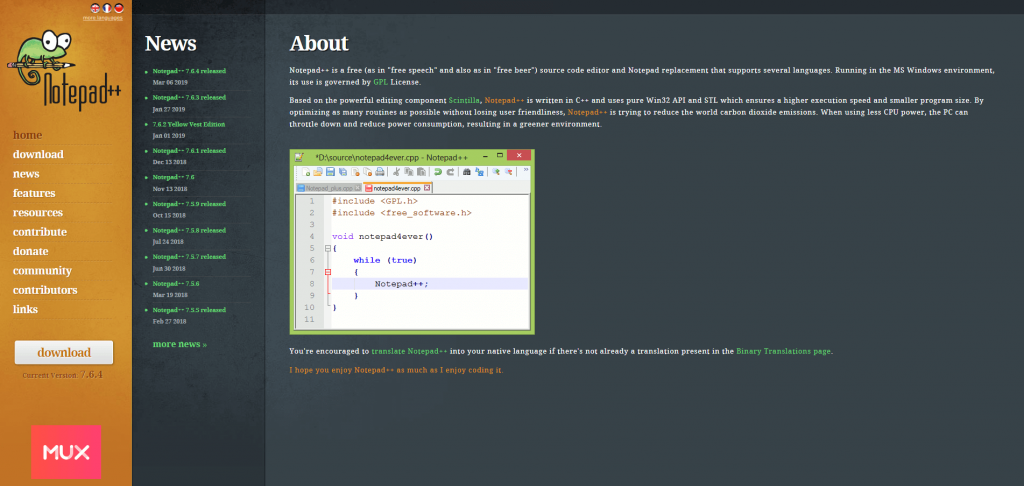
Platforms: Windows only
Price: Free
Notepad++ was developed by Don Ho in 2003. It's a free source code editor for Windows. Even after 17 years, it continues to be the most reliable text editor for developers and programmers. This text editor provides some advanced facilities such as syntax highlighting, code folding, scripting, limited auto-completion for programming, and so forth.
In addition, it features macro recording, split-screen editing, and markup languages. Also, you'll get a multi-document tab interface for switching between tabs and managing multiple projects at once.
Also, there are more than 140 plugin extensions available inside the Notepad editor. It allows you to add functionality like W3C validation, text sorting, and quote handling within a few clicks only.
Key Features of Notepad++
- Notepad++ is completely free to download
- Available in multiple languages
- Provides multi-document tab interface
- Flexibility to create a function list with wase
- Offers a number of plugins to include extra functionality
Moreover, the auto-completion features not let you type the same functions, parameters, and words repeatedly.
This popular text editor rated as the “most popular text editor” and “most used text editor” by Lifehacker and Stack Overflow, respectively.
3. Espresso ($99)
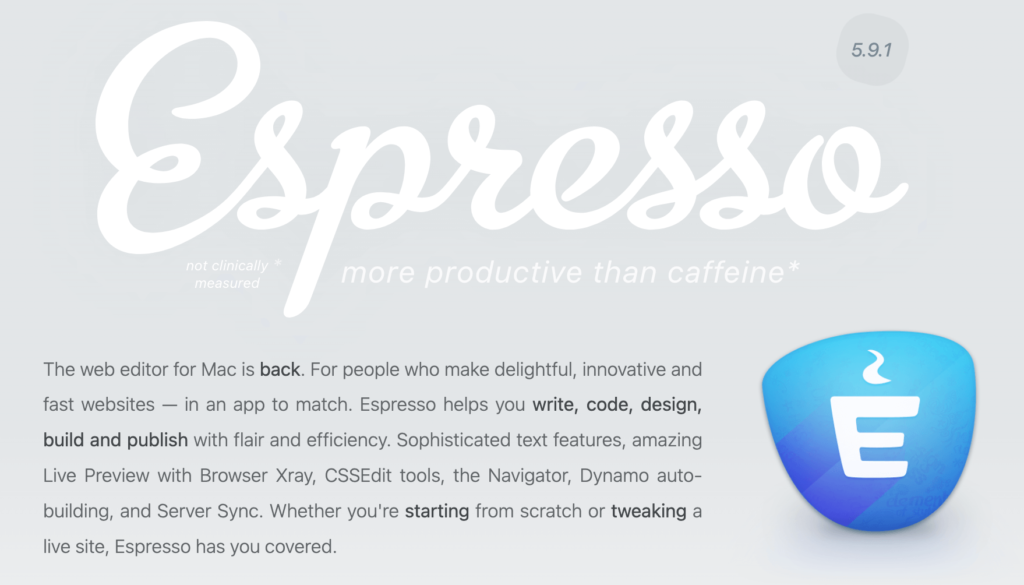
Platforms: macOS
Price: Free trial is available, price starts from $99.
Espresso is a sleek and feature-rich text editor designed for macOS. It is known for its user-friendly interface and robust set of tools.
Espresso offers a unique live preview feature that allows developers to see real-time changes to their web projects as they code. Also, the text editor provides syntax highlighting for a wide range of web development languages, including HTML, CSS, JavaScript, PHP, and more. This feature enhances code readability and helps catch errors.
It enables developers to collapse and expand sections of code, making it easier to navigate and manage large files and complex projects. Espresso's multi-line editing feature allows for simultaneous editing of multiple lines or selections. It saves time when making repetitive changes.
Key Features of Espresso
- Built-in CSS Preprocessing
- Provides plugins to customize and extend its functionality
- Projects can be organized into workspaces
- Offers auto-save and version history features
- Supports iCloud synchronization
- Seamlessly integrates with Git
Espresso is an excellent choice for web developers and designers who work on macOS. Developers usually like this tool for user-friendly design, live preview capabilities, and a comprehensive set of tools to streamline their web development workflow.
4. CoffeeCup (Free/ $49)
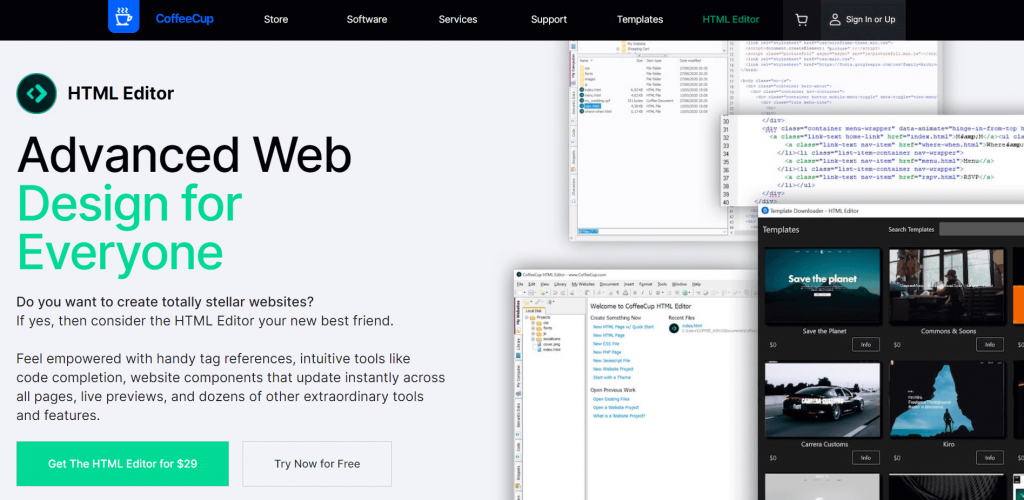
Platforms: Windows
Price: Free
CoffeeCup is a powerful HTML editor for Windows. It offers advanced text editing for coding and complete web design management. There is a large components library along with a built-in W3C markup validation tool.
Moreover, features a split-screen preview panel that lets you see what your HTML and CSS code will generate. Also, has a tags tab that includes references for (X)HTML, PHP, and CSS tags.
Key Features of CoffeeCup:
- Visual text editor with a standard split-screen view
- Best text editor option with themes
- Live your website with one click using the FTP connection
- Provides live preview to monitor what your code generates on the frontend
A free version of CoffeeCup is available with basic features. It'll cost $49 if you want to explore the full version.
5. TextMate (Free)
Platforms: macOS
Price: Free; Premium version is also available for $59
TextMate is a graphical text editor for macOS. This popular text editor includes features like find search and replace tools, autocompletion, and board management. TextMate supports all programming languages and it does have a tool for Xcode projects.
TextMate allows users to create multiple insertion points for editing and swapping out pieces of code in bulk. It gives you a list of all version modifications. This list includes file changes and lets you jump back in time if required.
Key Features of TextMate:
- Lightweight text editor with a simple interface
- Offers bundles allowing you to customise almost every element in the editor
- Lets you generate macros to accelerate your production processes
- Includes an advanced file searching tool
TextMart offers both free and paid versions including exclusive features.
6. Visual Studio Code (Free)
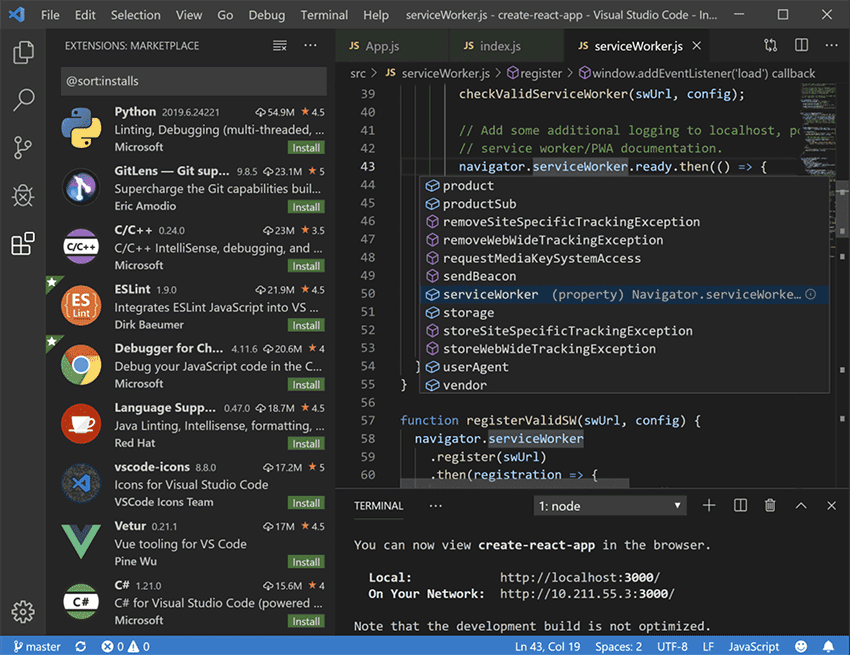
Platforms: Windows, Mac, Linux
Price: Free
Microsoft’s Visual Studio Code editor is a multi-platform text editor which is free to download. It offers auto-complete, syntax highlighting, and debugging. Built-in git commands allow you to push and pull requests in one click only.
Key Features of Visual Studio Code Editor:
- It’s a completely free text editor with open-source access
- Supports advanced features like upgrading the standard autocomplete and syntax highlighting
- It provides built-in Git commands
- Necessary documents are available on the website
- Available option to debug your code directly in the editor
- Comes with a large collection of extensions to make required upgrades
- The active community is always ready to help
Furthermore, a number of extensions are also available inside the editor. So that you can easily add new languages, themes, and tools.
7. Brackets (Free)
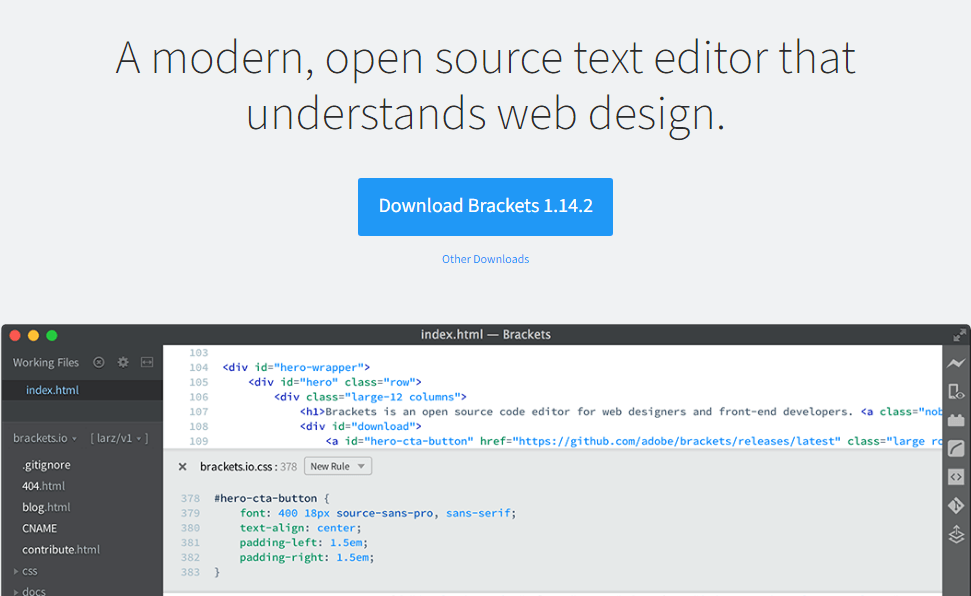
Platforms: Windows, Linux, Mac
Price: Free
Brackets were designed especially for web developers. This powerful, lightweight editing tool contains a super blend of visual attributes to reduce user effort. Here, you'll get a simple UI to operate with a number of keyboard shortcuts in addition to advanced features like split-screen editing.
Other top-rated features of Brackets are the inline editor, live preview, and processor support. Using the Live Preview feature, you can monitor your web page update in real time as you edit CSS and HTML files. Also, plugins provide additional support for functions like W3C validation and Python tools.
Key features of Brackets:
- The outstanding and speedy improvement of Workflow (HTML and CSS)
- Handy dealing with open-source and third-party library
- Support almost every file format
- Git integration for any Brackets-supported platform like Windows, iOS, Linux, etc.
- Auto pairing with CSS and other vendor prefixes
- Provides W3C validation
A passionate and responsive community is working behind this text editor. Therefore, almost every week, there are updates and new features launched.
8. Coda 2 ($99)
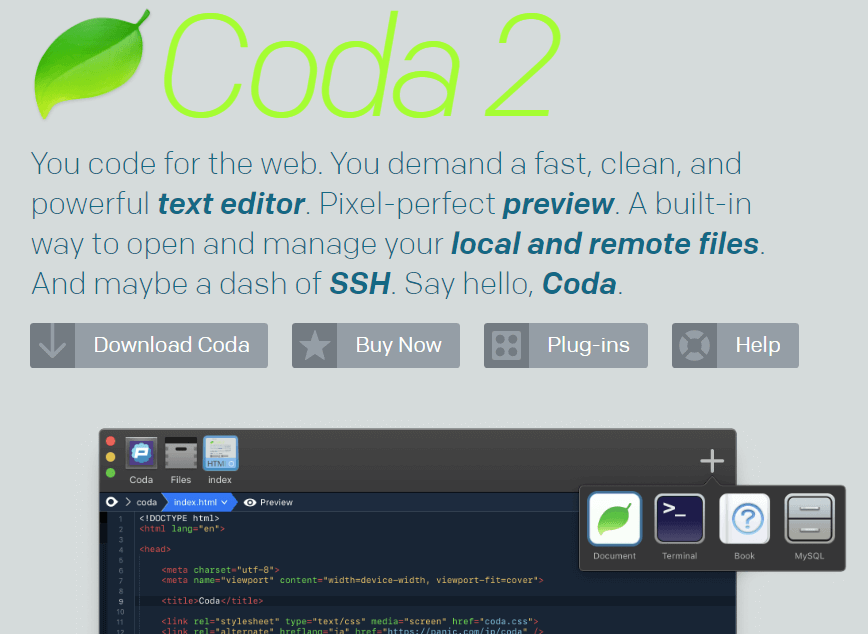
Platforms: Mac
Price: $99
Coda is exclusively for Mac, so it was designed with Apple lovers in mind. It continues to be one of the best text editors for a full decade just for its useful features and up-to-date technology. Incorporate a built-in file and SSH manager.
Key features of Coda:
- One-click wildcard token for doing little changes
- Smart interface to write codes
- Flexible for working with different languages & highlighting syntax
- Remotely edit your code and watch previews from iPhone/iPad
- In the latest version, you'll find Panic syncing for passwords and private keys and local indexing to autocomplete anything from classes to functions.
This stylish text editor has colorful syntax highlighting, CSS overriding, and advanced syncing between devices. Like Dreamweaver, Coda is so feature-rich that it practically works as an IDE. Moreover, MacBook Pro users can switch between editor and preview modes with their laptop touch bar.
9. Vim (Free)
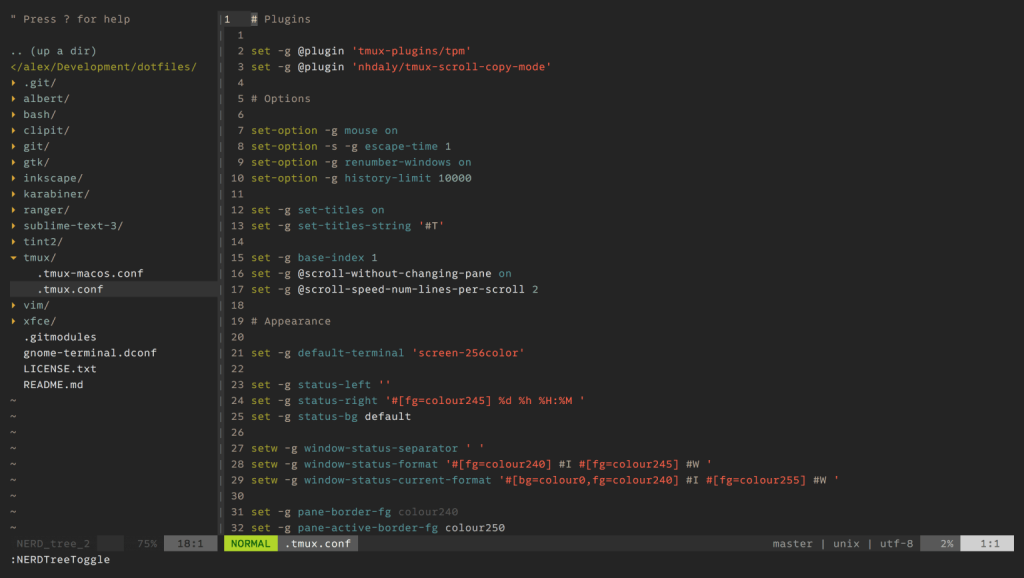
Platforms: Windows, Mac, Linux, Unix, iOS, Android
Price: Free
Vim was first released in 1991, so it serves the developers for the last twenty years. It's also one of the oldest text editors available on the market. Still, developers are releasing new scripts and updates for this text editor.
It has 12 different editing modes such as a visual mode that highlights the area of text, a command-line mode, and an easy mode. Here, you'll get a large number of plugin extensions available to add additional functionality.
Key features of Vim:
- Easy integration with popular tools
- This text editor works on all major platforms
- Supports hundreds of programming languages
- A strong and large community works for its betterment
Due to the editor's age, you can easily find out documentation and tutorials about Vim. You can vote for new features of this open-source text editor. It plays an important role in the future development of the text editor.
10. BBedit (FREE Trial / $49.99)
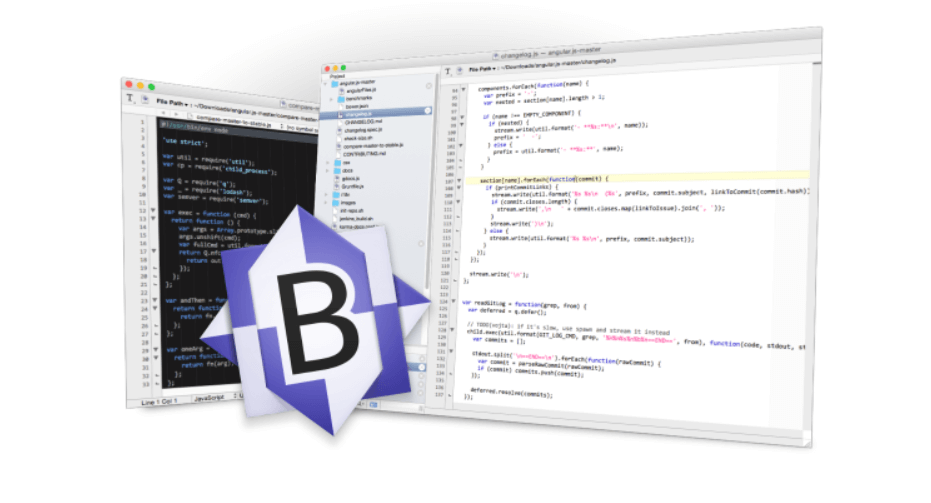
Platforms: Mac
Price: $49.99 (30-day evaluation)
BBEdit is a professional HTML and text editor for macOS. It aims to help writers, web authors, and software developers. Also, provides a list of features for editing, searching, and manipulation of prose, source code, and textual data.
Key features of BBedit:
- Integration support for Subversion and AppleScript
- Built-in file manager and FTP manager
- Offers an advanced search and replace-engine
- Provides advanced features like code folding & Git integration
You can download it without spending any money and test it for 30 days. During this period, you can enjoy all of BBEdit’s features completely free.
11. UltraEdit (30 Day Trial/ $99.95)
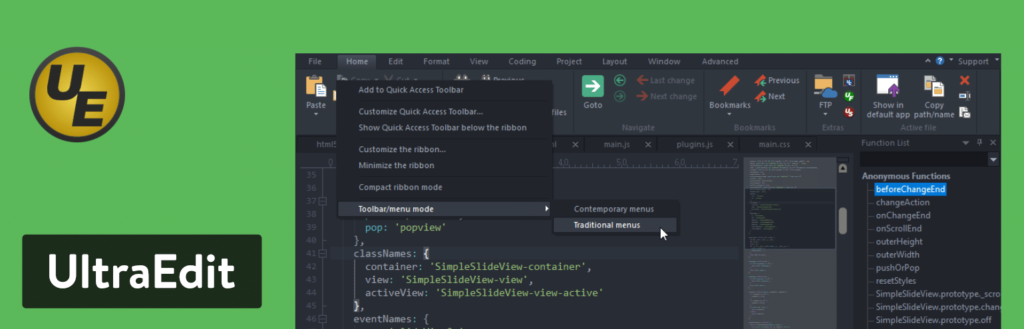
Platforms: Mac, Windows, Linux
Price: $99.99 (30-day Trial)
UltraEdit is a robust text editing solution that comes at a cost. With your purchase, you gain access to the standard UltraEdit text editor and enjoy complimentary upgrades for all forthcoming releases. Furthermore, you have the flexibility to install the software on up to three devices, be it Windows, Mac, or Linux computers.
Key features of UltraEdit:
- Fast text editor
- HTML live preview
- Edit extremely large files with UltraEdit.
- Multiplatform text editor
- All the tools are configurable in the text editor
- Several smart templates.
12. CodeShare (Free/$49)
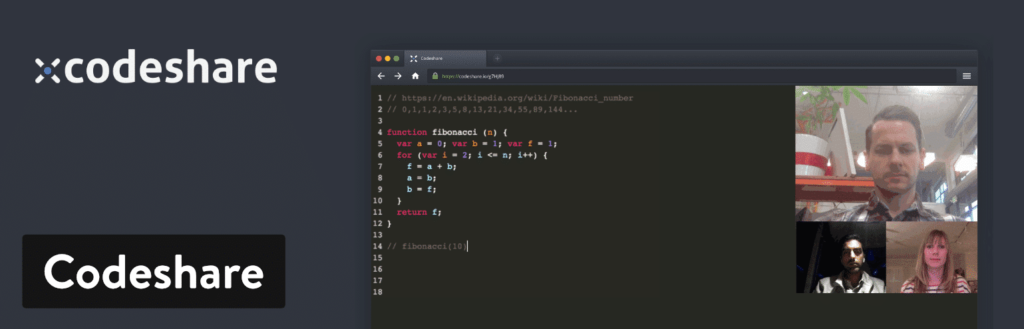
Price: $49.99
The CodeShare text editor adopts a distinctive approach to online code editing, specifically designed for developers. Its primary emphasis lies in providing developers with the capability to share code in real time while facilitating communication through video chat. Essentially, it functions as a real-time code editor integrated with a communication service reminiscent of Skype.
Key features of Codeshare:
- Offers real-time sharing
- Integrated video chat solution
- Completely free text editor.
- CodeShare is a fairly bare-bones code editor, making it perfect for those who like fewer distractions.
- The code can be saved for a free account signup.
Do You Really Need a More Advanced Text Editor?
Most modern computers come with some basic version of a text editor, or you can access free web text editors online. For instance, if you're a Mac user, you can use the Notes app as your text editor. On the other hand, if you're using a Windows-based computer, then you'll find a basic text-editing program called Notepad to create documents with ease.
However, if you want to create a higher-level document or expect more functions, you should install a more powerful text editor.
Luckily, modern text editors provide a bunch of tools and features that help you modify your code and functions as well. Moreover, you can do other tasks like syntax highlighting for multiple languages, copy & paste, error reporting, finding & replace features, built-in file uploads, and more.
Whether you're a full-time web developer, system coder, or website owner who is supposed to make only some tiny changes to a template- you'll find text editors as a handy tool to perform your task.
Additionally, ensuring your system runs smoothly can enhance your productivity. One useful tip is to clear the DNS cache on your Mac, which can help resolve various connectivity issues.
Frequently Asked Questions About Best Text Editors
Check the most common queries people have during choosing a suitable text editor-
What is a text editor?
A text editor is a type of computer program that lets a user type and edit text. Typically, a text editor comes with an “empty” display screen (or “scrollable page”) including a fixed-line length and visible line numbers. You can fill the lines with text, line by line.
Essentially, text editors are crucial for those who prefer to write quickly and simply, read source code, or create text files. Software programmers and web developers often use text editors to write and edit in programming and markup languages.
What is the best text editor for beginners?
Atom and Notepad++ are most commonly treated as the best options for starters.
As you're starting with programming, your main perceptive is to get a good text editor that lets you dive in and start coding. Also gives enough space to grow and explore more exciting features as part of a broader community. With these criteria, these two text editors could be the best options for letting you get started.
If you're thinking of some premium solution, then start with Sublime as your text editor. It comes with unlimited free trials, is also easy to learn, and you can use it across multiple operating systems.
Is Notepad a good text editor?
Yes. Notepad++ is a prominent source code editor and text editor for Microsoft Windows. It allows you to work with multiple open files in a single interface.
Using this fast text editor you can ensure a higher execution speed as well as a smaller program size. Moreover, it features a list of advanced functions like smart syntax highlighting, autocomplete, indentation, tabbed editing, etc.
Should I use a text editor or IDE?
A text editor is just for writing or editing text/code. On the other hand, the IDE (Integrated development environment) is not just a tool for writing the code only, but you can compile it and debug it too.
Choosing between an advanced IDE and a simpler text editor is quite different. In simple words, if you're are new to coding then an interactive IDE platform can be helpful for you. But experienced programmers who want an uninterrupted coding environment may go with simple text editors.
Is Atom better than Notepad ++?
Fundamentally, Notepad++ and Atom are somewhat similar. They offer the kind of same functions when it comes to coding basics. Both systems work well for HTML, JavaScript, and C++; the more common programming languages to learn first.
Rather than choosing one by reading the reviews only, it would be better to give trials to both these programs and pick the one you find easy to learn. Most amazingly, these two text editors are FREE to use.
Which code editor should I use?
You can start figuring out which text editor works best for you. Fundamentally, the basics of every text editor are the same. They all provide a place to interface text, most have syntax-based color coding.
Virtually all offer hotkeys and intuitive text features to lighten the load of a long coding project. But obviously based on your working process and OS compatibility you have to make the final decision.
Pick The Best Text Editor to Speed up Your Workflow
As you start out coding, you'll shortly find your text editor is your best friend. Getting the right text editor is a tough call to make as a new programmer indeed. You have to choose the software so you can learn the basics without being frustrated over how to use the program itself.
- Sublime Text: This text editor is lightweight with low resource usage. So, it works great for heavy coders.
- Notepad++: This is one of the best options for beginners. It has specific features and a simple UI for easy starting out.
- Espresso: It is one of the most efficient and code editors for Mac OS
- CoffeeCup HTML Editor: This is a beginner friendly text editor.
- TextMate: This editor gives you multiple insertion points for editing and swapping code in bulk.
- Visual Studio Code: Pick this editor if you wish to work with the auto-completion feature.
- Brackets: Use this one if you like live previews and extensions.
- Coda 2: This one is also good for Mac users who prefer an interactive interface to perform their tasks.
- Vim: Vim is the right choice for experienced developers who like to use an older interface or prefer working via the command line.
- BBedit: Mac users may consider BBedit as their text editor.
Above we've shown different scenarios to make your selection path easier. Still have some confusion? Do comment below and let us help you further!
