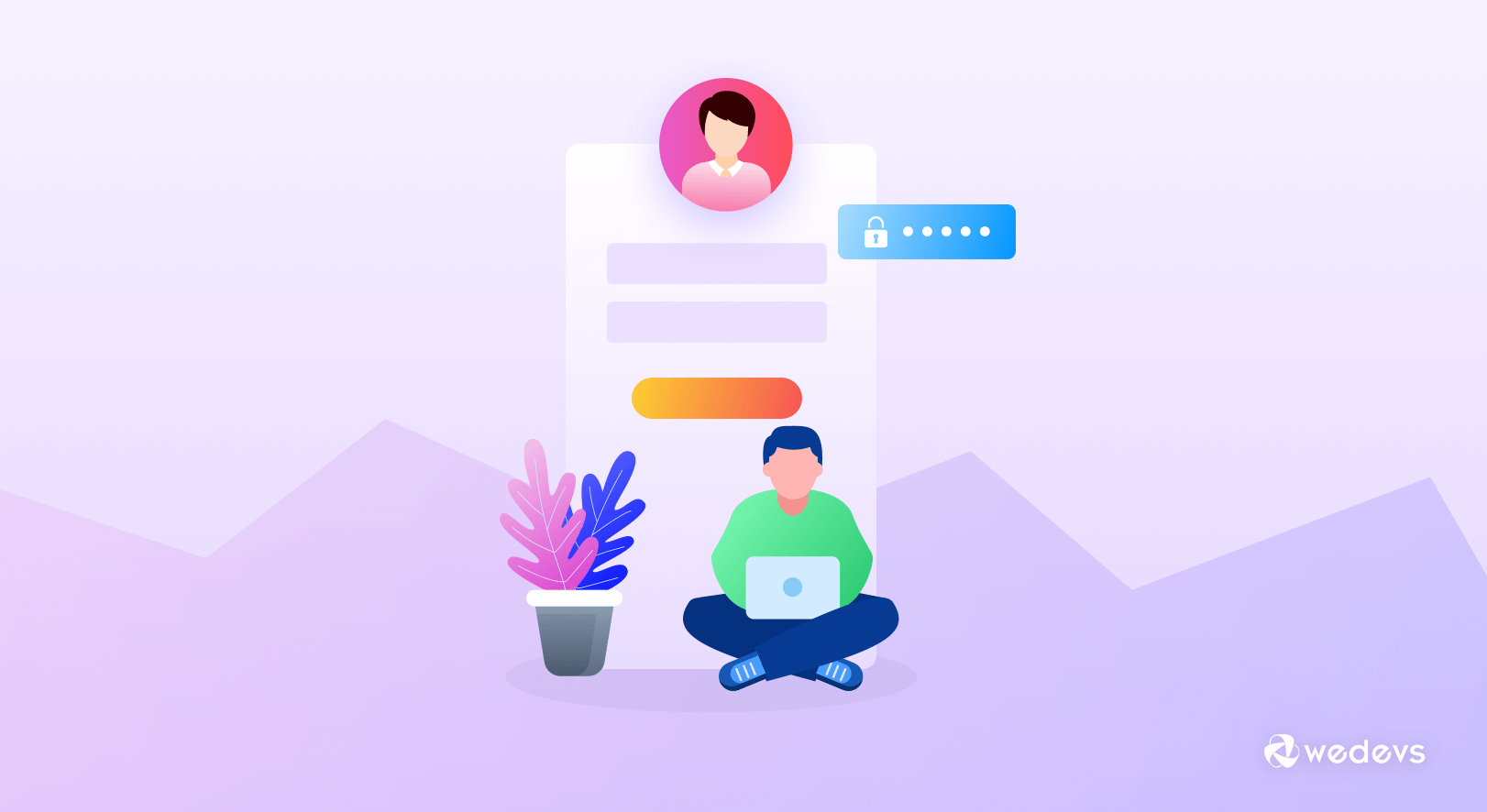
How To Customize WordPress Login Page in 10 Minutes
If you are looking for an easy tutorial to customize WordPress login page, you are in the right place. Today, we will show you how to customize the login page of your WordPress site only in 10 minutes.
Customizing the WordPress login page is easy. Personalizing the default WordPress login page design improves the user experience and strengthens branding. Moreover, you can add extra security features to help prevent cyber criminals from attacking your site.
We will discuss everything in this step-by-step tutorial. So, without any further ado, let's get started!
Why You Should Customize WordPress Login Page
Customizing your WordPress login page can bring several benefits, enhancing both user experience and security.
Here are some reasons why you should consider customizing your WordPress login page:
- Professional Appearance: A customized login page can reflect your brand's identity, including colors, logos, and overall design, creating a seamless experience from the public-facing website to the login interface.
- User-Friendly Interface: Customizing the login page allows you to make it more user-friendly and intuitive, reducing confusion and potential login issues.
- Personalization: You can tailor the login page to different user roles, providing a more personalized experience.
- Hide Default URL: Changing the default login URL (usually
wp-login.php) can deter automated bots and malicious attempts targeting the default login page. - Additional Security Layers: Customizing the login page can include adding security features such as CAPTCHA, two-factor authentication, and custom error messages to prevent brute force attacks.
Customizing your WordPress login page is a strategic move that enhances both the functionality and aesthetics of your site, providing a better experience for users while also bolstering security.
How to Customize WordPress Login Page
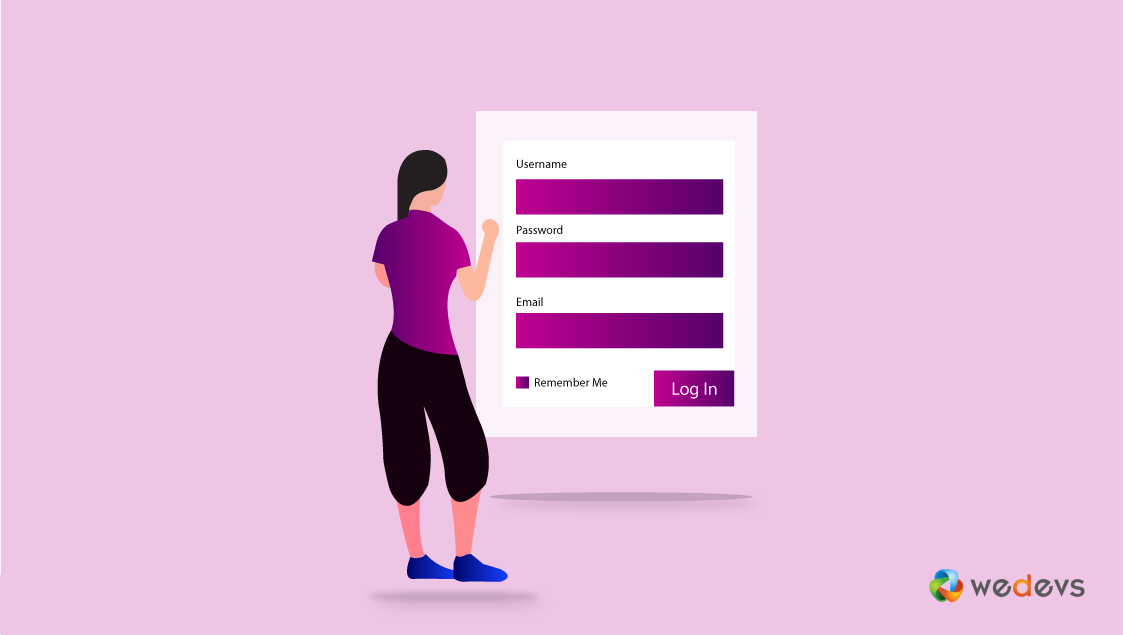
The customization process of any items in WordPress is a piece of cake now. The unlimited available plugins and their facilities let users do every task more swiftly. In the same vein, customizing the WordPress Login page is also an easy task.
Therefore, in this section, we'll show an easy guideline so that you can customize your WordPress login page without any bother.
Requirements for customizing WordPress Login Page
Okay, let assume that you installed both the WordPress and WP User Frontend successfully. However, we'll show two ways, one for the personal blog and another one for an eCommerce site.
After Installing WP User Frontend, you'll get options like this:
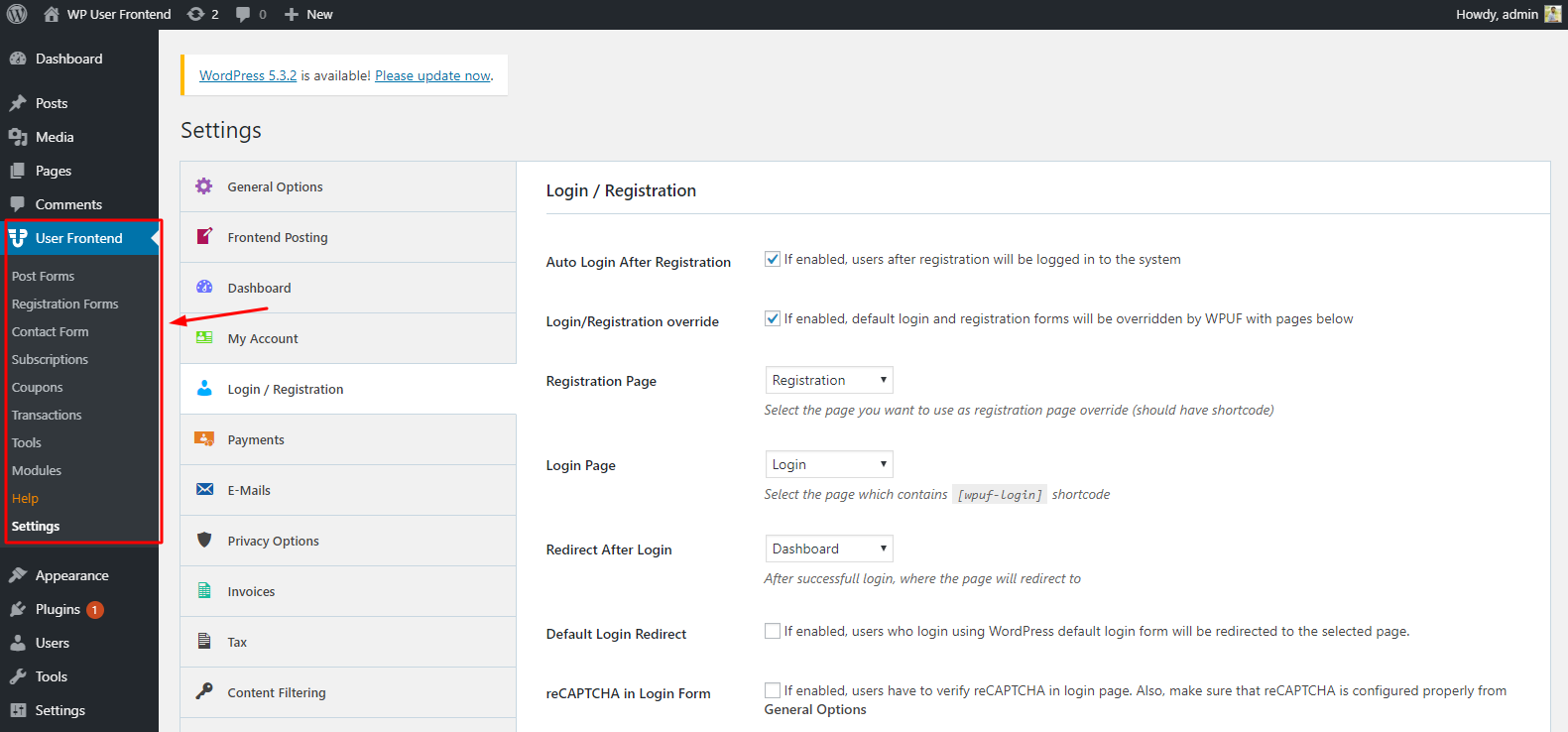
Adding Form
To add a form with WP User Frontend is an easy task. If you've used any contact form for your WordPress site, then it will be very easy for you. However, we'll show you how to add a form.
To do that, Navigate to WP Admin Dashboard > WP User Frontend > Registration Form > Add Forms
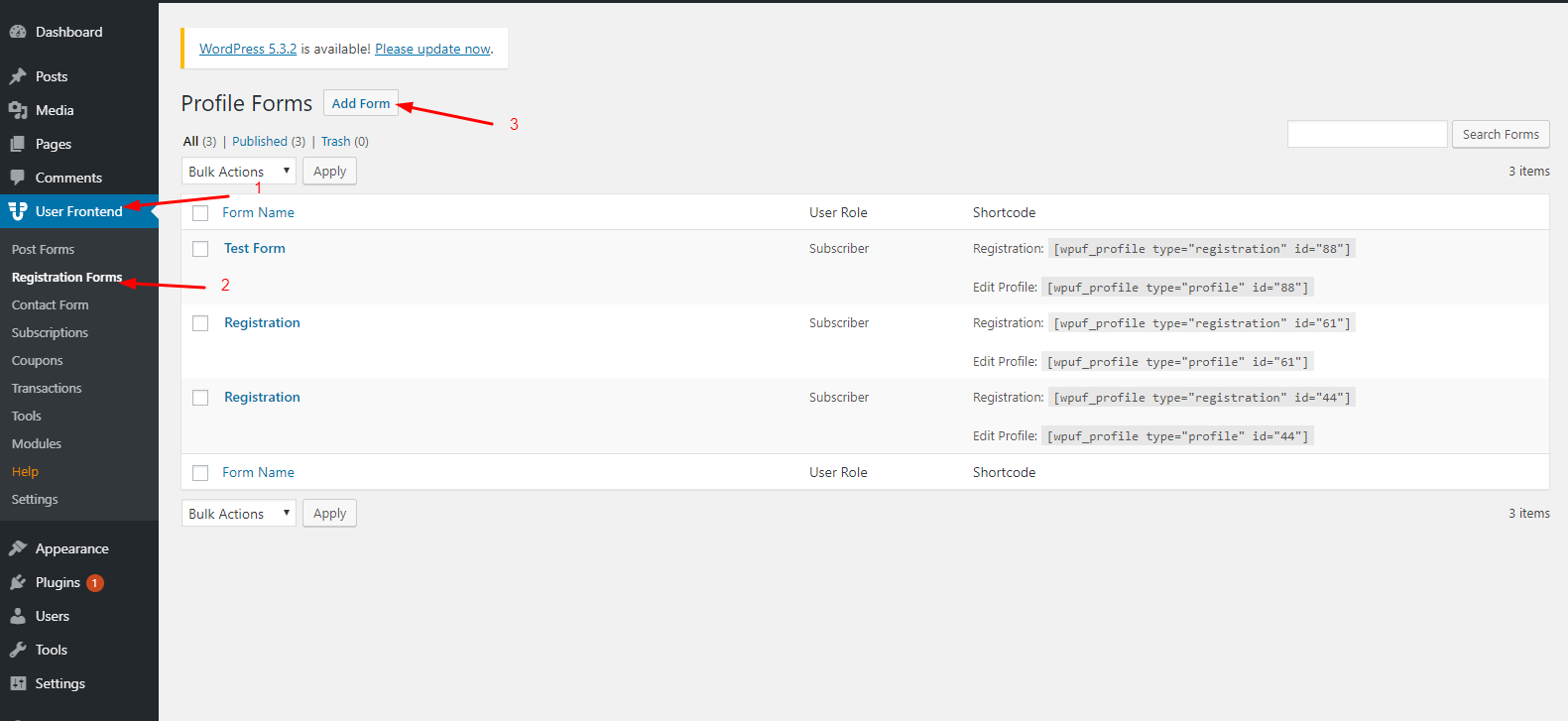
Here you'll get four types of forms to start with. And you have to choose one for your registration form. We'll show how to create a registration form and customize them correctly.
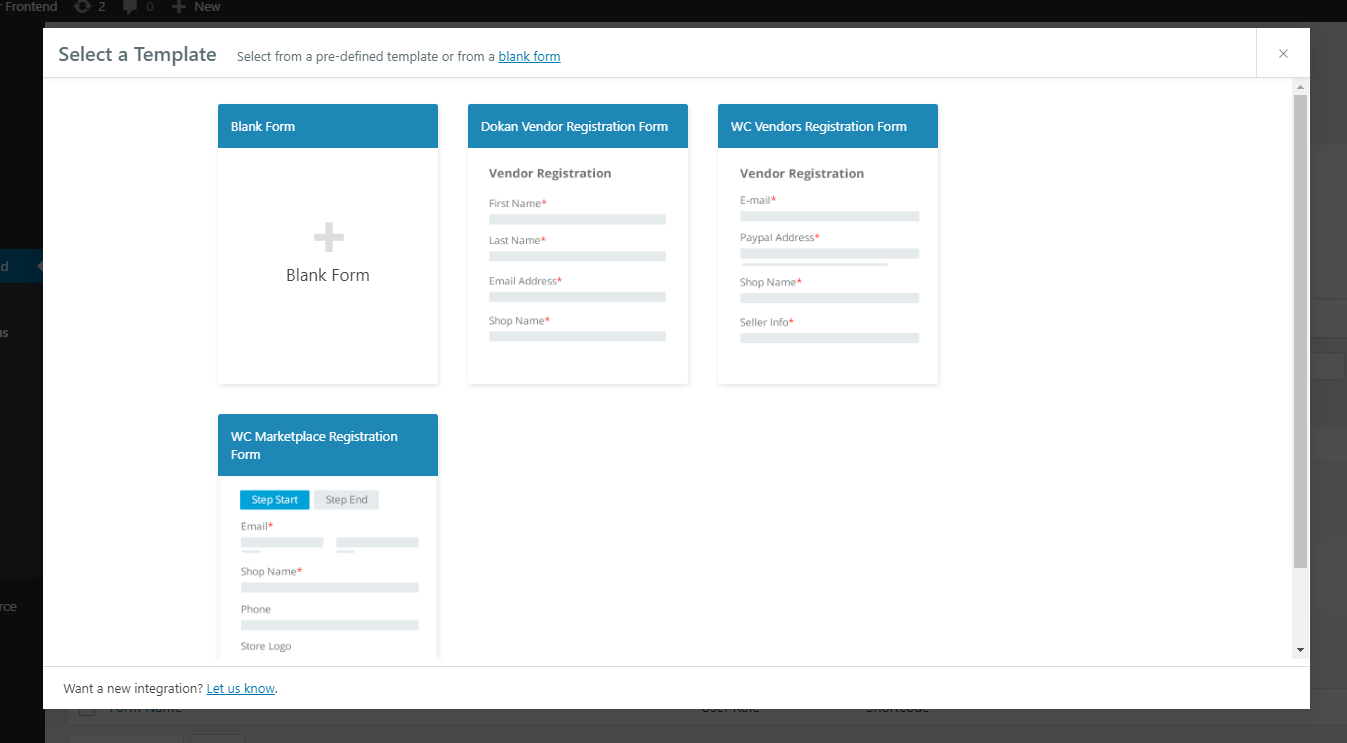
Creating a Form With Built-in Templates
To create a simple form, select the first ‘Blank Form'. Here you'll get nothing but a blank canvas. And you'll ask to add fields to the form. You can add fields just like you want.
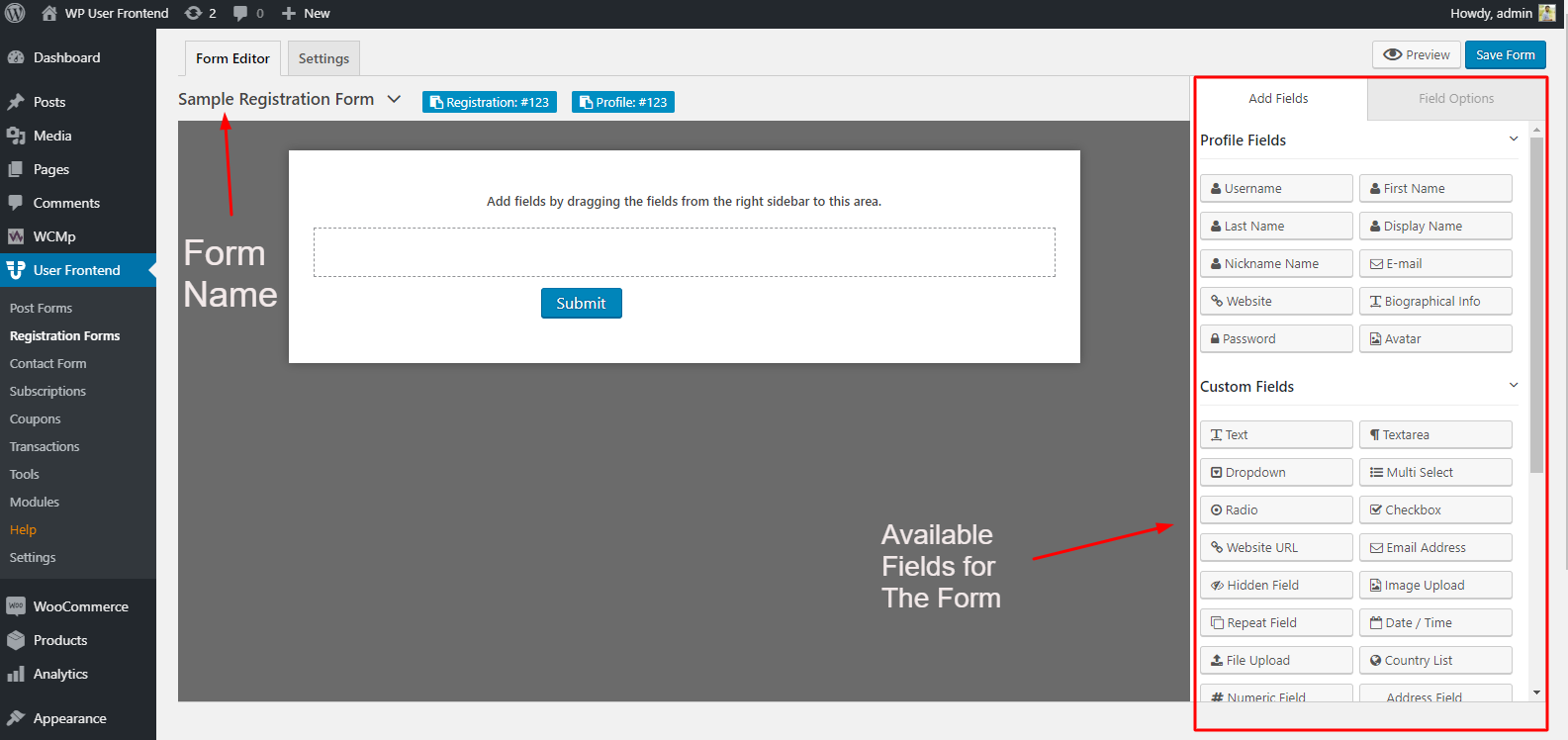
After adding the required fields in the registration form, you can easily publish it. But before publishing it, you have to add this to a page by using shortcodes. You can also select a Gutenberg block to add your newly created form.
Adding a New Page
First of all, create a page, and then give it a title. And the most important fact is to provide the ‘Short Code'. Let's have a check
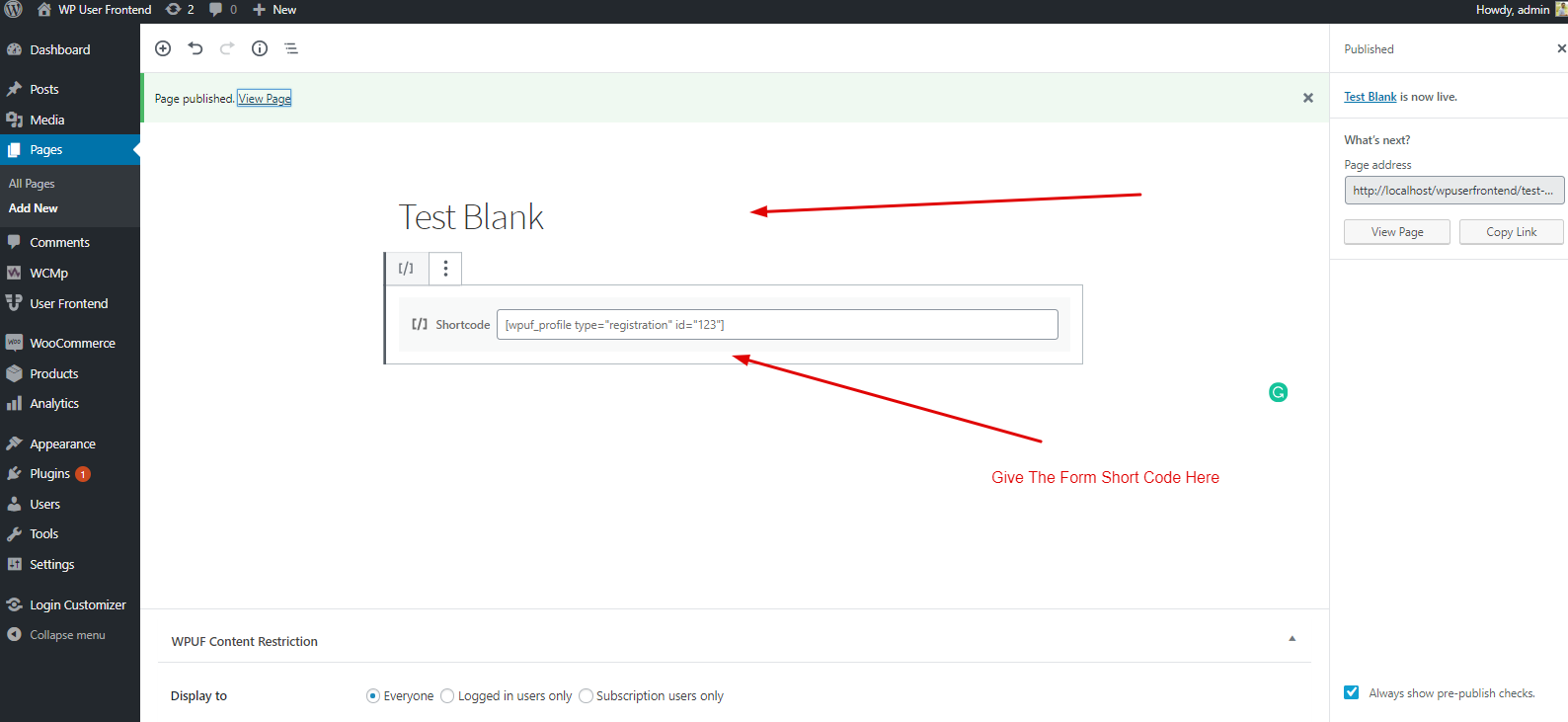
After that, hit the publish button and then open it. In that case, getting a better view opens this page to another browser. And here is the final preview of this form. Here you can easily see that your customized registration page is ready.
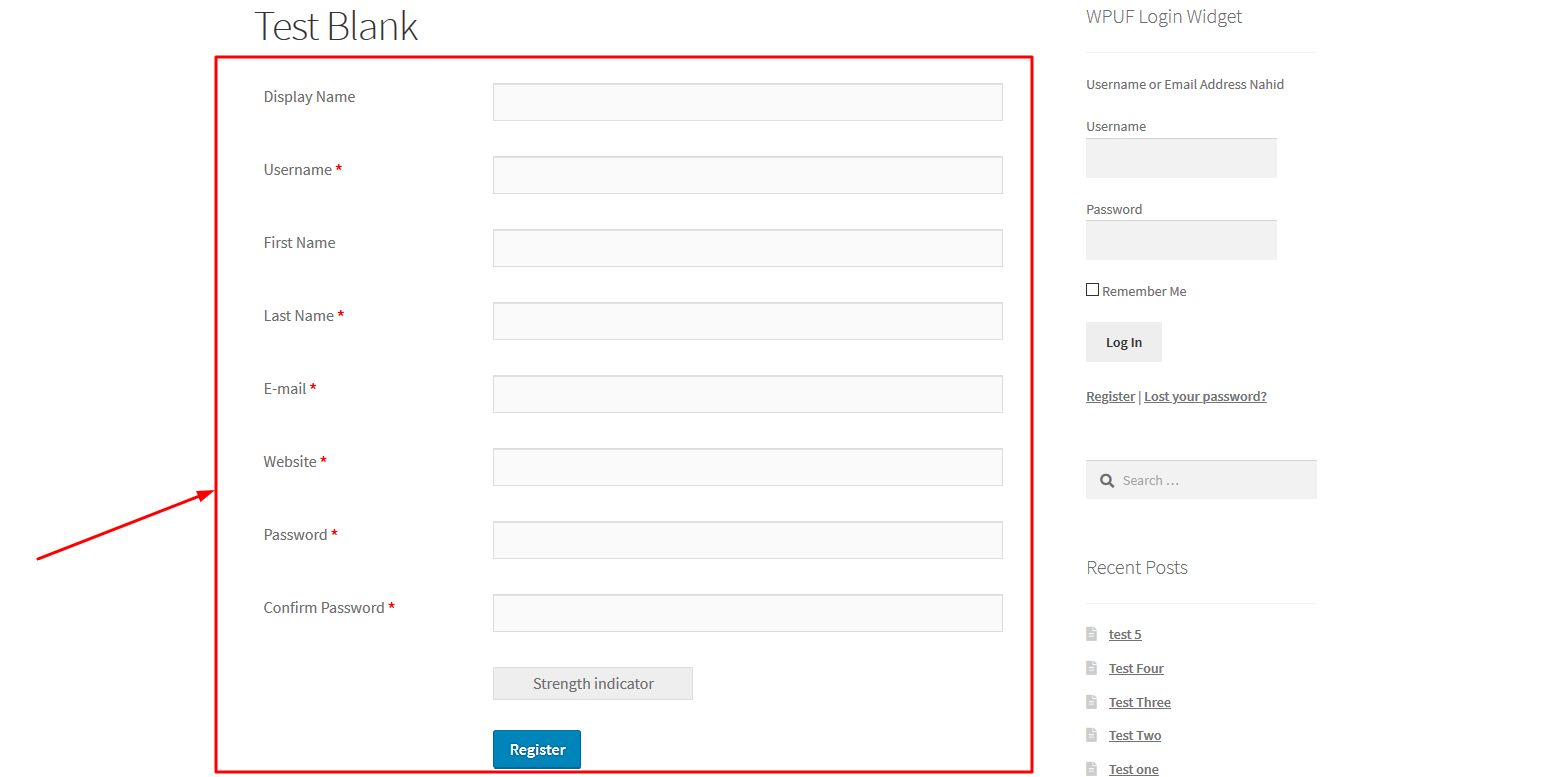
You can do more with this form. To do that, select the form you have just created. Then click on the ‘Setting' option.
In this ‘Setting' option you'll get lots of options to customize your registration form. Here you'll get ‘General', ‘Enable MailChimp', ‘Form Template', and ‘New User Status'. So these options will help you to customize WordPress Login Page.
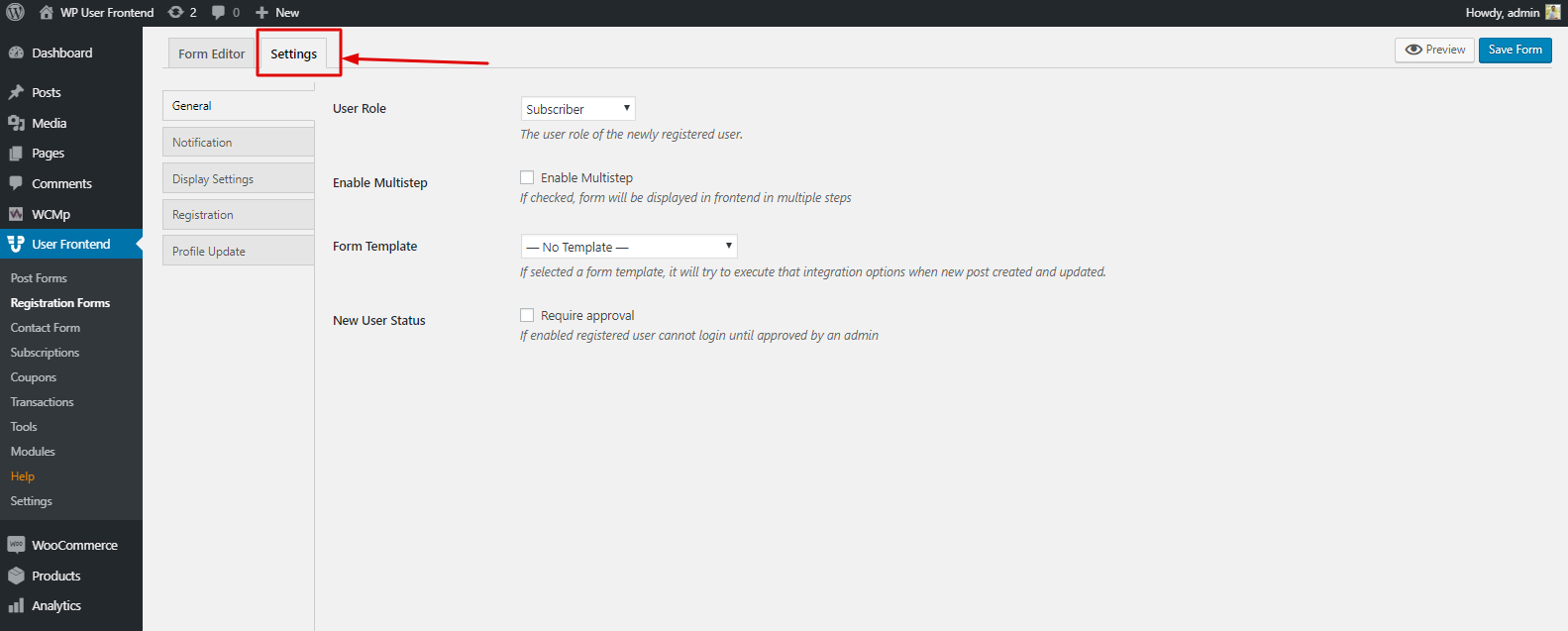
Next, you can edit the notification process over here. That means you can toggle on and off the notification type. The email confirmation message, Mail Body, Admin Notification, Subject, and Message, etc.
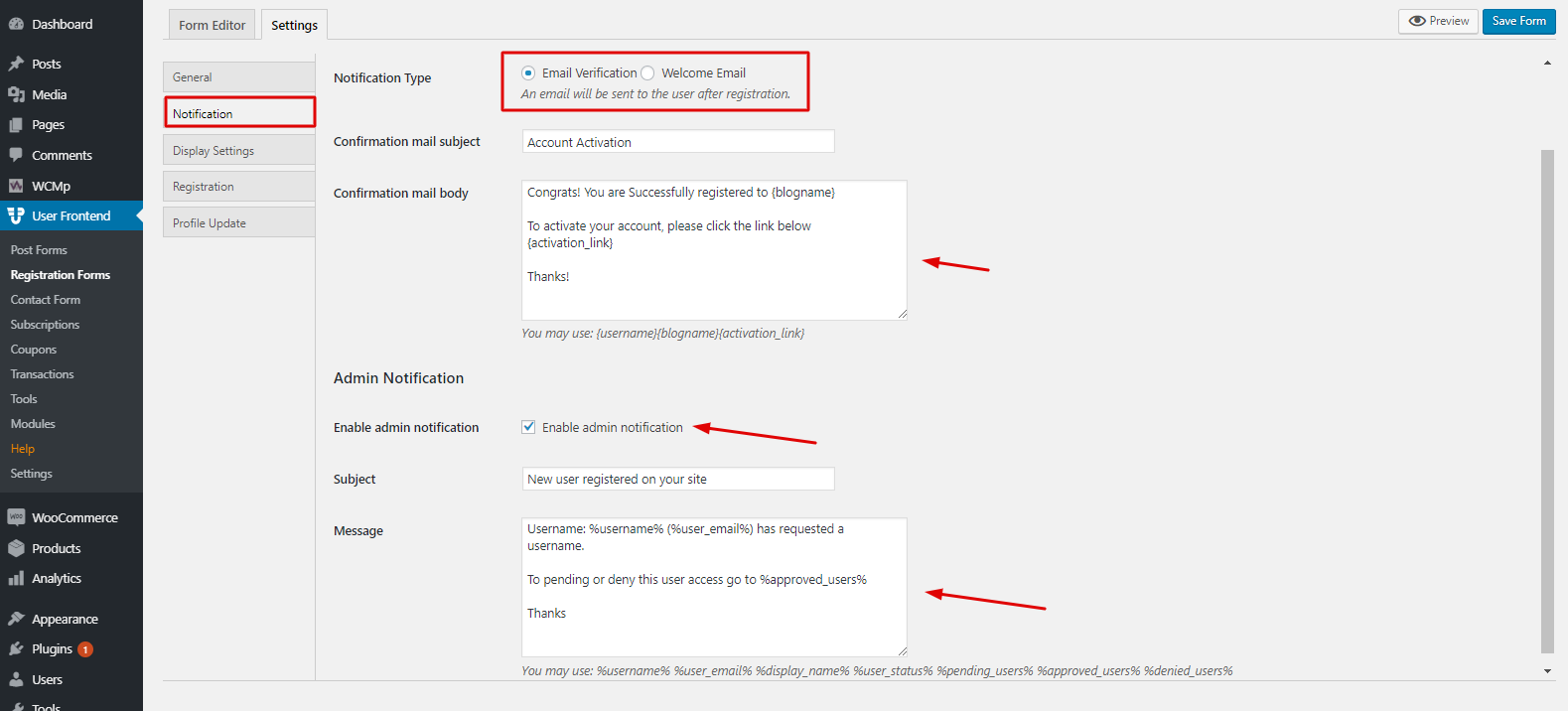
Using Form Templates
WP User Frontend allows you to use the built-in templates for your form. To do that you need to click on the ‘Display Settings'. And you will get three templates to use. Just click on the template and save the form. That's it.
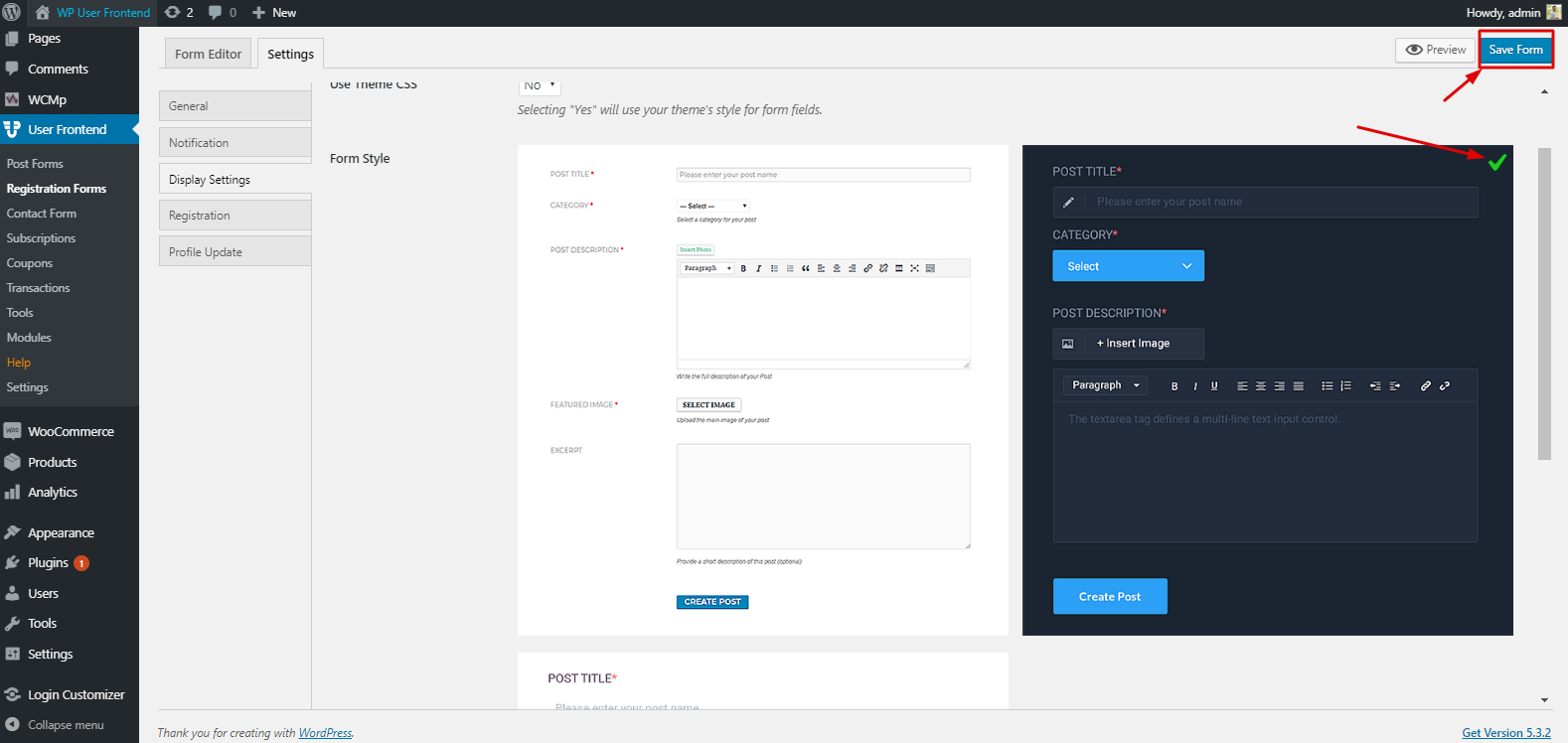
After adding this template, you'll be able to see it on the page you made. Check out the screenshot.
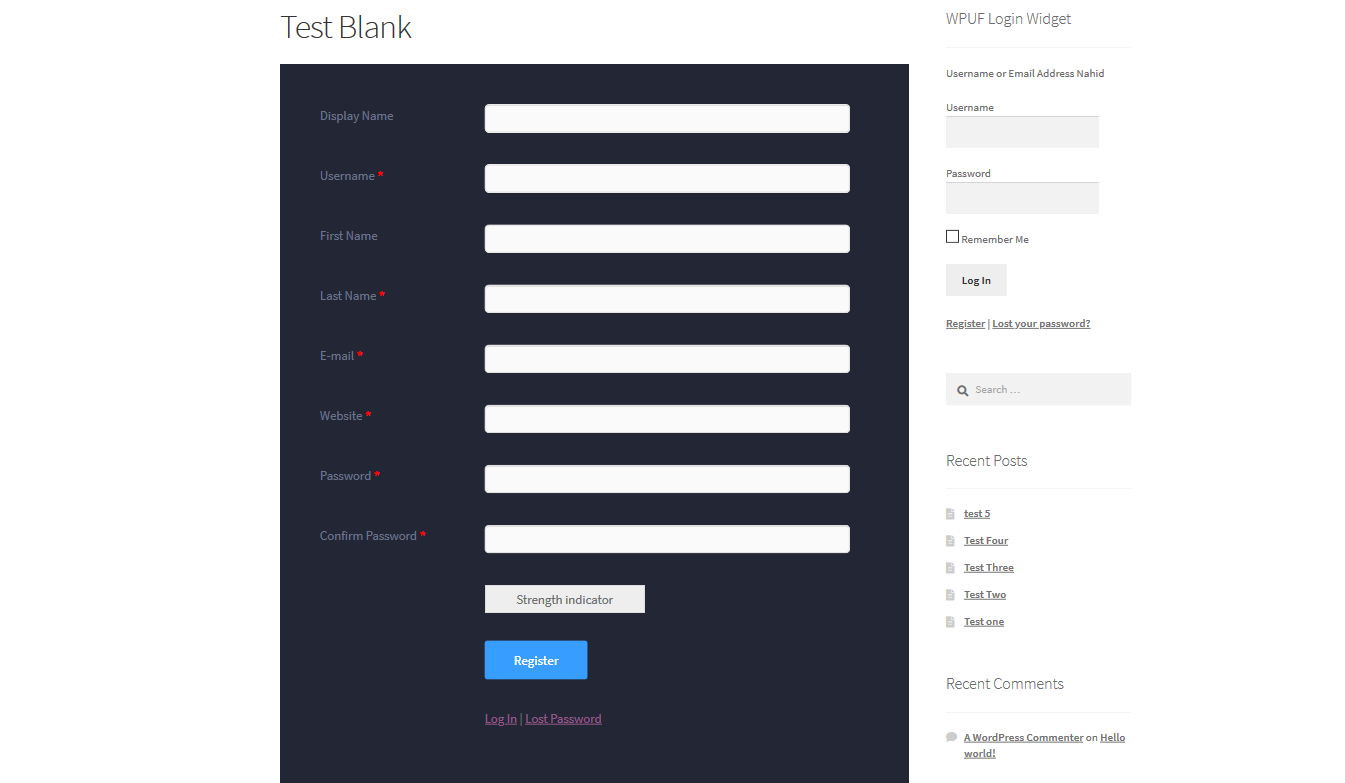
So following the same way, you can do the same process for the rest of the other templates.
Registration & Profile Update
In this section, you will be able to select that page where users will be redirected after a successful subscription. You can either choose a page or a custom URL. Therefore, the process for both the registration and the Profile is the same.
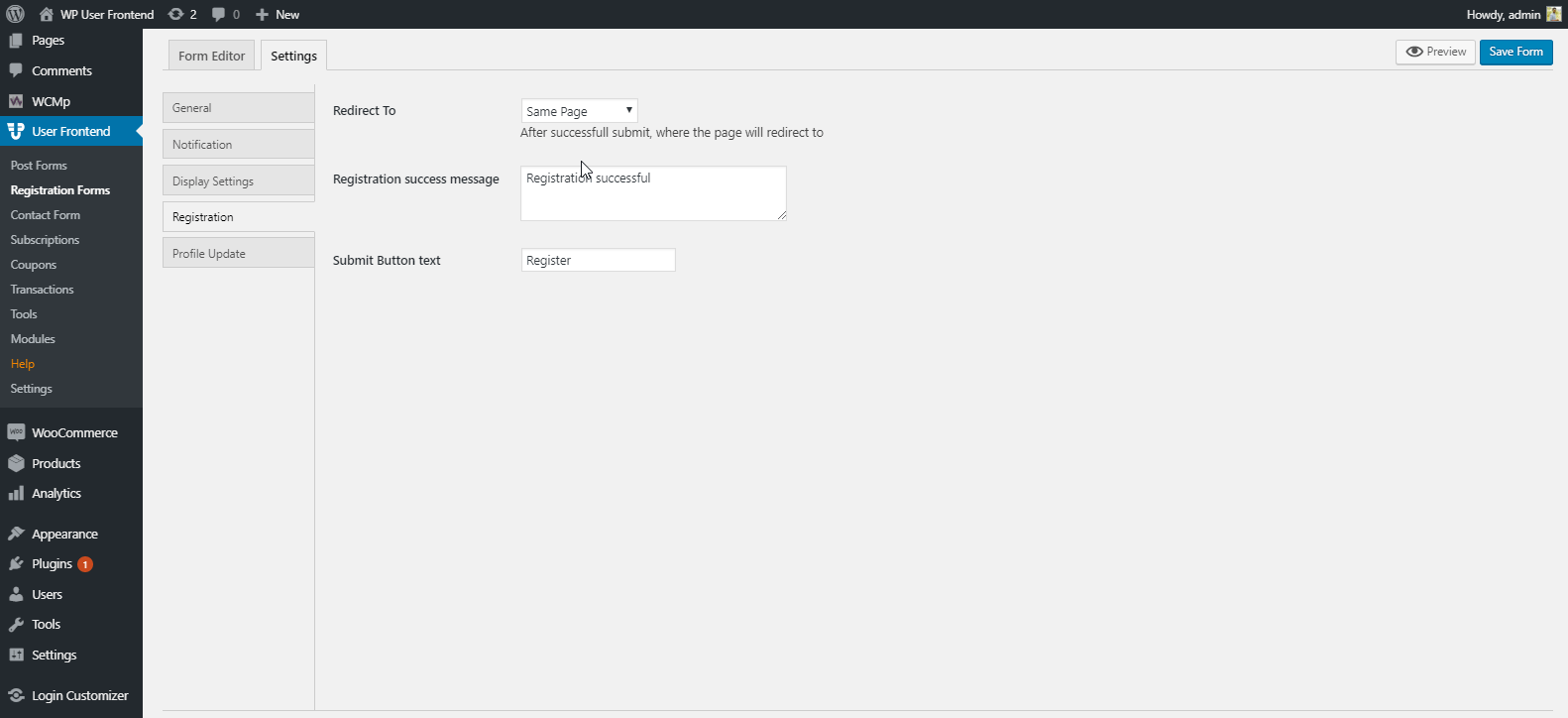
So you can use these features for your blog site or any personal site to get information, leads, and other important stuff.
Using eCommerce Form Template
As you can see, we have four built-in templates for the form. We showed the ‘Blank Template'. Now we'll be showing an eCommerce form. In that case, we'll use the ‘Dokan‘ free template.
But before using the ‘Form Template' you must install Dokan on your site. And then it will appear and you'll be able to use it.
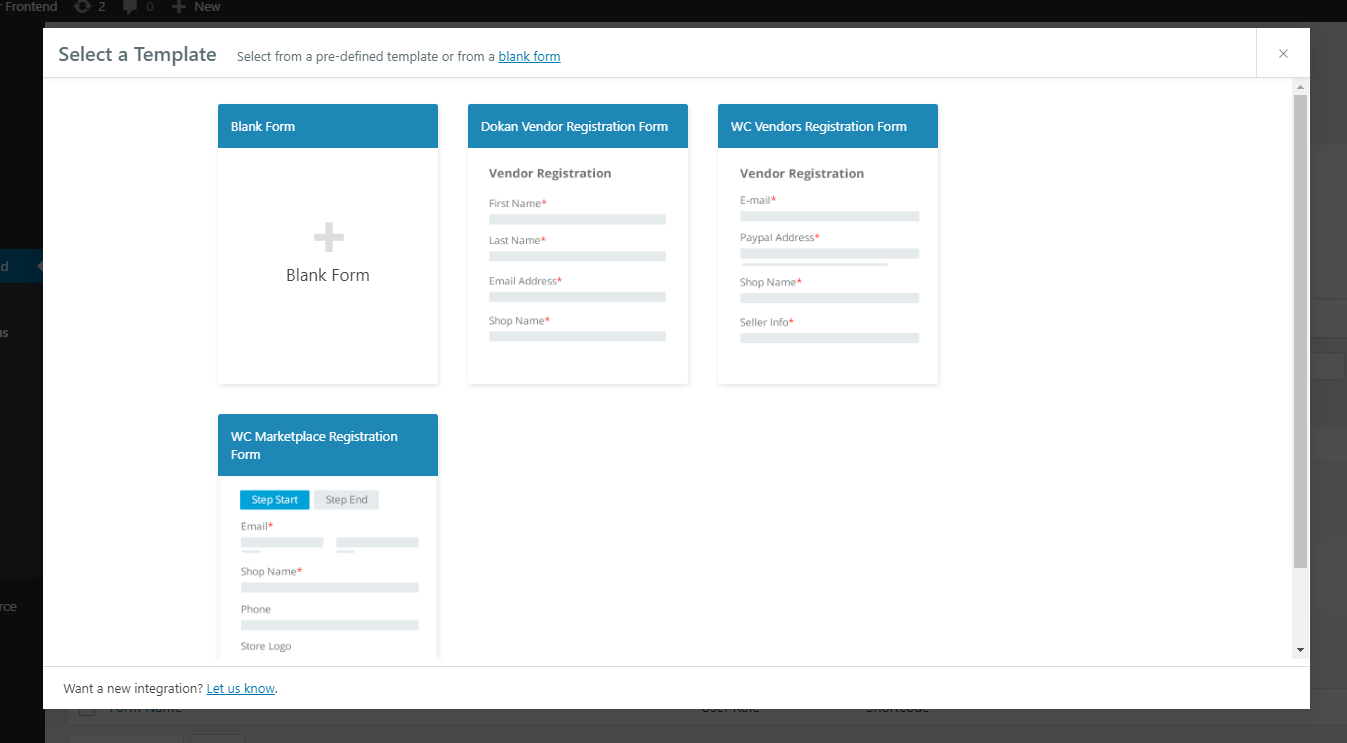
After adding the ‘Dokan Registration' form, you'll see the interface. Basically, the rest of the process is the same. And you can find all the important things that should be in an eCommerce registration form.
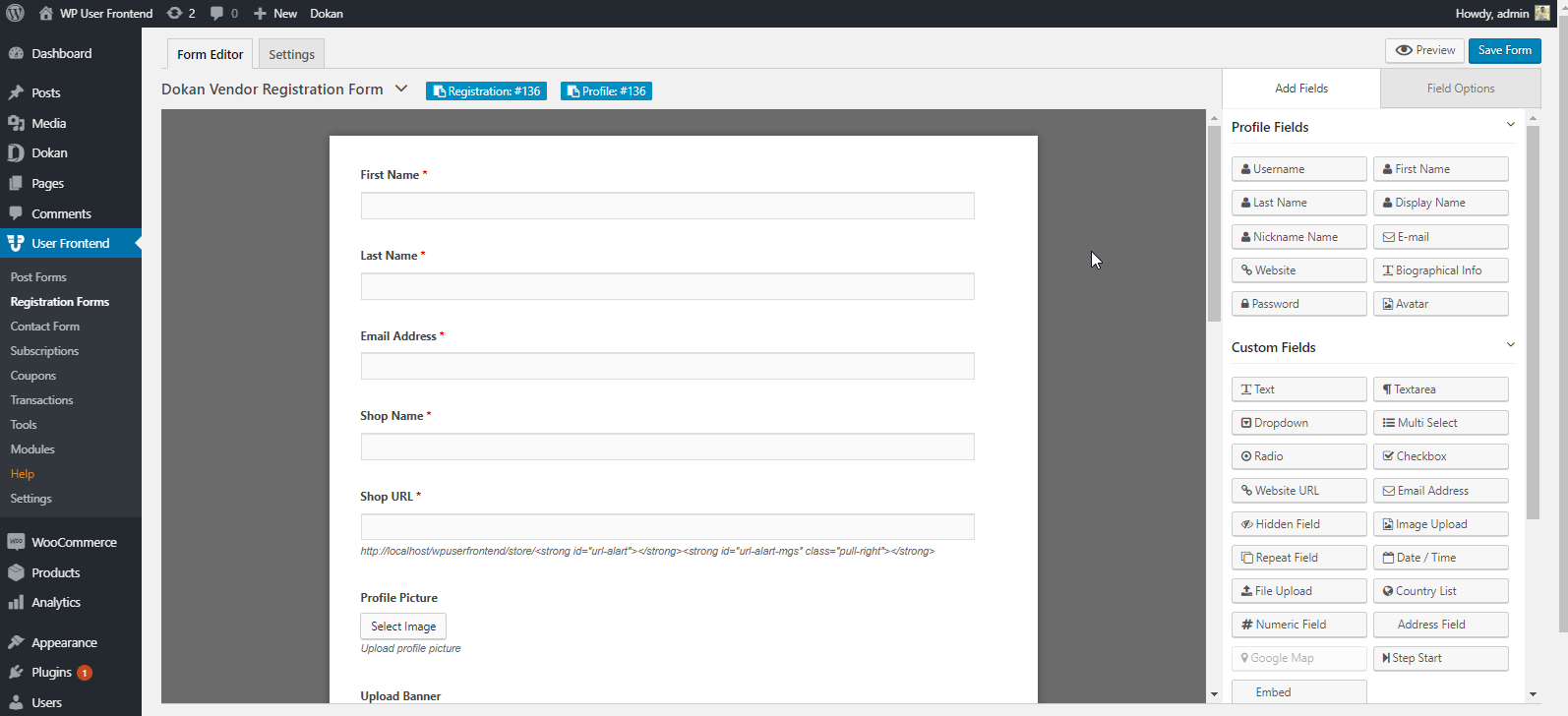
So following the steps you can easily add forms for your eCommerce site. And you can do the same thing for all.
How to Use Ajax Login Widget of Wp User Frontend
Using the WP Login widget, you can easily add to create a separate widget for login/log out on any one of your desired pages. Here is the guideline for this tutorial.
To get a better idea on WP User Frontend, read this article on ‘How To Allow Users To Submit Posts On Your WordPress Site‘
WP USER Frontend: A Perfect Custom Login Page Widget
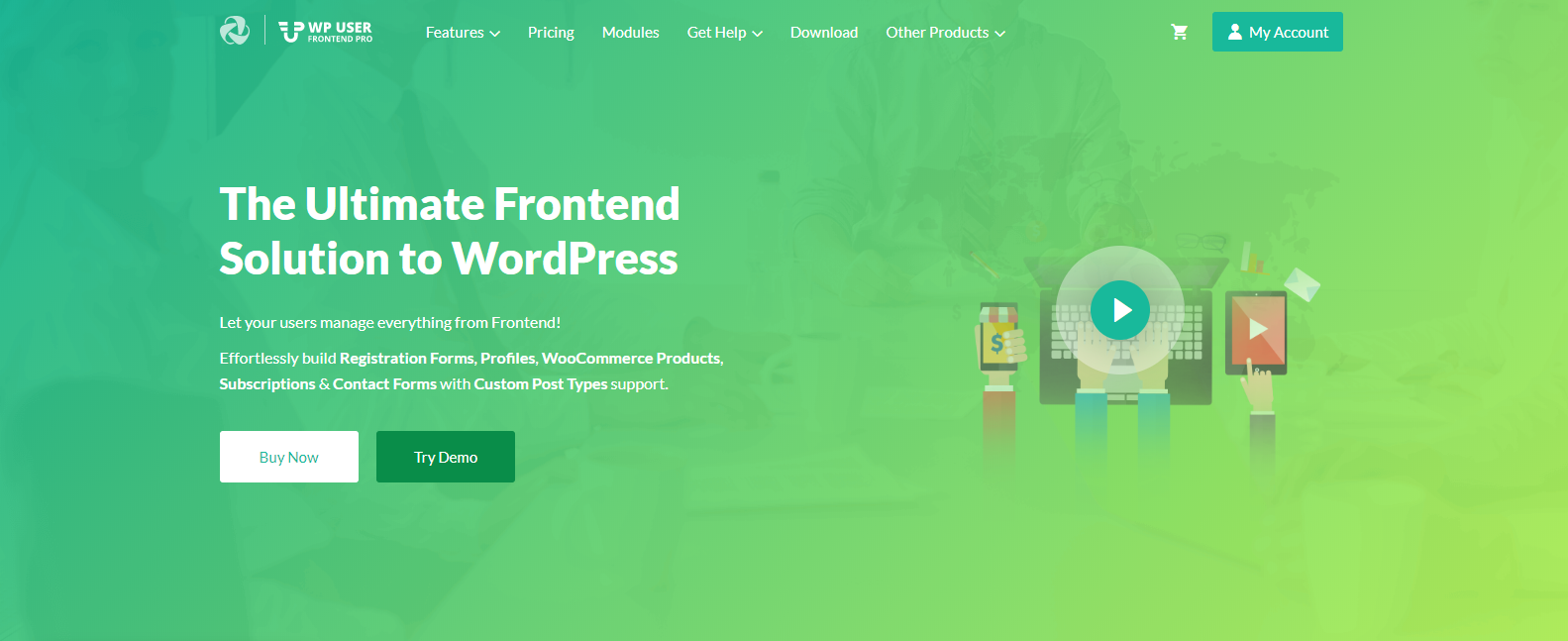
WP User Frontend is a compact solution. You can do amazing things, for example, you can create a website, news site, restrict content for the spammers, using custom fields, and also you can build a website for guest blogging, etc.
So you can assume that how fruitful WP User Frontend is for customizing a WordPress site. Yes, WP User Frontend and along with its core feature is capable enough to do different tasks in different situations.
However, let's know how WP User Frontend will facilitate you in terms of customizing your WordPress site.
- Easy drop and drag Facility
- Live preview to experiment
- Custom fields if needed
- Custom taxonomies
- Multistep Registration feature
- Unlimited forms to utilize in eCommerce business
- Guest posting support
- WooCommerce support
- SMS and Report module
- And More
So these are the vital features that you'll have in the WP User Frontend plugin.
How to Secure Your WordPress Login Page?
Securing your WordPress login page is crucial to protect your website from unauthorized access and potential attacks.
Here are three effective ways to enhance the security of your WordPress login page:
1. Set Up Two-Factor Authentication (2FA)
Two-factor authentication (2FA) adds an extra layer of security on top of your username and password. Even if someone guesses your password, they won't be able to log in without the additional code or information. This code can be:
- Time-based: Generated by an app on your phone that changes every minute.
- SMS-based: Sent to your phone via text message.
- Security key: A physical device that you plug into your computer.
2FA makes it much harder for hackers to gain access to your site, even if they manage to steal your password through phishing attacks or malware.
2. Use reCAPTCHA
reCAPTCHA is a free service from Google that helps distinguish between humans and bots trying to log in to your website. It usually presents a small challenge, like identifying objects in images, that's easy for a human to solve but difficult for a bot.
reCAPTCHA helps prevent brute-force attacks, where hackers use automated programs to try millions of different password combinations in an attempt to gain access. By making it difficult for bots to complete the login process, reCAPTCHA significantly reduces the risk of successful attacks.
3. Reduce the Maximum Login Attempts
By default, WordPress allows users to keep trying to log in with different usernames and passwords indefinitely. This makes it easier for hackers to launch brute-force attacks. Limiting the number of login attempts allowed within a specific timeframe (e.g., 3 attempts in 1 hour) helps prevent such attacks.
Limiting login attempts thwarts brute-force attacks. After a certain number of failed attempts, the IP address used for those attempts gets locked out for a set period, preventing further automated attempts. This makes it much harder for hackers to crack your password through trial and error.
We have a tutorial on how to limit login attempts. You can check our blog to limit login attempts for your site.
It's Time to Make the Decision
Anyways, after the elaborate discussion, you may get some useful tips from this blog. These days, customers are most likely to prefer an easy interface with interactive content on the web surface. We all know the importance of user-generated content.
And you can easily create user-generated content for your business with WP User Frontend.
So if you're looking for a compact and one-stop solution for your online business and also want to customize your website's login page, then the WP User Frontend can be a perfect solution for you.