Invoicing with WordPress by WP Project Manager and Invoice
WordPress is an amazing piece of tool that can get many things done for your business needs. One important task that all businesses need to deal with is invoicing. Invoicing can be a painful and complicated process. But it doesn't have to be. With WordPress, you can efficiently use invoice along with project management features to create and manage invoices for your clients as well as receive payments.
Today we're going to show you how to use the Invoice add-on with the WP Project Manager plugin to create and manage invoicing with WordPress.
Introduction to WP Project Manager
WP Project Manager is a plugin developed by WeDevs that offers projects and task management features. It comes with basic project creation, assignment, to-do lists, assigning to-do lists to co-workers, commenting feature on to-do items as well as messaging facility between co-workers. “Invoice” is an add-on for this plugin that enables you to create invoices for your clients. So you will need both the WP Project Manager plugin and the Invoice add-on. But don't worry, you won't regret the Project Manager plugin because it's going to make your work management much easier and smoother. Here's how it works.
First off, you need to create a project with your client, who needs to be registered on the site. You may choose to register your client by yourself if that's convenient for you. Upon creation of the project, you and your client can take advantage of the many features that WP Project Manager is equipped with. However, because today's post is about invoicing with WordPress, we'll get to the point and show you how easy it is to create and manage invoices on WordPress.
How to create an invoice with WP Project Manager
To create an invoice, navigate to WordPress Dashboard -> Project Manager -> Projects.
Click the project where you want to create an invoice under. If you don't have a project yet, create a new one.
Go into the preferred project and click the Invoice tab.
If you're visiting this page for the first time, you'll be prompted to create a page on your site for invoices. Your client(s) will be able to see their invoices on that page. It is therefore highly recommended that you create the page and publish it.
When you're done, click “New Invoice”.

Now you will see the whole invoice in its original layout. You can give the Invoice a title, which will show up as header on the invoice as well as title on your list of invoices. From the Client dropdown menu, choose your client (Like we said, your client needs to be registered on your site before this point), and continue forward.
Under the Addresses heading, From address will be generated with your address by default. If you don't see it there, you can add your address to WordPress Dashboard -> Project Manager -> Settings -> Invoices (tab). And then during new invoice creation process, you can add the address under To field.
Next up is Due date. You can also declare a discount amount so that the client gets a discount from the total amount. You will also notice Partial payment option here. Click Enable partial payment to allow your client to pay partially.
Under the Initial Invoice Entry, you have two different types of entries. You can add tasks that charges by the hour. So if you put in $10 as the hourly rate and charge for 10 hours, you'll be charging your client $100.
Below that is the option to add items. You can add unit price and quantity to each items. You can also add tax to any item/task. Invoice will automatically calculate everything for you.
At the end of the invoice you can also optionally add Terms of the invoice as well as notes for the client. Both of those will go at the bottom of the final invoice. When you're done, simply click Add Invoice button and the invoice will be saved.
How the Invoice Payment Works


Invoice as of now supports payment via PayPal. Your client can log in to your site and see the invoices issued to them and process with payment. You can also receive funds alternatively (wire transfer or others) but in those cases you will have to manually mark the invoice as paid.
Other Features
- Ability to receive payment in a number of currencies.
- Ability to receive funds via PayPal.
- Ability to test PayPal payment in sandbox mode (Go to WordPress Dashboard -> Project Manager -> Settings -> Invoices (tab) to enable sandbox mode.
- Ability to print, download as PDF, or send the invoice via Email.
- Ability to manually mark invoices as paid.
- Ability to let clients see all of their invoices as soon as they are made.
WP Project Manager is an amazing plugin that will definitely help you stay more organized and increase your productivity through seamless management of your projects. Invoicing is an important part of your project and it is neatly handled by WP Project Manager plugin if you pair it up with Invoice add-on. So go ahead and take a look at Invoice add-on for WP Project Manager.
Did you know invoicing with WordPress was this easy?




