
Introducing Social Login API for Dokan Multivendor Marketplace
From now on, you can let your vendors and customers log in to your marketplace using their social media profiles! Handy, right?
We recently released Dokan Pro v2.6.6 and it contains a lot of new features and improvements including Social Login API. Like always we prioritized whats good for Dokan users and what they actually requested. This helped us to create the feature list that we proposed to the development team. Thanks to all of you, we got a brand new version of Dokan Multivendor.
What is Social Login?
Social login means a procedure of signing up that allows your users to authenticate themselves on various applications, and websites that connect through a social media site. This is a procedure that is easy rather than typing a separate ID and password on different websites or individually.
This is one of the most convenient ways that users like to log in, according to a recent study. Besides that, there are many users who frequently use social media all the day and they keep themselves logged in. So, it becomes easier for them to directly login to other sites and services using that authentication method.
Dokan Meets Social Login!
Just as we mentioned above, the latest version of Dokan v2.6.6 has the option of social login. This social login feature makes registration option easier. The feature will let a vendor do the registration through social media like Facebook, Twitter, Google, Linkedin etc.
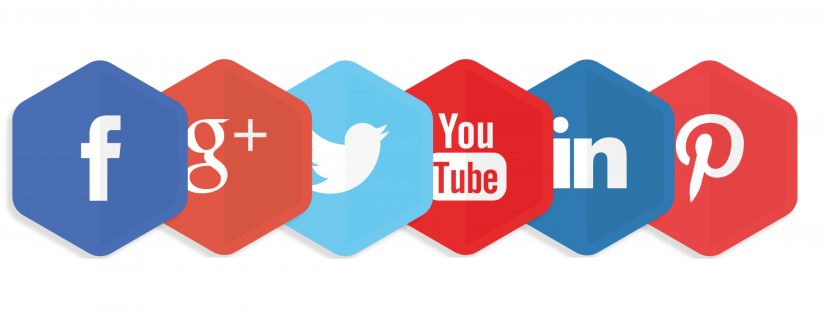
When the social login API are set correctly from the backend and the option is enabled, the registration page of Dokan shows the social login icons.
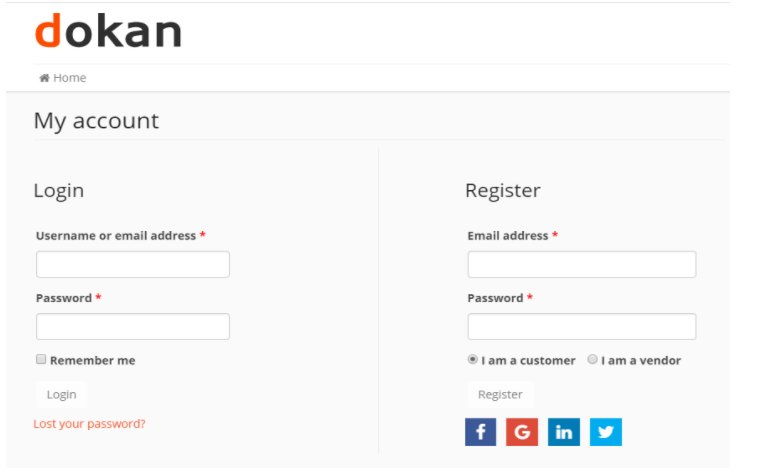
Social API Feature
Just to make it clear, social login is a feature of Dokan Pro, not Dokan Lite. If an admin wants, then he just needs to enable the feature from the backend and the vendor will get the option. If you are a Dokan Admin and wants this feature, simply enable it from the backend of your website. Navigate to – wp-admin→ Dokan→ Settings → Social API
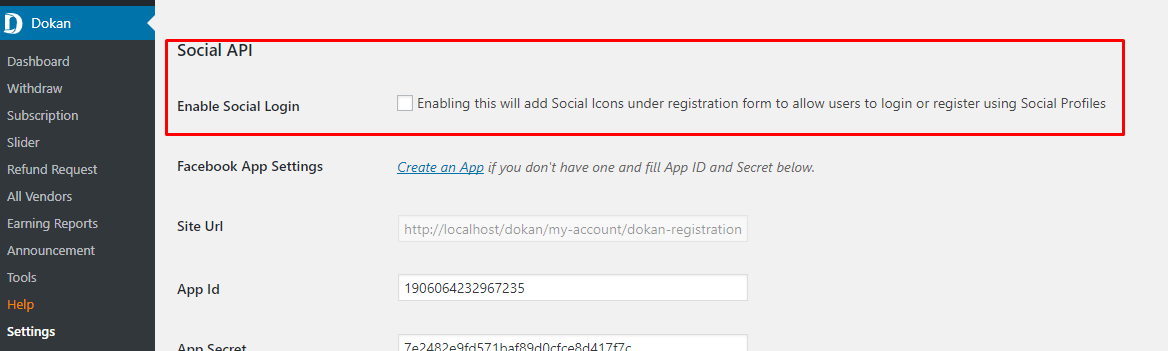
The choice is yours if you want the option or not. If you do not want it just, left the field unchecked. Isn’t it simple?
Creating Facebook App
We always want to start with the easy part, right? The tricky part is when we enable the option and start creating an app. As Facebook is the most common social login that everybody wants, we will show you how to create an app for Facebook. In this post, we will show you how to enable Facebook and Twitter Social Login Apps as they are the most used ones.
To configure Facebook login for your Dokan Multivendor, navigate to- wp-admin→ Dokan→ Settings → Social API
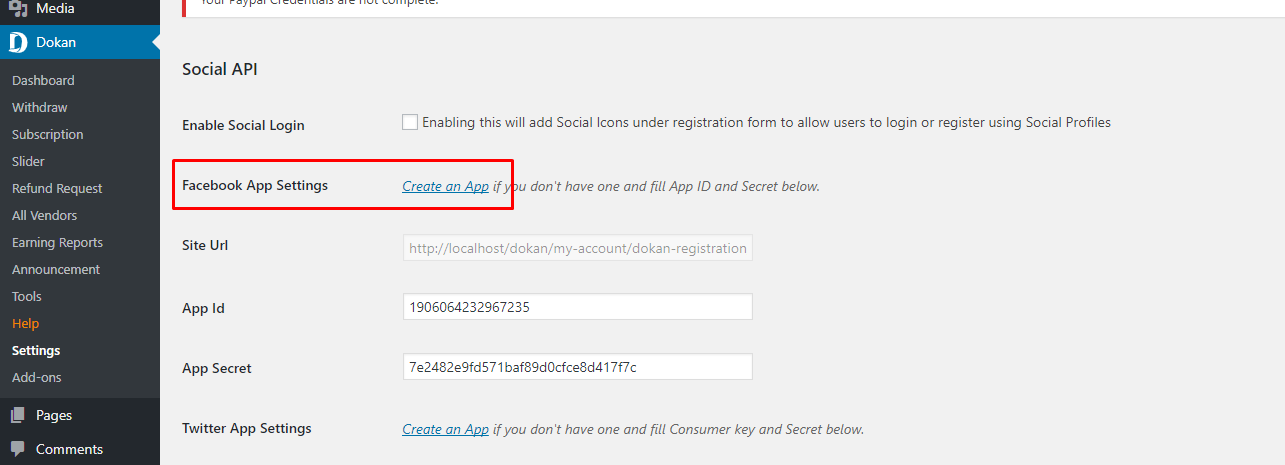
Simply click on the “Create an App” and you will redirect to Facebook app creation page. Now follow these steps.
At first, click on the colored button “Add a New App”.

Name your App and enter Contact Email. Click on Crate App ID.
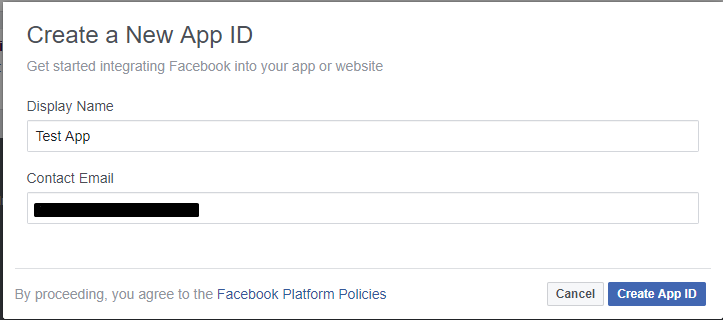
An App ID will be created. Now, select Facebook Login.
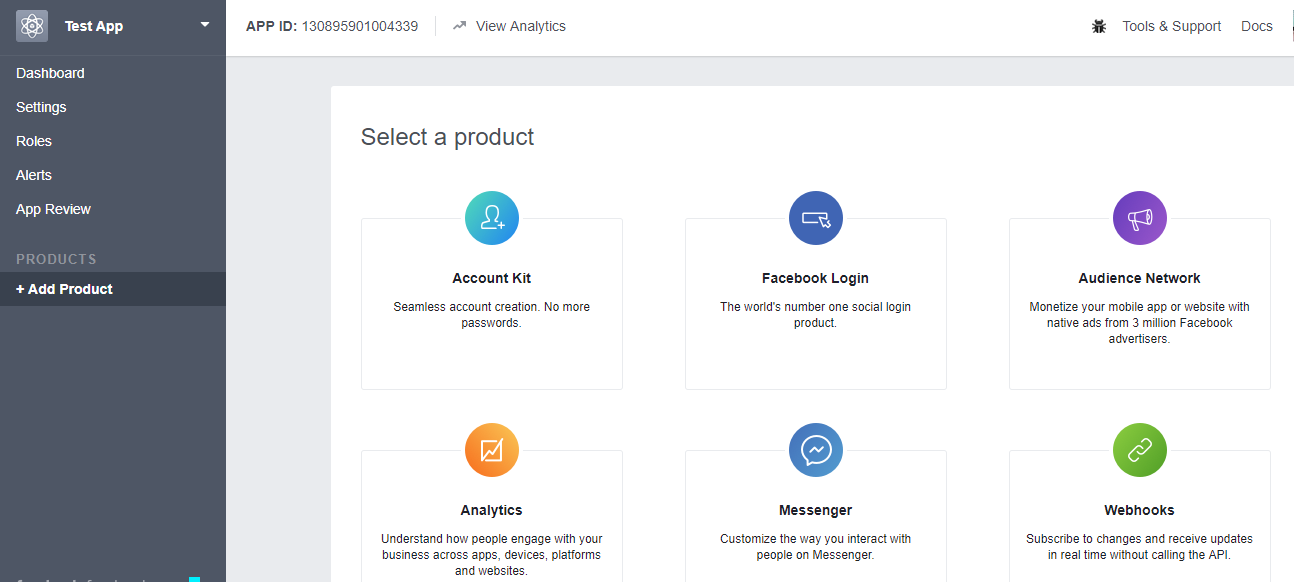
You are done with the App. On the left side, there is a Settings option below the dashboard. Click on the option to get your required keys.
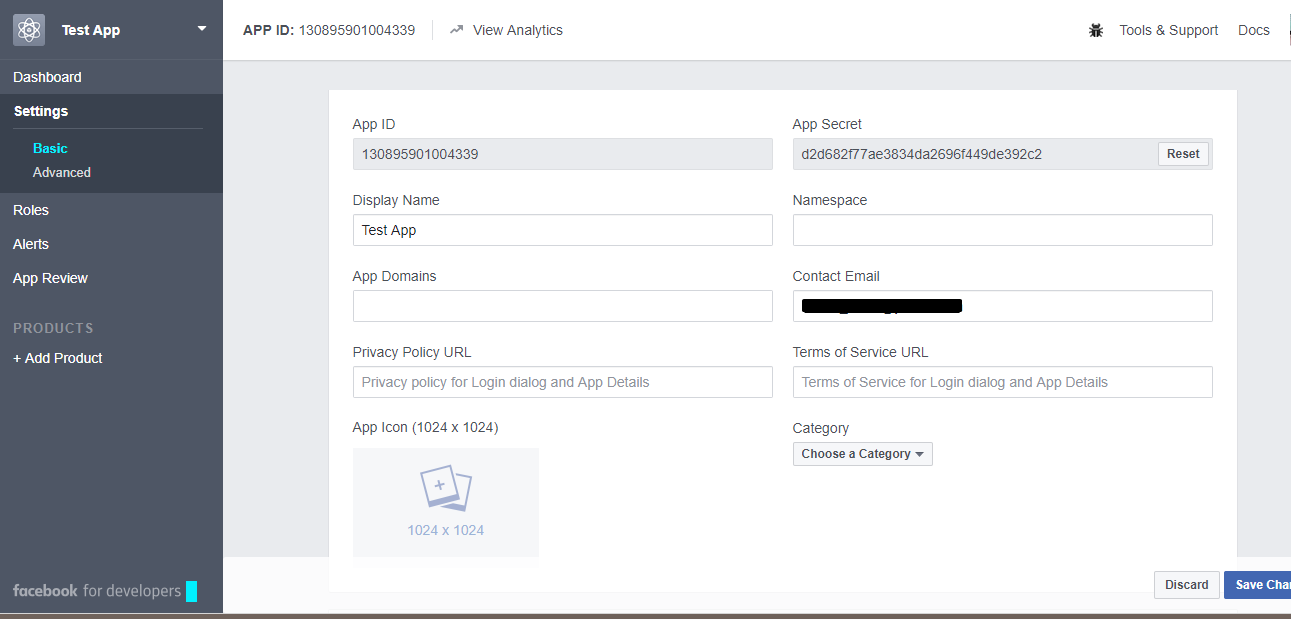
In the backend, you need to fill some fields.
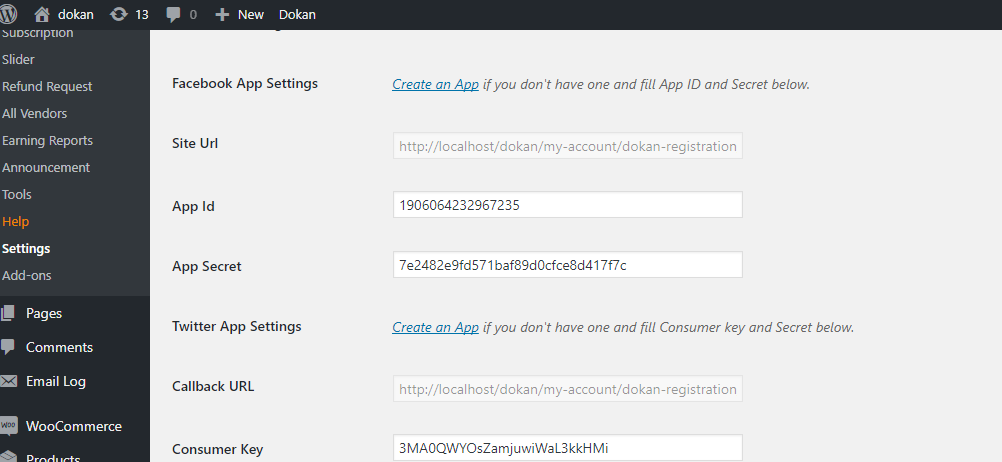
You need the keys from the app and the site URL is needed to be put on the app as shown on the screenshot.
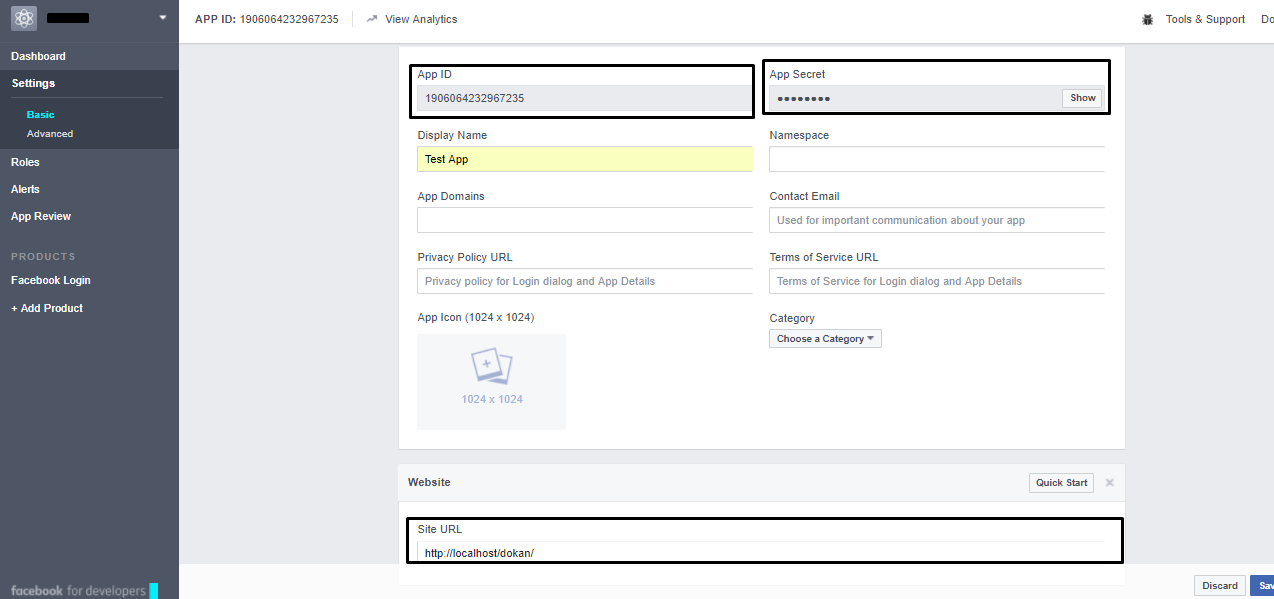
This is how you crate and configure Facebook login for Dokan.
Please note that if your app is not verified, you will not be able to use the login using some random Facebook account. You will be able to login with only the id you created with the app.
Creating Twitter App
Another very common social media is Twitter. Creating the app in twitter is almost same as Facebook. So, you need to click on the Create an app option that will take you to the twitter app page.
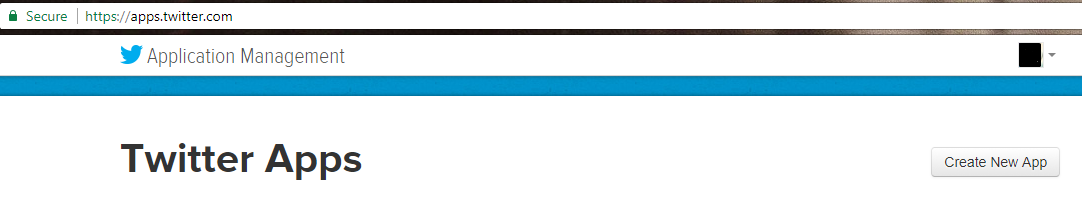
Now click on the Create New App button and it leads you toward the page given below:
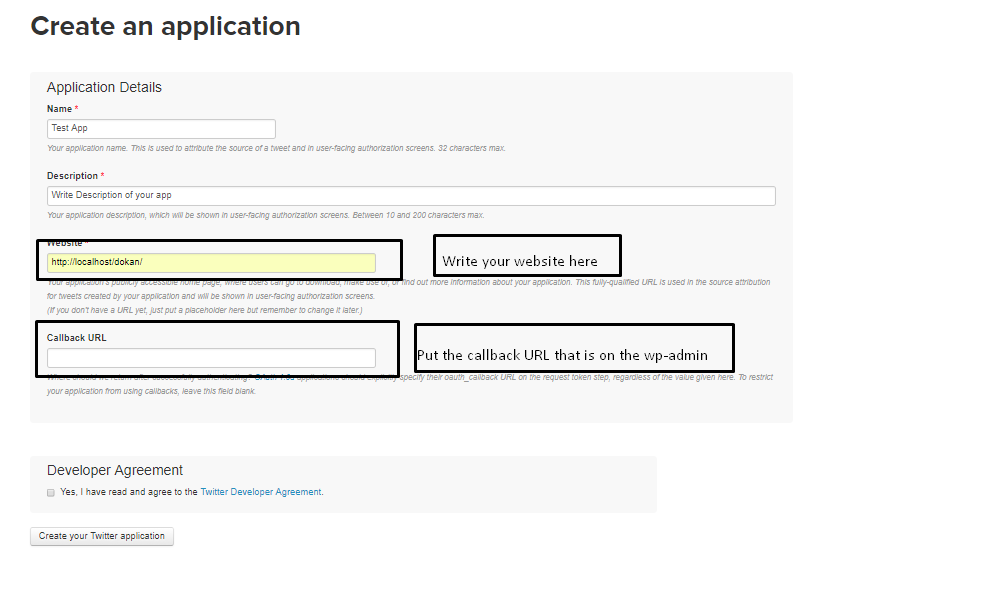
Then click on the button that says Create your Twitter application. Once the app is created, you need the keys on your wp-admin to connect your twitter app with your site. On the app there is a section “keys and Access Tokens’.
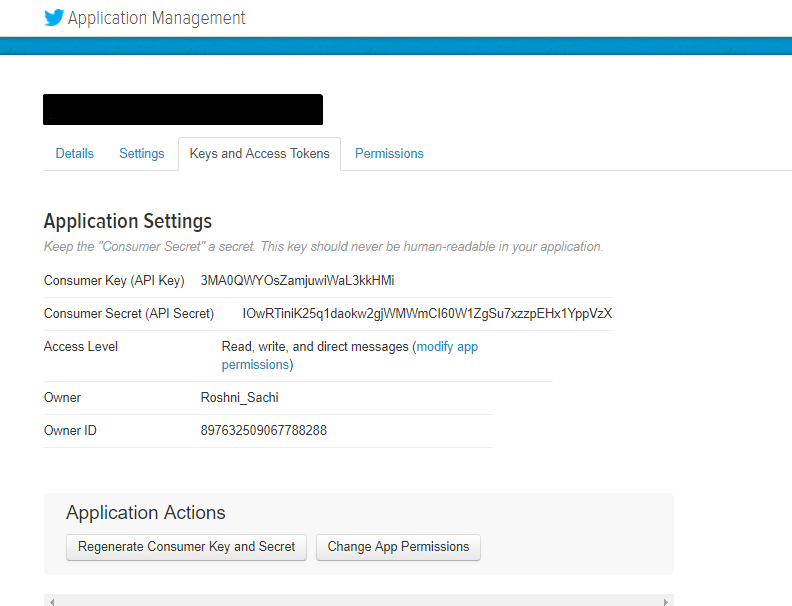
Now, you have the keys that are required on your backend, just copy the keys and paste on your wp-admin Dokan setting.
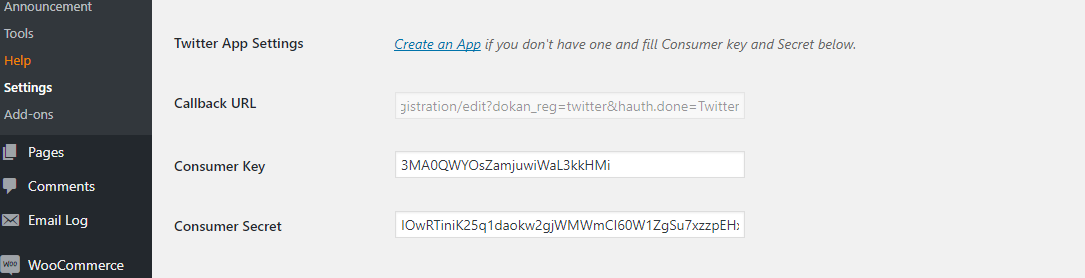
You need to keep in mind that the app is by default on develop mode. You need the app verified in order to offer your user login with Twitter.
Final Verdict
We, the Dokan team always try to give you the best features we can. Thus, we have brought the Social Login API only for you. Now, you can give your vendors and customers more freedom and let them register and also log in from their favorite social profiles. We hope this easy yet detailed tutorial will help you to understand the feature properly. You can also read our documentation on Social API. Also, don't forget to share your opinion after using it.